Schedule tab – Luminex xPONENT 3.1 Rev 2 (IVD) User Manual
Page 77
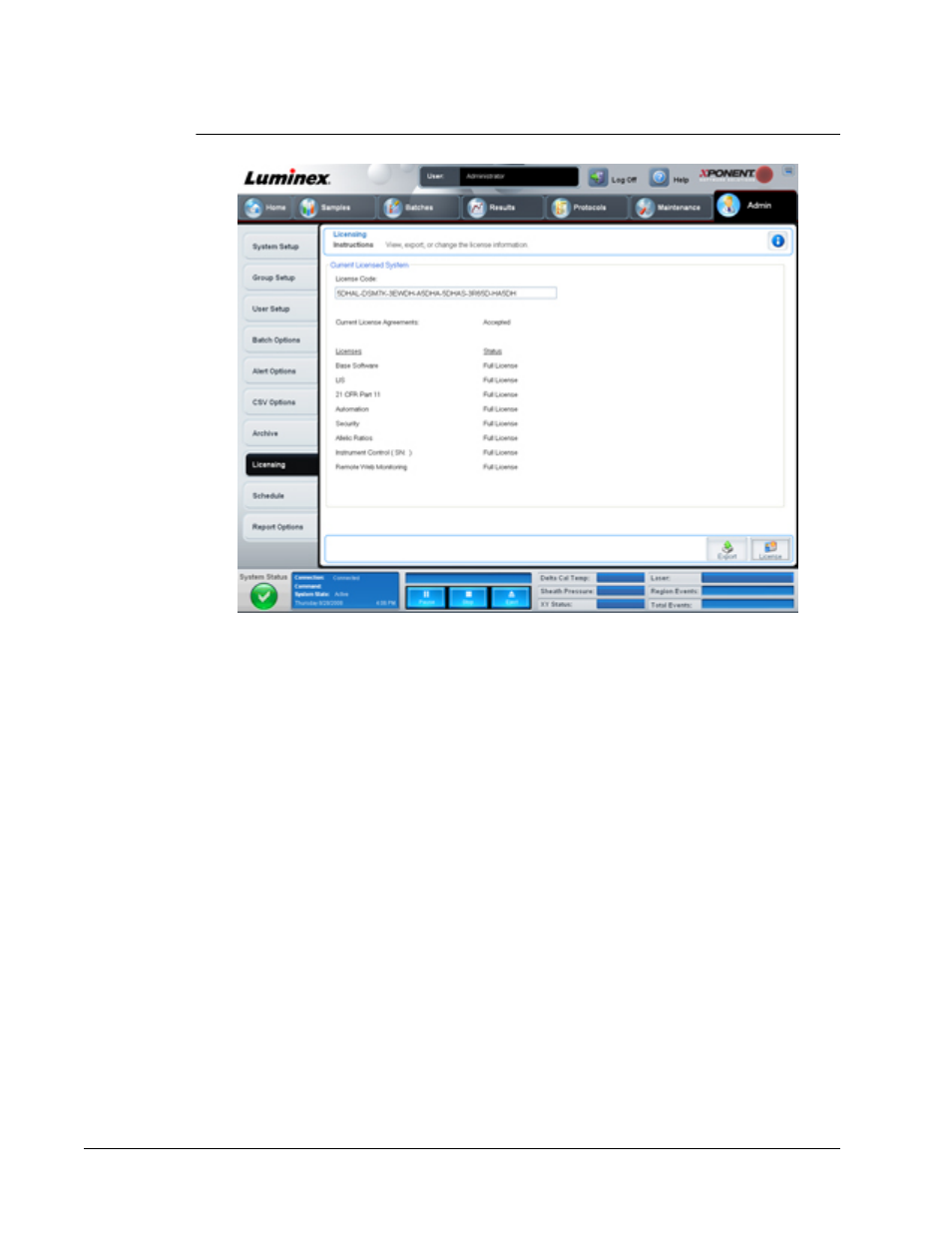
FIGURE 45.
Licensing Tab
This tab contains the following:
License Code - The current license code being used on the system.
Current License Agreements - You cannot start the software unless the license agreements
are accepted. Therefore, the current license agreements will always display as Accepted.
Status - Displays the status of the licensing agreements.
Export - Opens the Save As dialog box to select an export name and location.
License - Opens the Change License dialog box.
• Type the file path for the license file in the License File box, or use the Browse button to
display the Open License dialog box and navigate to the file. You can also update the
xPONENT license status by manually typing the license code in the License Code box. It
is not necessary to update both the license file and the license code. Updating either will
serve to update the license.
• Select Accept License Agreement at next start for the agreement to take effect the next
time you launch the software.
• Click OK to open the End User License Agreement (EULA). Select the appropriate radio
button to either accept or decline the terms of the EULA and click OK to exit.
Schedule Tab
Use this tab to enable or change the recurrence of scheduled maintenance reminders.
For In Vitro Diagnostic Use
Touring the Software
67
