Batches, Batches tab – Luminex xPONENT 3.1 Rev 2 (IVD) User Manual
Page 24
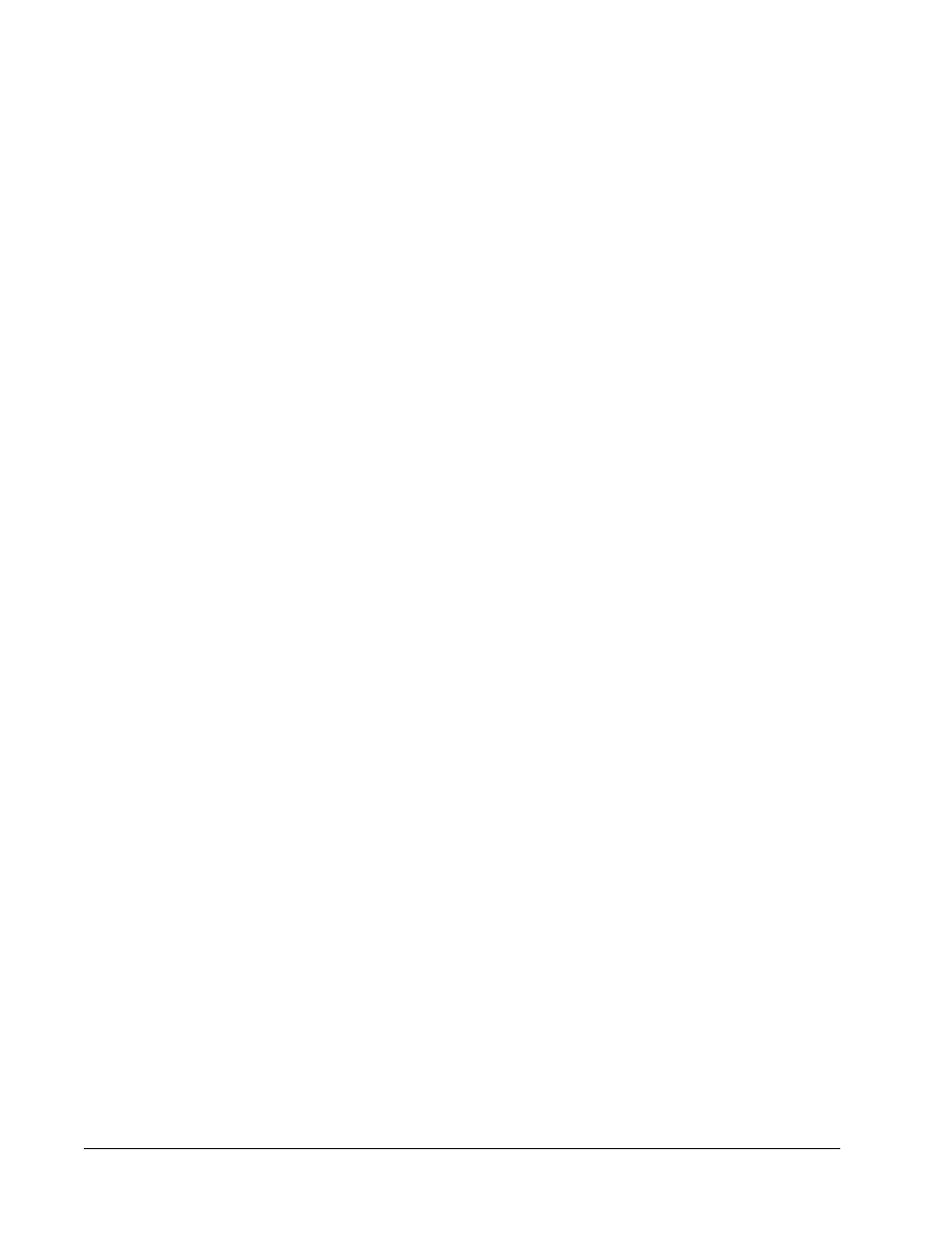
• New - Creates a new sample.
• Edit - Edits a highlighted sample.
• Undo - Reopens the Create Sample tab without saving any changes made using the Edit
or New buttons.
• Save - Saves changes made to the Sample list.
• Close - Returns to the Samples tab.
Batches
Use the Batches page to create and run a new batch from an existing protocol or a new
multi-batch. This page contains the following tabs:
• Protocol - Displays when the Create a New Batch from an existing Protocol button is
clicked.
• Stds & Ctrls - Displays when the Create a New Batch from an existing Protocol button
is clicked.
• Plate Layout - Displays when the Create a New Batch from an existing Protocol button
is clicked.
• New MultiBatch - Displays when the Create a New Multi-Batch button is clicked.
Batches Tab
The Batches tab displays the following:
• Create a New Batch from an existing Protocol - Opens the Protocol tab, where you can
create a new batch from an existing protocol. For more information, see
Batch from an Existing Protocol
• Create a New Multi-Batch - Simultaneously opens the New Multibatch tab and the
Select Pending Batch dialog box, where you can create a multi-batch from pending
batches. For more information, see
.
• Pending Batches - Displays a list of pending batches. It includes the batch name,
protocol, protocol version, date, and status for each pending batch. If there is no data in the
list of pending batches, the following buttons do not appear on the screen.
• Single Step - Instructs the system to acquire a two wells and then pause. This ensures the
system is working correctly before running an entire batch.
• Save Prtcl - Saves a protocol and or assay standard/control information.
• Plate Layout - Opens the Report dialog box, which includes the Batch Plate Layout
Report. See
xPONENT
®
3.1 Rev. 2 Software User Manual
14
For In Vitro Diagnostic Use
