Licensing tab – Luminex xPONENT 3.1 Rev 2 (IVD) User Manual
Page 76
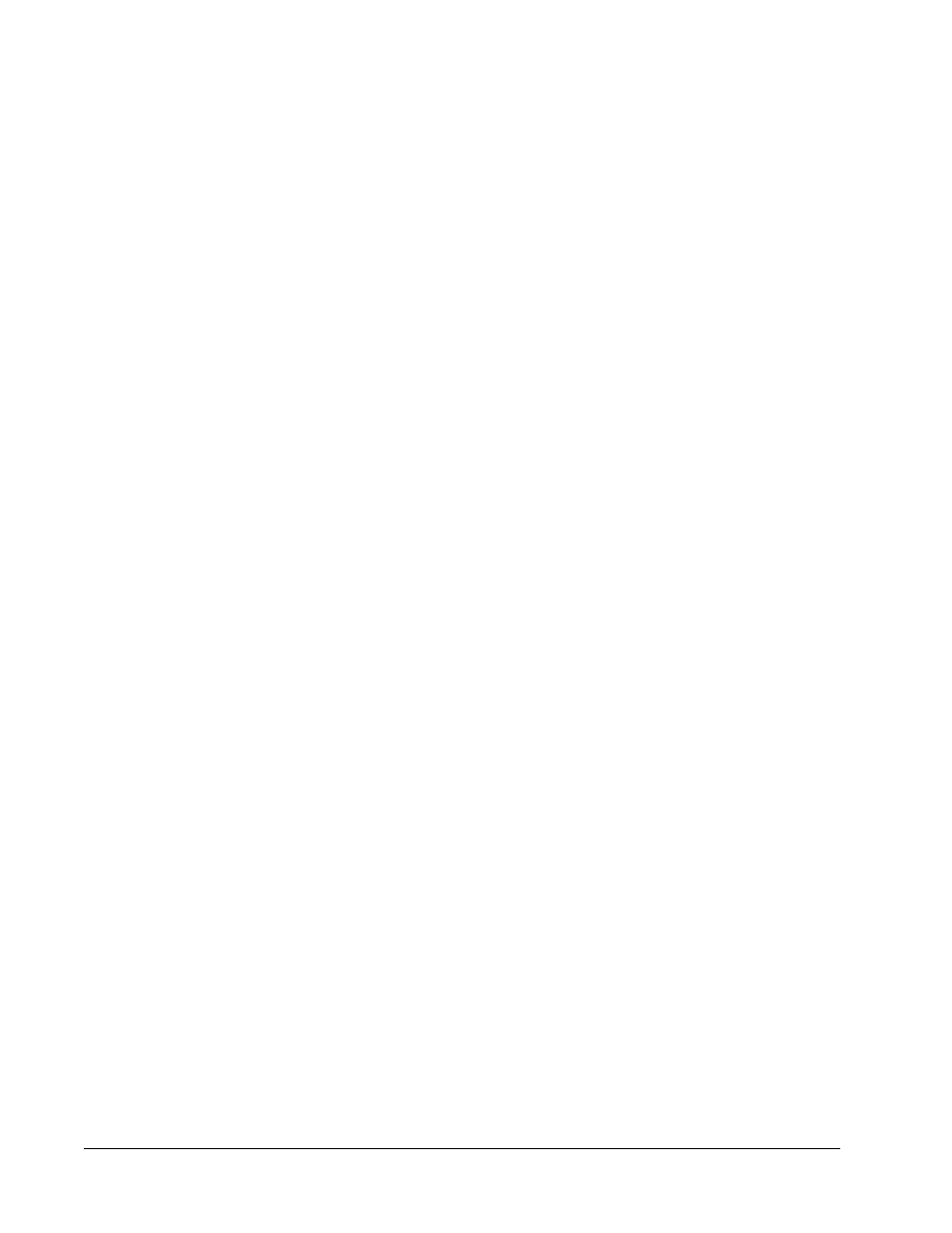
• Exclude Raw Data Files - Select this option if you have selected Batches in the File Type
list to exclude files that contain only raw data.
• Browse - Chooses the network or local PC destination folder for the exported archive file.
The selected file displays in the Archive file export folder box.
NOTE: Files are restored from the path displayed in the Archive file export
folder box. Use the Browse button to select the file path if
necessary.
The list below the Archive Folder path displays all the files of the type selected in the File
Type list. This list displays information for each file.
Current Storage Utilized - Displays the amount of space currently in use, as well as the
amount of space left, in the database and on the hard disk.
Backup System - Enables backups and restores for the xPONENT software.
• Backup - Backs up the entire system (Click View Backup Log to view information about
the backup).
• Restore - Restores all information in the archive file to the system. This will overwrite all
information.
Import - Select a file type to import in the File Type list and click Import to import all files of
that type from the archive. The imported files will then display in the list below the Archive
Folder path.
Archive - Select a file type in the File Type list, and then select a file in the list below the
Archive Folder path and click Archive to archive the file. If you have selected Keep data
after archive, the file will still display in the list, otherwise it will no longer be displayed.
Licensing Tab
Use this tab to configure or change your license information.
xPONENT
®
3.1 Rev. 2 Software User Manual
66
For In Vitro Diagnostic Use
