Luminex xPONENT 3.1 Rev 2 (IVD) User Manual
Page 39
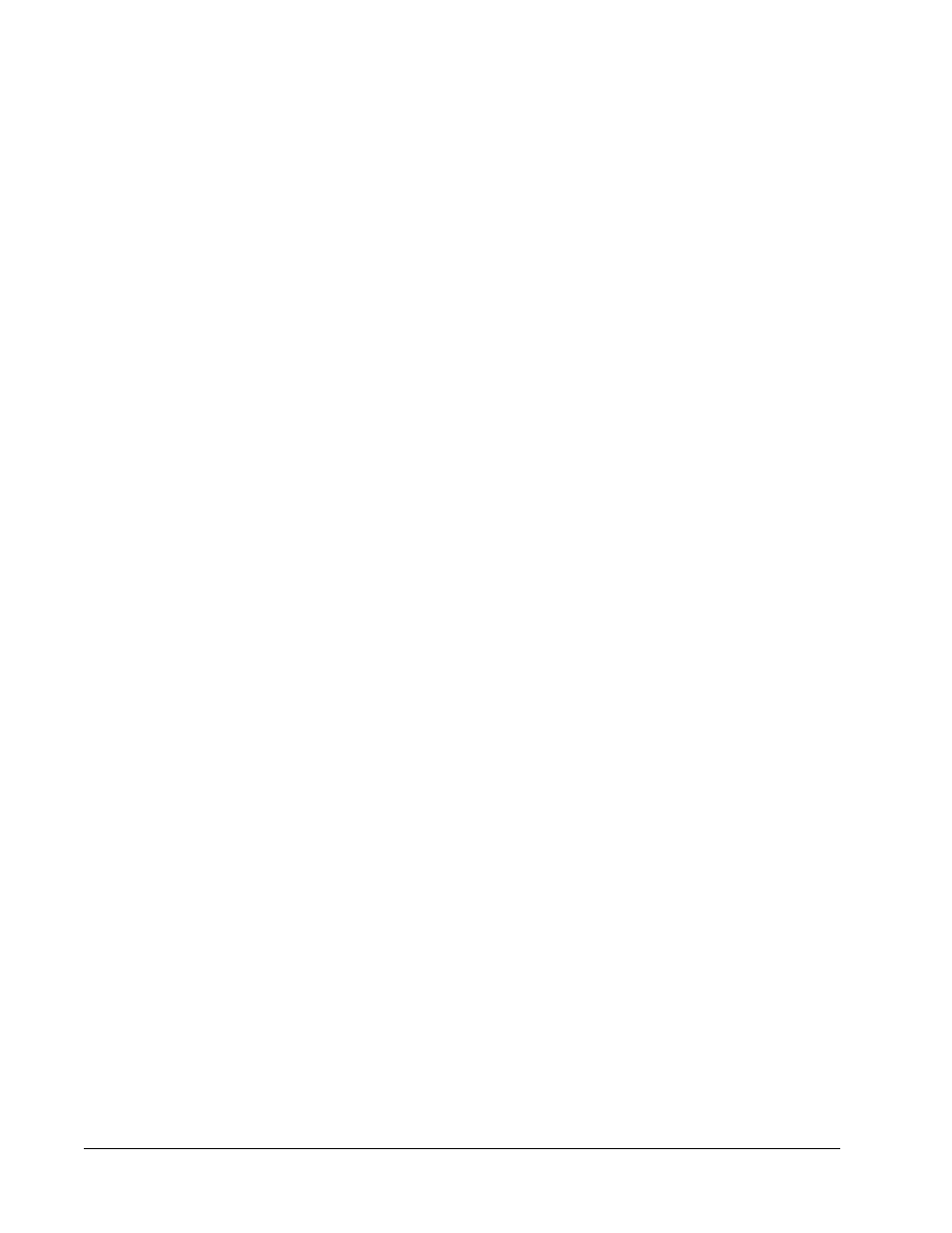
Click the maximize button to maximize the graph to fill the whole window. In the
maximized view, use the sliders to zoom in or zoom out. To return to the standard view,
click the minimize button.
If the histogram or dot plot display have been changed to another view (e.g. Progress,
Well Report), click Default to return to the default histogram and dot plot displays.
Histogram - The default location of the histogram is the lower left section of the Current
Batch tab. The Doublet Discriminator (DD) displays on the X axis. Events display on the Y
axis. Doublets appear when two beads stick together, creating undesired results. When you
select the gate, two vertical dashed red lines appear. These represent gate positions
determined by the protocol. Once the gate is set, everything outside of it is ignored.
Display Mode - Select either Logarithmic or Linear display. The software defaults to
Logarithmic display. Click maximize for a magnified view of the dot plot.
Dot Plot.The default location of the dot plot is the lower-right section of the Current Batch
tab. The dot plot is a graphical display of real-time data collection. Luminex recommends
using the default settings to collect data.
Right-click inside the dot plot area to access the following options:
• X Axis - Changes the X axis to the following: Doublet Discriminator, Reporter 1,
Classification 1, and Classification 2.
NOTE: You can change the X axis of the dot plot for troubleshooting
purposes. Use only the default settings in all other instances.
• Y Axis - Changes the Y axis to the following: Doublet Discriminator, Reporter 1,
Classification 1, and Classification 2.
• View - Choose to view all events or only gated events.
• Display Mode - Select either Logarithmic or Linear display. The software defaults to
Logarithmic display. Click maximize for a magnified view of the dot plot.
• Plot Type - Select either Density Plot or Decaying Plot. The software defaults to Density
Plot, which displays a constant accumulation of events. Contrasting colors indicate
increasing density. The Decaying Plot plots only the last 100 events.
NOTE: The Density Plot allows the visual elimination of data values that are
determined to be insignificant to the display. Luminex recommends
collecting data in Density Plot mode to observe all collected events.
You can only view the Decaying Plot during batch acquisition.
Right- click inside the dot plot area to access the following options:
Log - Displays a log of system processes. The log includes the following information:
• Date
• Message
• Code
Log entries indicating warnings are highlighted yellow. Errors are highlighted in red. Other log
entries are not highlighted. Click the maximize button to maximize the log. The log expands
to fill the whole window. Click minimize to return to the standard size.
Save Image - Opens a Save As dialog box to save a screen capture.
Details - Opens the Results tab, enabling more analysis and results. For more information,
see “Results Tab” on page 34
For In Vitro Diagnostic Use
Touring the Software
29
