Luminex xPONENT 3.1 Rev 2 (IVD) User Manual
Page 35
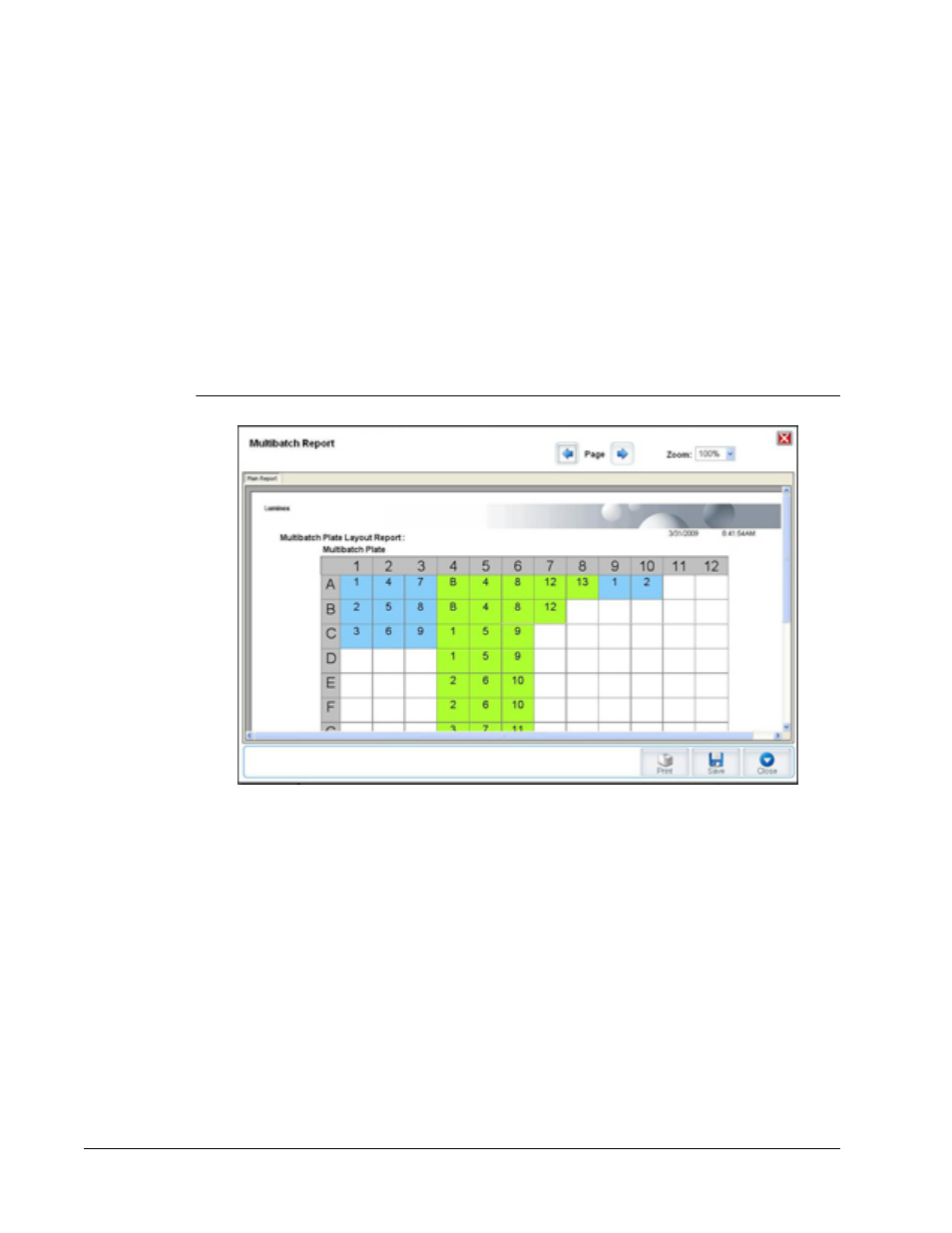
Plate Layout - Opens the Multibatch Report dialog box that contains:
• Page - Use these arrows to scroll through the report pages.
• Zoom - Select from the list to change the report magnification.
• Print - Prints report.
• Save - Saves report.
• Close - Closes report dialog box.
The Multibatch Plate Layout Report includes the multibatch plate layout, command
number, plate location, command type, sample ID and dilution. The report is date and time
stamped.
FIGURE 15.
Multibatch Report dialog box
New Batch - Opens the Create New Batch tab. Create your new batch. Click Save to return
to the New Multibatch tab.
Add - Opens the Select Pending Batch box. Add a batch from the available options,
including batches newly created. The selected batch then appears on the plate layout. If the
batches selected do not fit on the plate, a Multi-Batch error dialog box opens, indicating you
must edit one or more of the selected batches. The Multi-batch feature will automatically set
the batches side-by-side if space remains on the plate. After you add each batch, the
software automatically adds the next batch to the first well of the next column or row
(depending on the plate direction). You can also select a well first, which places the next
batch in your chosen location.
Remove - Removes a selected batch in the Multi-Batch list. The batch will still remain in the
Pending Batches section (This button only appears if you have added a batch to the Multi-
Batch list and selected the batch from the list).
Cancel - Returns to the main Batches tab without saving.
Save - Saves a newly created multibatch and adds it to the Select Pending Batchlist.
For In Vitro Diagnostic Use
Touring the Software
25
