Editing a lot, Deleting a lot, Exporting a lot – Luminex xPONENT for MAGPIX 4.2 User Manual
Page 98: Importing a lot, Creating a kit
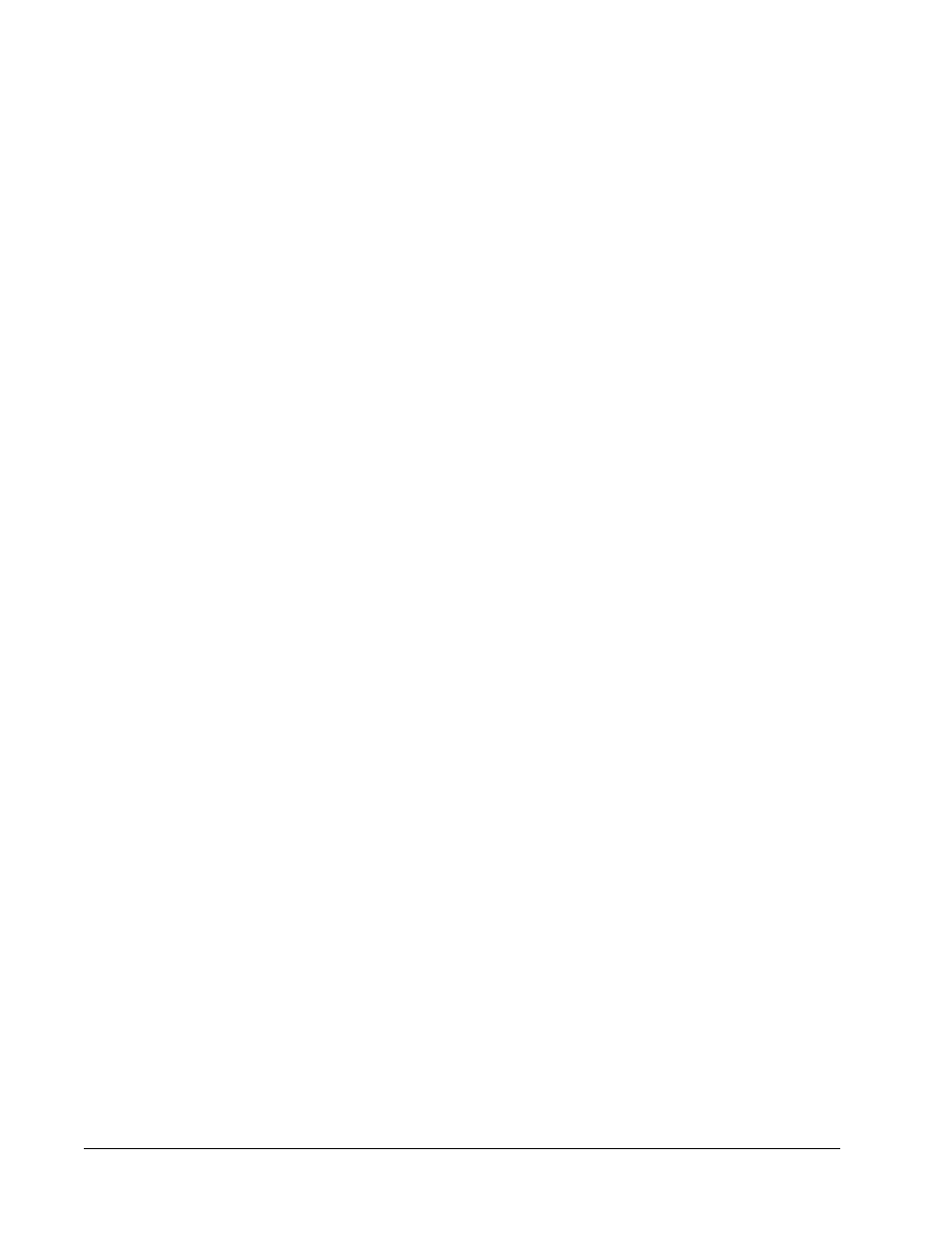
3. If the protocol uses standards, type the appropriate information for each standard in the
Assay Standard Information section. In each analyte column, type the expected
concentration for the analyte.
4. Alternatively, click Apply Std/Ctrl Kit and select a lot from the Select Lot dialog box.
Click OK to apply the lot.
5. If your batch uses controls, select Expected, Low, or High from the Show Value
options. Use the Apply Values arrows to apply values down or across the range of
analytes.
6. Click Save.
Editing a Lot
To edit a lot:
1. Open the Protocols page, then open the Protocols tab. Click the Stds & Ctrls tab.
2. In the Installed Kits And Lots section, select a lot and then click Edit. The Std/Ctrl
Details tab opens. Change the lot information as appropriate.
Deleting a Lot
To delete a lot:
1. Open the Protocols page, then open the Protocols tab. Click the Stds & Ctrls tab.
2. In the Installed Kits And Lots section, click the lot you want to delete, then click Delete.
Exporting a Lot
NOTE: Lots and kits can only be exported if the protocol they were originally
created with exists within the system. If the protocol has been
deleted, the lot or kit cannot be exported.
To export a lot:
1. Open the Protocols page, then open the Protocols tab. Click the Stds & Ctrls tab.
2. In the Installed Kits And Lots section, click the lot you want to export, then click Export.
The Save As dialog box opens.
3. Navigate to the location you want to export the file to, then click Save.
Importing a Lot
1. Open the Protocols page, then open the Protocols tab. Click the Stds & Ctrls tab, and
then click Import.
2. In the Open dialog box, navigate to the file, then click Open.
Creating a Kit
To create a kit:
1. Open the Protocols page, then open the Protocols tab.
2. Select the protocol that you want to use for the kit, then click New Std/Ctrl. The Std/Ctrl
Details tab opens.
Protocols Page
85
