Reports tab – Luminex xPONENT for MAGPIX 4.2 User Manual
Page 88
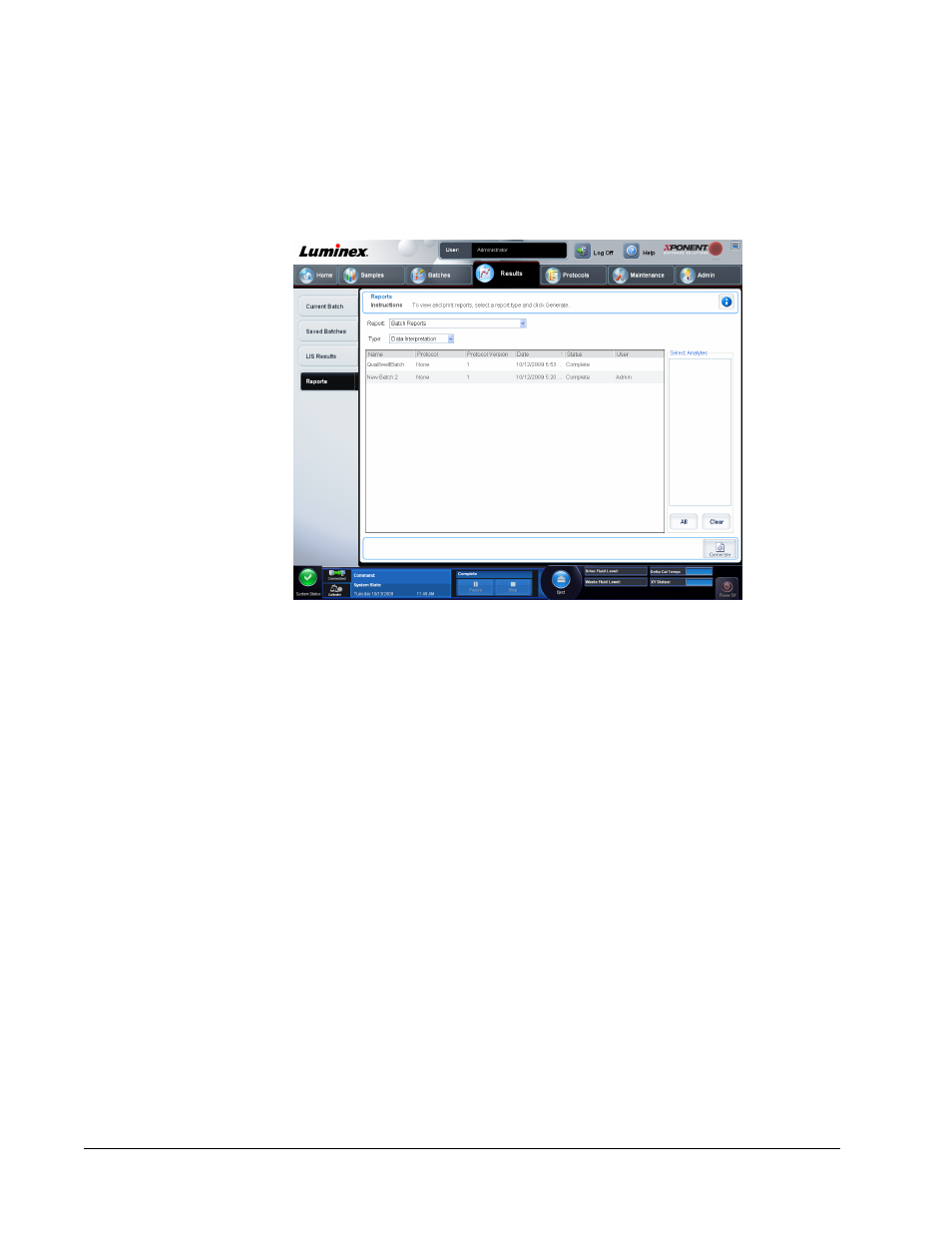
Reports Tab
Results > Reports
Use this tab to view, generate, and print reports.
• Report and Type lists - Report lists the categories of reports. The selections in the Type
list change depending on the selection you made from the Report list. Depending on the
choice you make, various other changes occur on the Reports tab:
• Batch Reports - A list of batches opens, so that you can select one. In addition, a
Select Analytes box opens to the right of the reports list. You can select the analytes you
want to include. Select them all using the All button; clear your selections using the
Clear button.
NOTE: If running a data interpretation of an allele call batch report, be aware
that when choosing analytes from the Select Analytes list, selecting
one analyte selects all analytes in that group.
• Protocol Reports - A list of protocols opens, so that you can select one.
• Calibration and Verification Reports - A Start field and a Through field open. Use
these to define the date range.
• Performance Verification Reports - A Start field and a Through field open. Use these
to define the date range.
• System Log Reports - A Start field and a Through field open. Use these to define the
date range.
• Advanced Reports
• Generate - Use this button to generate the report.
After you click Generate, additional buttons are displayed or can be displayed, depending on
the nature and size of the report:
Results Page
75
