Generating a report – Luminex xPONENT for MAGPIX 4.2 User Manual
Page 89
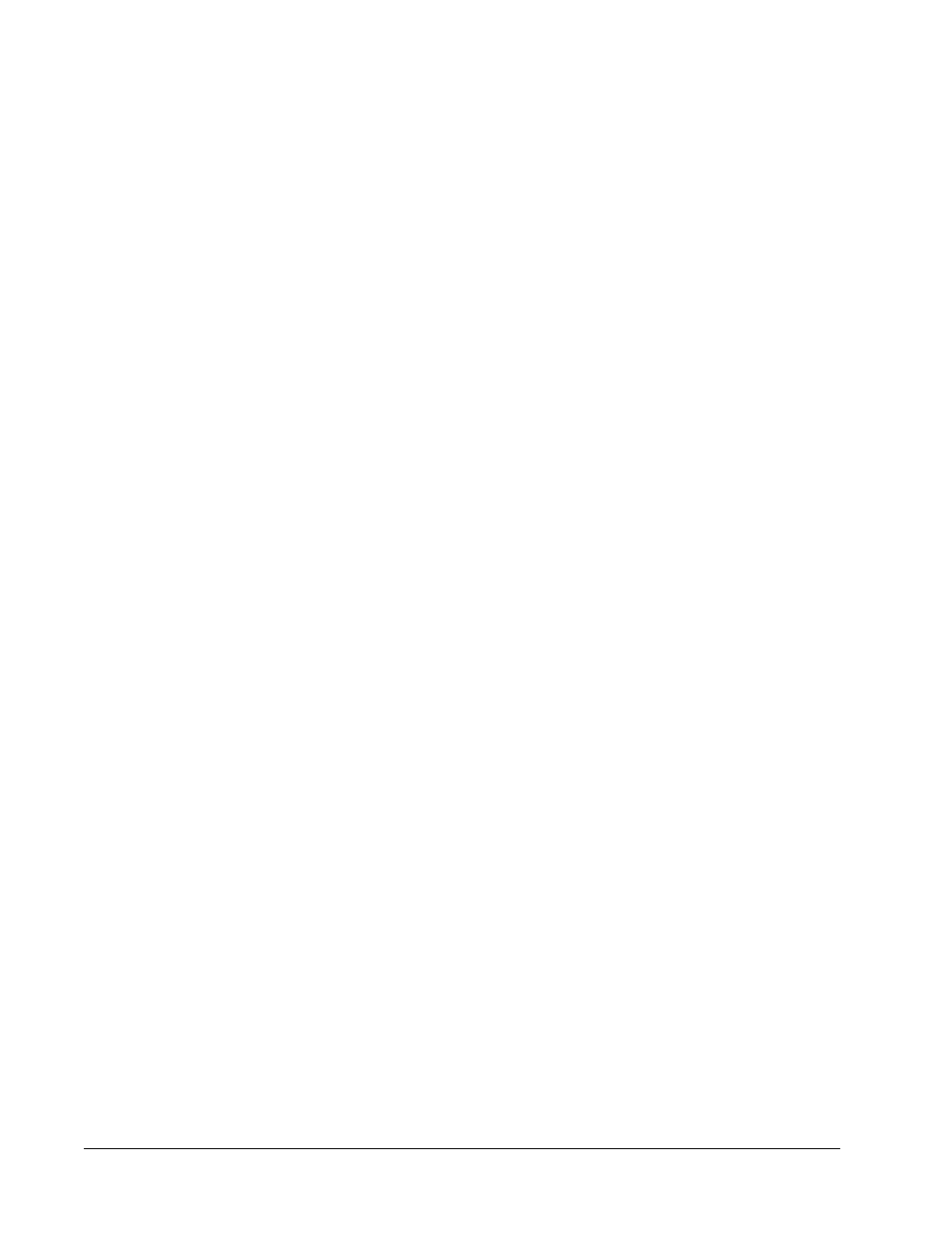
• Select Analyte arrows - This feature is directly below the Report list. Use the left and right
arrows to display information for individual analytes of those selected for the report.
• Page arrows - Use the arrows to scroll through the pages being displayed.
• Save All - Click to open the Browse For Folder dialog box. Select a location to save the
file, and click OK. This file includes all selected analytes.
• Print All - Click to print the analyte information for all the analytes in the report.
• Save - Click to open the Save As dialog box. Select a location and click Save. This saves
only the analyte information currently displayed.
• Print - Click to print the analyte information currently being viewed.
• New Report - Click to return to the main Reports window.
Generating a Report
1. Open the Results page, then the Reports tab.
2. In the Report drop-down list, select the category of report: batch, protocol, calibration
and verification, performance verification, system log, or advanced. Depending on what
you choose in the Report list, the content of the Type list changes and other features can
be displayed in the window.
3. Select the specific report from the Type list.
4. If you selected either a batch report or a protocol report, select the specific batch or
protocol from the list.
5. If the report you selected requires a date range (calibration and verification, performance
verification, and system log), use the calendars available when you click the Start and
Through buttons to establish the date range.
6. If the report you selected requires a choice of analytes, select them from the Select
Analytes box. Select them all using the All button; clear your selections using the Clear
button.
7. Click Generate.
If the report includes multiples analytes, use the arrows above the report to move through the
list of analytes.
If the report is lengthy, use the Page arrows to scroll through the pages in the report.
Use the Zoom button to focus on a particular part of the report.
xPONENT for MAGPIX 4.2 Software User Manual
76
