Saved batches tab – Luminex xPONENT for MAGPIX 4.2 User Manual
Page 74
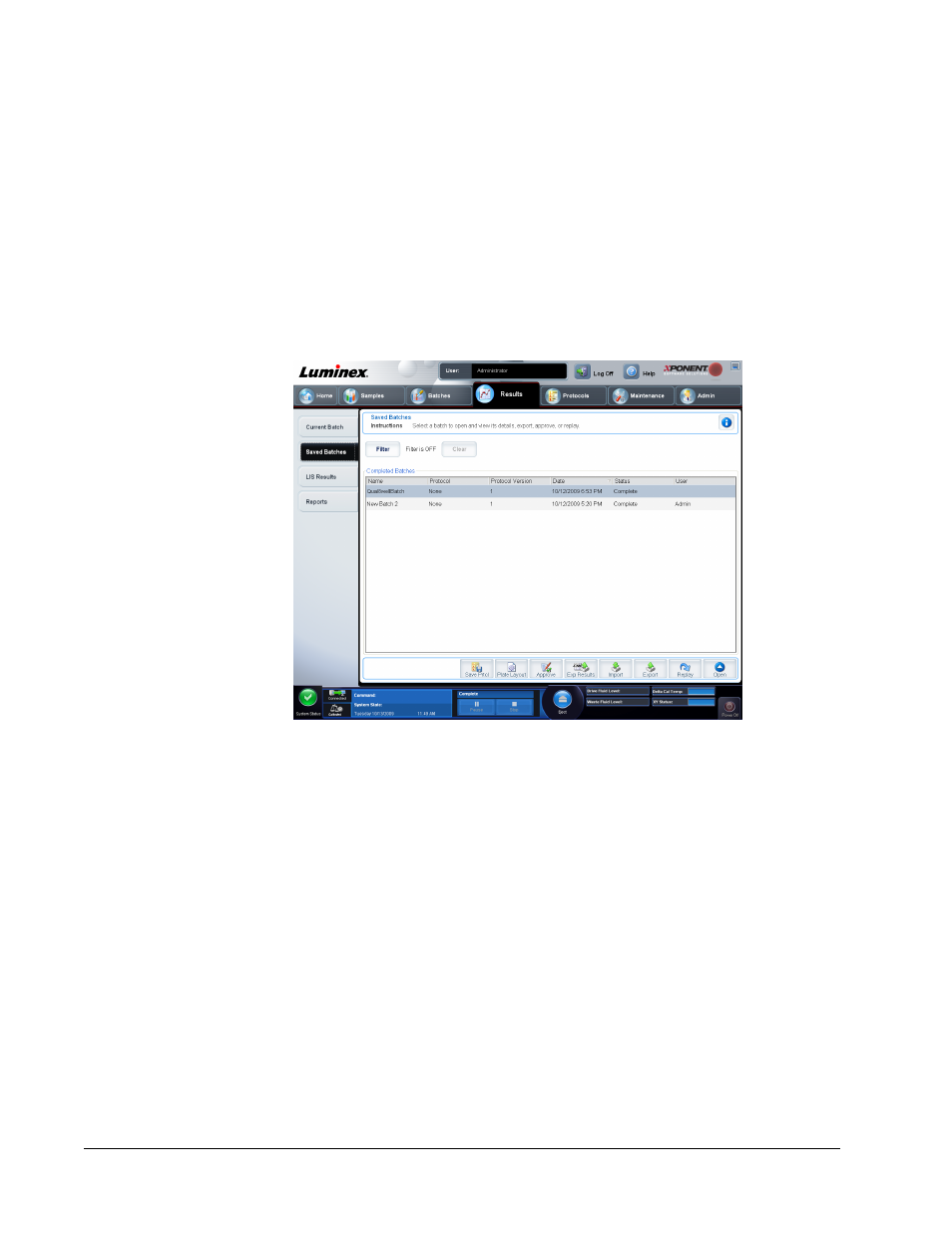
• Progress - Click to display real-time progress of the well acquisition. Analyte counts are
displayed in a dynamic bar graph as they are acquired. The scroll bar at the bottom of the
Progress display scrolls through the analyte list. A zoom feature on the left of the display
enables you to enlarge the image.
• Default - Appears only when the progress display is active. Click to return to the dot plot
display.
Saved Batches Tab
Results > Saved Batches
Use this tab to open a batch that has been run and view its details, and to export, approve, or
replay a batch.
The Saved Batches tab has 4 subtabs:
• Click the Results subtab to view statistical information about the batch.
• Click the Settings subtab to view the batch settings report.
• Click the Log subtab to view a log for the activity that occurred during acquisition of the
selected batch.
• Click the Sample Details tab to view sample details for each sample in the batch.
When the Saved Batches tab opens, it includes the following features:
Results Page
61
