Creating a new user, Edit user account window – Luminex xPONENT for MAGPIX 4.2 User Manual
Page 146
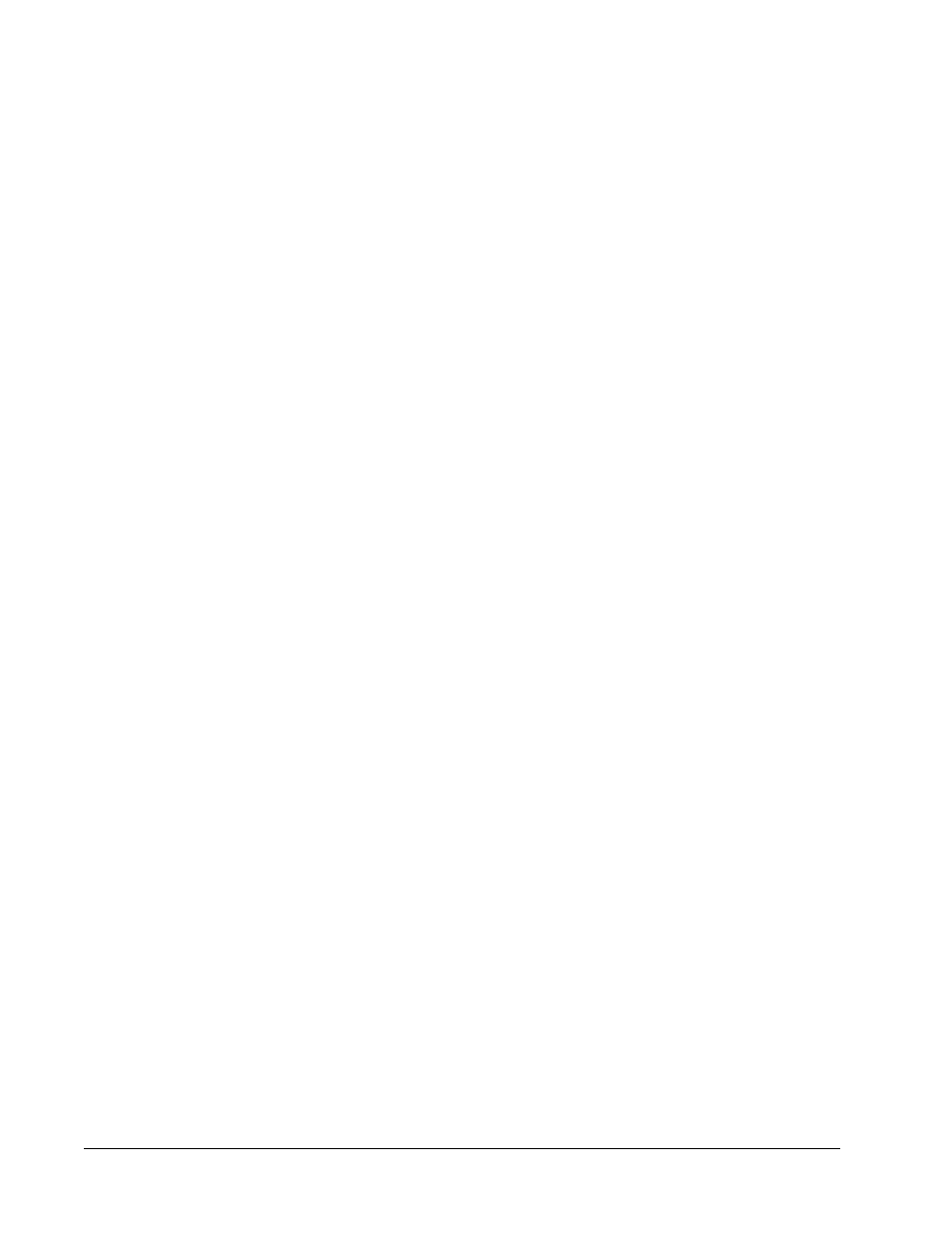
Use this tab to set the options for a new user. Admin users can assign rights to any and all
groups. Either the 21 CFR Part 11 or the Secure package is required.
This tab contains the following:
• User ID
• User
• Account Status check box
• Group Profile list
• Password
• Reenter Password
• Change password after next login - Requires the user to change the password after the
first login. This check box is enabled by default.
• Save - Saves and returns to User Setup.
• Cancel - Returns to User Setup without saving.
Creating a New User
1. Click Create New User. The Create User Account window opens.
2. Type the user ID in the User ID box. The user ID is not case-sensitive. You can change
the required number characters for a user ID on the User Setup tab. Once you create
and delete a user ID, you cannot use that user ID again.
3. Type the user's name in the User box.
4. Select the Account Status check box to lock the account, or clear this check box to
unlock the account.
5. Type a password for the user Password box, then re-type it in the Reenter Password
box. If you want the user to change the password on first login, select Change password
after first login. The required length for passwords is set on the Group Setup tab.
6. In the Group Profile list, select the role for the user your are creating.
7. Click Save to cancel to return to User Setup without saving.
Edit User Account Window
Admin > User Setup > Edit User Account
Admin Page
133
