Quick start, System info tab, Quick start system info tab – Luminex xPONENT for MAGPIX 4.2 User Manual
Page 19
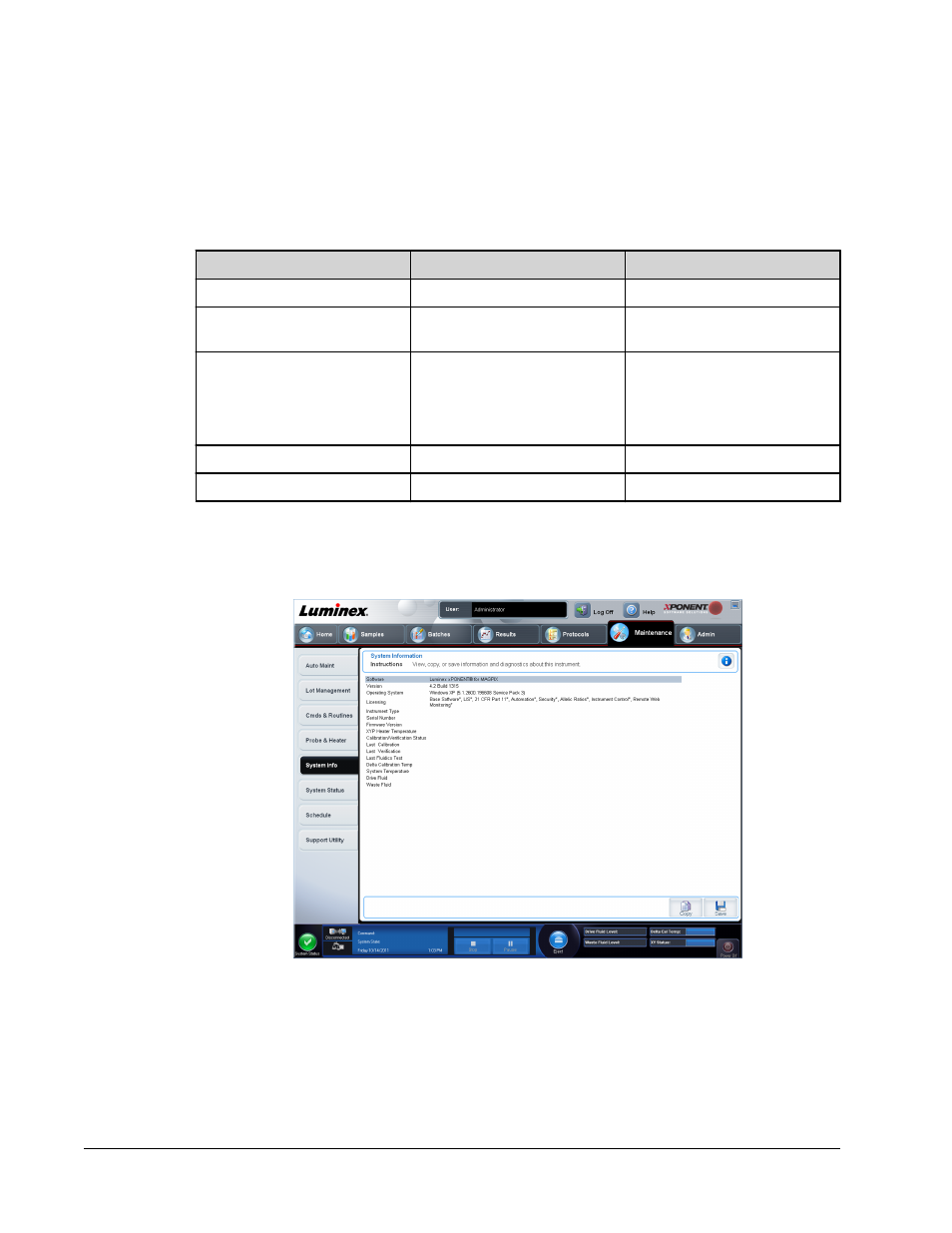
To display quick start information, click the blue question mark at the top of the xPONENT
window, then click Quick Start. This displays information about the seven basic steps to start
the system.
Quick Start
The five steps to starting and using xPONENT are the following:
To
Go to
Expanded Help
Adjust the sample probe height
Home > Probe and Heater
Adjusting the Sample Probe
Initialize the system
Home > System Initialization
Running the System Initialization
Routine
Run an assay
Home > Create a new Batch
from a new protocol, or Home
> Create a new Batch using
the highlighted protocol below
Create a New Batch from a New
Protocol
Create a New Batch from an
Existing Protocol
Analyze
Results > Saved Batches
Print reports
Results > Reports
System Info Tab
Maintenance > System Info
Use this tab to view information and diagnostics about the Luminex instrument.
This tab contains the following information:
• Software
• Version
• Operating System
• Licensing
xPONENT for MAGPIX 4.2 Software User Manual
6
