Adding a new license key, Schedule tab – Luminex xPONENT for MAGPIX 4.2 User Manual
Page 160
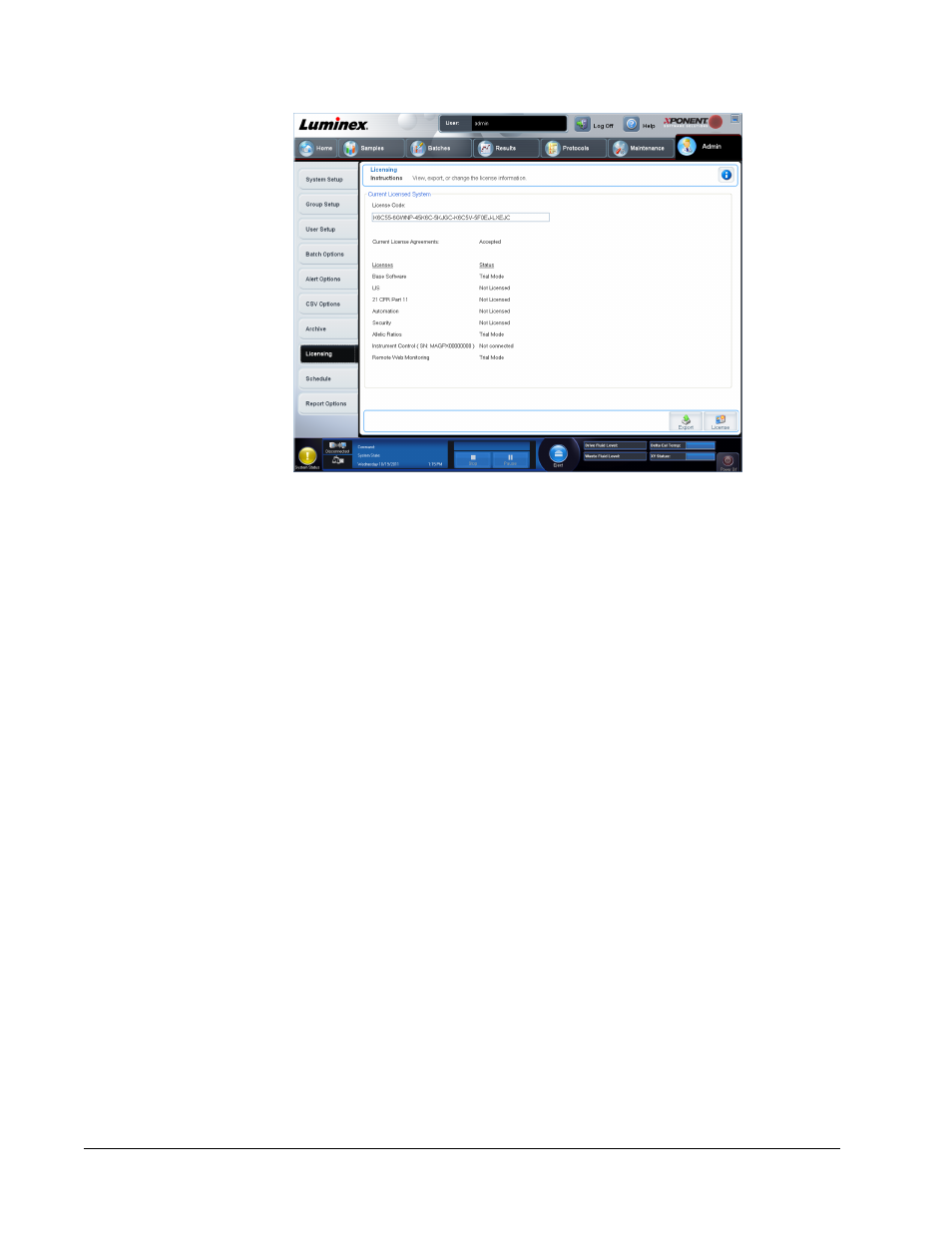
Contact Luminex Technical Support to upgrade xPONENT for MAGPIX or to obtain a new
license.
NOTE: You must restart the computer for the new license to take effect.
Adding a New License Key
Contact Luminex Technical Support if you have any difficulty saving or adding a new license
key.
1. Access the Admin page, then the Licensing tab.
2. Click License (bottom right corner of window).
3. Copy and paste the new key into the License Code field. The License File field remains
blank.
4. Click OK. This closes xPONENT, applies the license, and restarts xPONENT.
Schedule Tab
Admin > Schedule
Admin Page
147
