Luminex xPONENT for MAGPIX 4.2 User Manual
Page 82
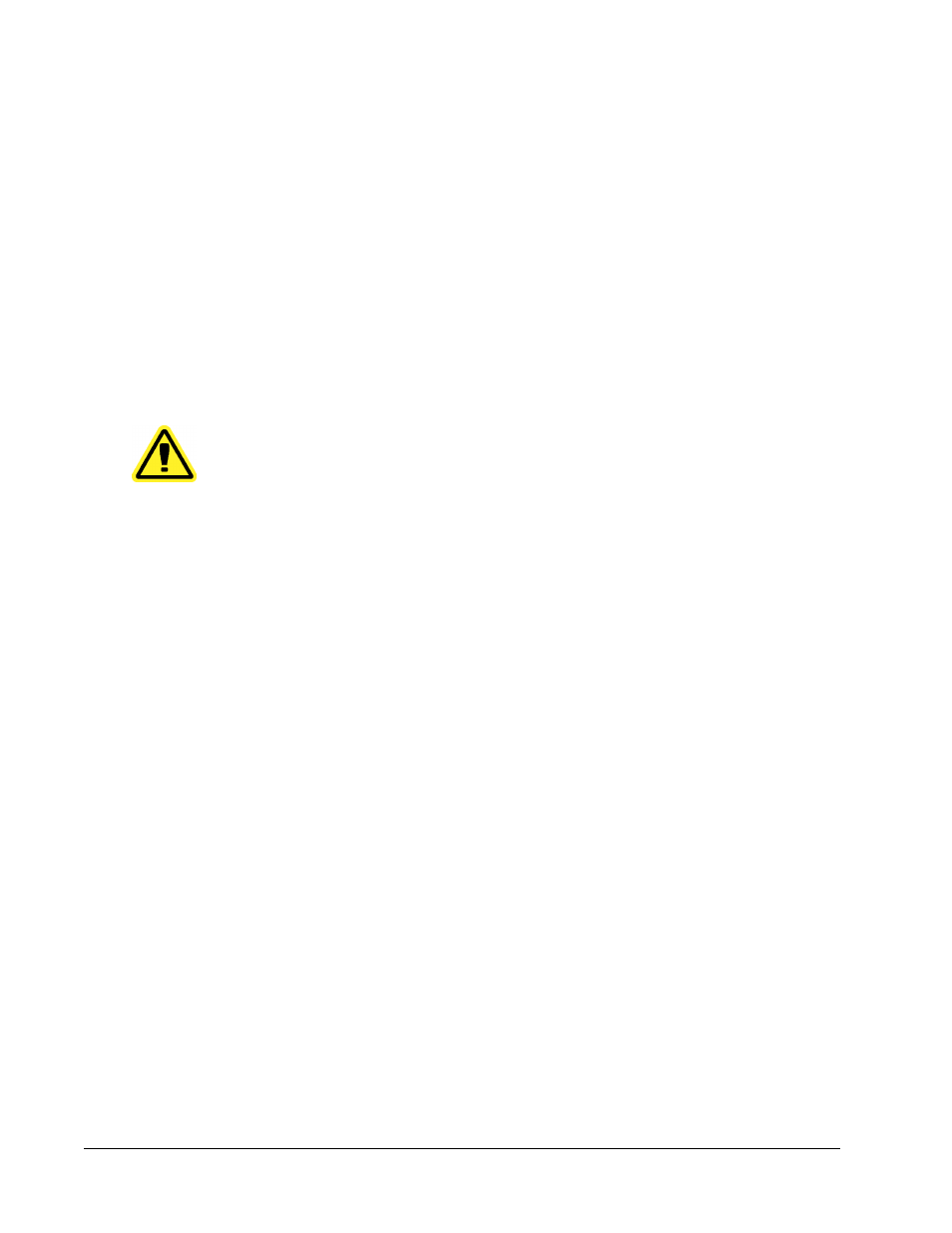
• Control Range - High - The highest value for an assay control used to determine pass/
fail criteria for an assay.
• Normalized Net Median - For each analyte in a well the Normalized Net Median (NNM)
= (net median of analyte) / (net median of normalization bead)
• Units - The unit of measure for an analyte, for example, pg/mL.
• Analyte - Contains a list of analytes run in the batch. Select an analyte to view all statistics
for that analyte.
• Displayed Well - Displays the n;umber of the well whose contents currently appear in the
table.
• Results pane - Displays statistics related to the batch.
• Use the up, down, left, and right arrow buttons to move through the table, or use the
scroll bars.
• Plate - Select the plate you want to view, if there is more than one plate.
CAUTION:
If using multiple plates, ensure that plates are used in the proper
order. Failure to do so can result in inaccurate data and test
results.
• Well Report pane - This pane displays a representation of the plate and the status of
acquired wells. Each well displays one of three possible states:
• Yellow - Well acquired, but the system detects a possible problem (select the Log tab
for more information).
• Green - Well acquired successfully.
• Red - Well acquisition unsuccessful, the system might have stopped, depending on the
circumstances (select Log tab for more information).
• Dot Plot pane - The default location of the dot plot is the lower-right section of the Current
Batch tab. The dot plot is a graphical display of real-time data collection. The dot plot
default display when using 1 to 50 beads shows Classification 1 (CL1) and Classification
2 (CL2). Right click within the dot plot to open Display Mode, with its two options:
• Logarithmic. This is the default option.
• Linear
• Save Image - Opens a Save As dialog box to save a screen capture.
• Formula - Opens the Change Analysis dialog box with a list of analytes used in the batch.
Click an analyte to open the Analysis Settings dialog box from which you can select a
new analysis setting for the analyte.
• Progress - Click to display real-time progress of the well acquisition. Analyte counts are
displayed in a dynamic bar graph as they are acquired. The scroll bar at the bottom of the
Progress display scrolls through the analyte list. A zoom feature on the left of the display
enables you to enlarge the image.
• Approve - Opens the Batch Approval Confirmation dialog box, which contains the data
for analytes selected in the Results tab. Click Yes to approve the batch. The dialog box
confirms the approval.
• Validate - Validates an entire selected row or cell in the Results table. Average rows or
cells cannot be selected. If you haven't selected an item or the item you selected does not
need to be validated, a warning dialog box displays. Your xPONENT system administrator
must give you privileges to invalidate standards if you are using the Secure xPONENT
package.
Results Page
69
