Viewing batch settings, Log subtab – Luminex xPONENT for MAGPIX 4.2 User Manual
Page 84
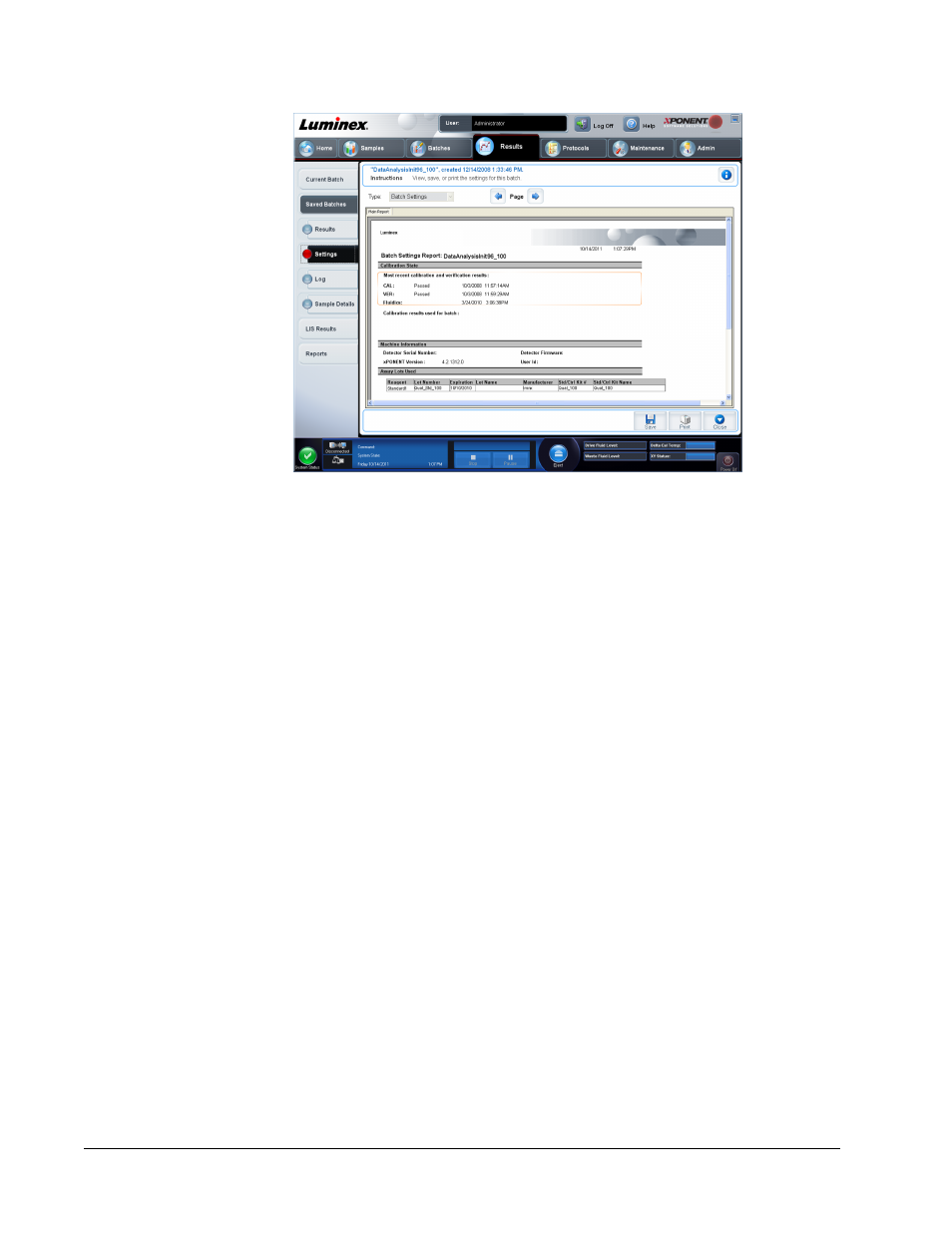
When you click the Settings subtab on the Saved Batches page, a report opens. This report
displays:
• A date and time stamp at the top of the report
• < and > scroll buttons so that you can view pages in the report
• Calibration State
• Machine Information
• Assay Lots Used
Viewing Batch Settings
1. Open the Results page, then open the Saved Batches tab.
2. Click Saved Batches, then click the batch for which you want to view details.
3. Click Open, then click the Settings tab.
4. Click the left and right Page arrows to view the pages of the batch settings report.
5. Click Save to open the Save As dialog box. Navigate to the location where you want to
save the batch settings report, and click Save.
Log Subtab
Results > Saved Batches > Log
Results Page
71
