Basic procedures, Starting xponent – Luminex xPONENT for MAGPIX 4.2 User Manual
Page 20
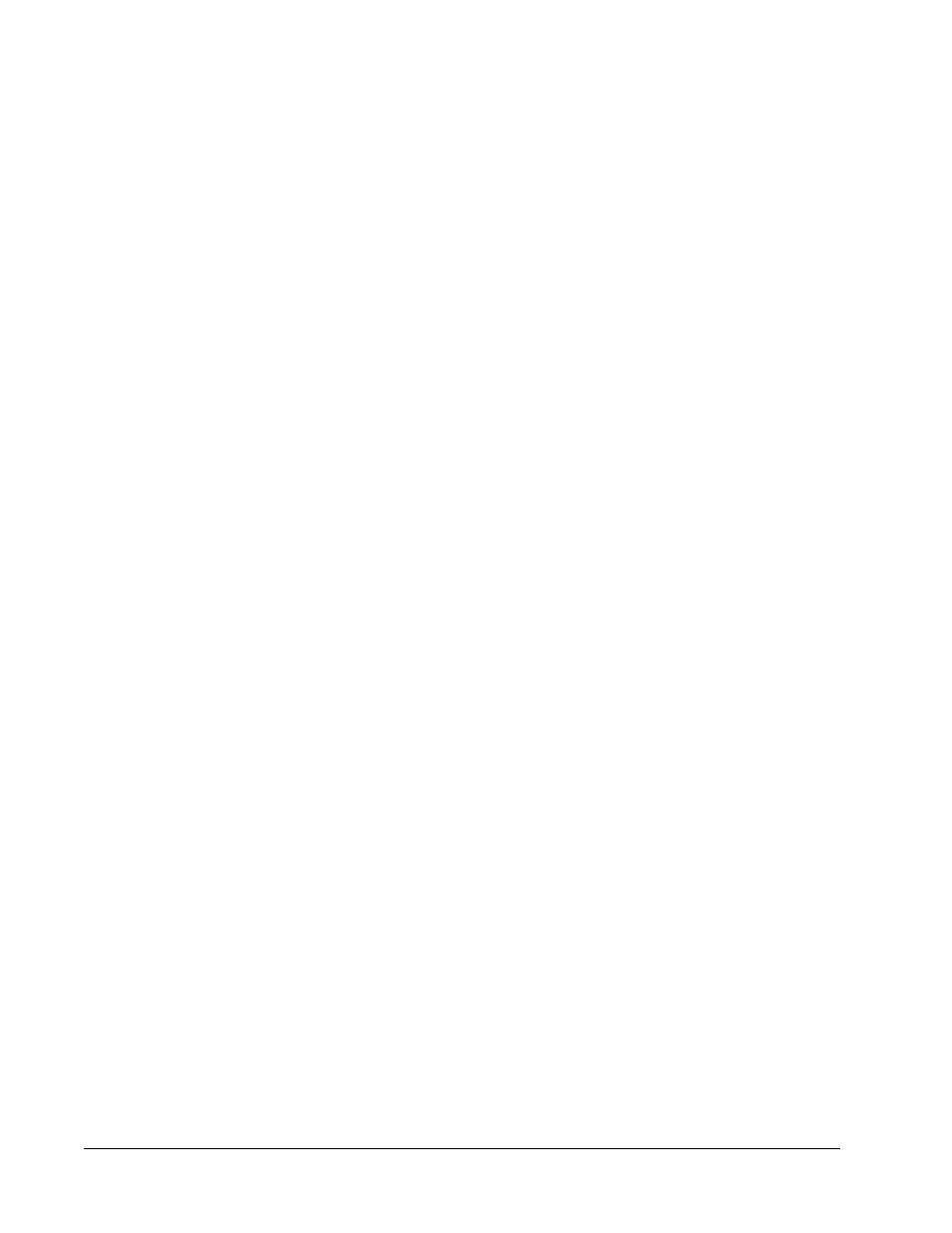
• Instrument Type
• Serial Number
• Firmware Version
• XYP Heater Temp
• Calibration/Verification Status
• Delta Calibration Temp
• System Temperature
• Last CAL Calibration
• Last VER Verification
• Last Fluidics Test
• Drive Fluid
• Waste Fluid
Items in this list relating to calibration and verification have one of the following states:
• Passed - Indicates that the process completed successfully.
• Failed - Indicates that the process was not completed successfully. Failed items appear in
red.
• Not Current - Indicates that verifiers are not current. Verifiers are not current if you have
not calibrated the system since the last time you ran the verifiers.
• Not Yet Run - Indicates that this process has not yet been run on the machine.
Copy - Copies the system information to the Windows clipboard. You can then paste it into a
text editor such as Notepad.
Save - Opens the Save As dialog box to specify a file name and location to save the system
information file.
Basic Procedures
Starting xPONENT
Perform the following steps to launch xPONENT:
• On the PC desktop, click the Luminex xPONENT icon, or click Start > All Programs >
Luminex > xPONENT > Luminex xPONENT.
• If you have a trial license, contact Luminex Technical Support to obtain a full license, or
click OK in the dialog box to continue.
• If this is the first time you have started the software, the User License Agreement may
display. Read the license agreement. Select I accept the terms of this license
agreement, then click OK.
NOTE: For safety and legal information, refer to the MAGPIX Installation and
Hardware User Manual that you received with your instrument.
Introduction
7
