Performing analysis – Luminex xPONENT for MAGPIX 4.2 User Manual
Page 69
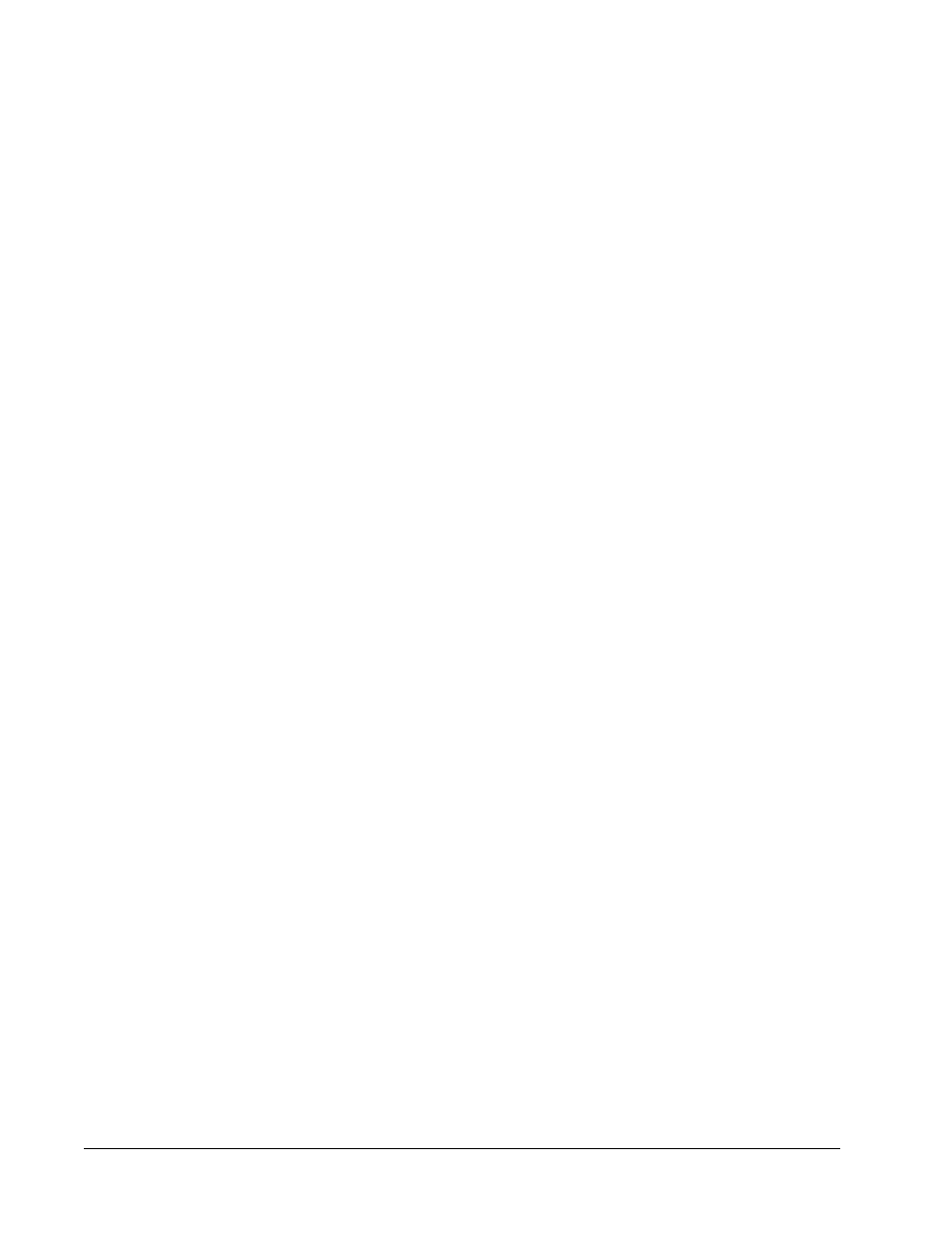
• Current Batch - View statistics for the current run and progress per well.
• Saved Batches - View information about already processed batches and, if necessary,
replay them or recalculate their data.
• Click Open from the Saved Batches tab to view the following subtabs:
• Results
• Settings - Shows the report type you selected
• Log - Information about acquisition
• Sample Details - Details about the sample
• Click Replay > Recalculate Data from the Saved Batches tab to view the following
subtabs:
• Protocols
• Stds & Ctrls
• Plate Layout
• Click Replay > Replay Batch from the Saved Batches tab to view the following
subtabs:
• Settings - Shows the report type you selected
• Analytes
• Stds & Ctrls
• Plate Layout
• LIS Results - View a batch or transmit a batch that contains LIS results.
• Reports - This tab enables you to select a report to view:
• Batches Reports
• Protocols Reports
• Calibration and Verification Reports
• Performance Verification Reports
• System Log Reports
• Advanced Reports
• Data Interpretation
• Batch Settings
• Plate Layout
• Batch Audit
• Patient Report
Performing Analysis
If you are using a third-party software to perform analysis, see the user manual provided with
that software.
NOTE: Luminex recommends using median statistics for data analysis.
xPONENT for MAGPIX 4.2 Software User Manual
56
