Impulse 463N User Manual
Page 67
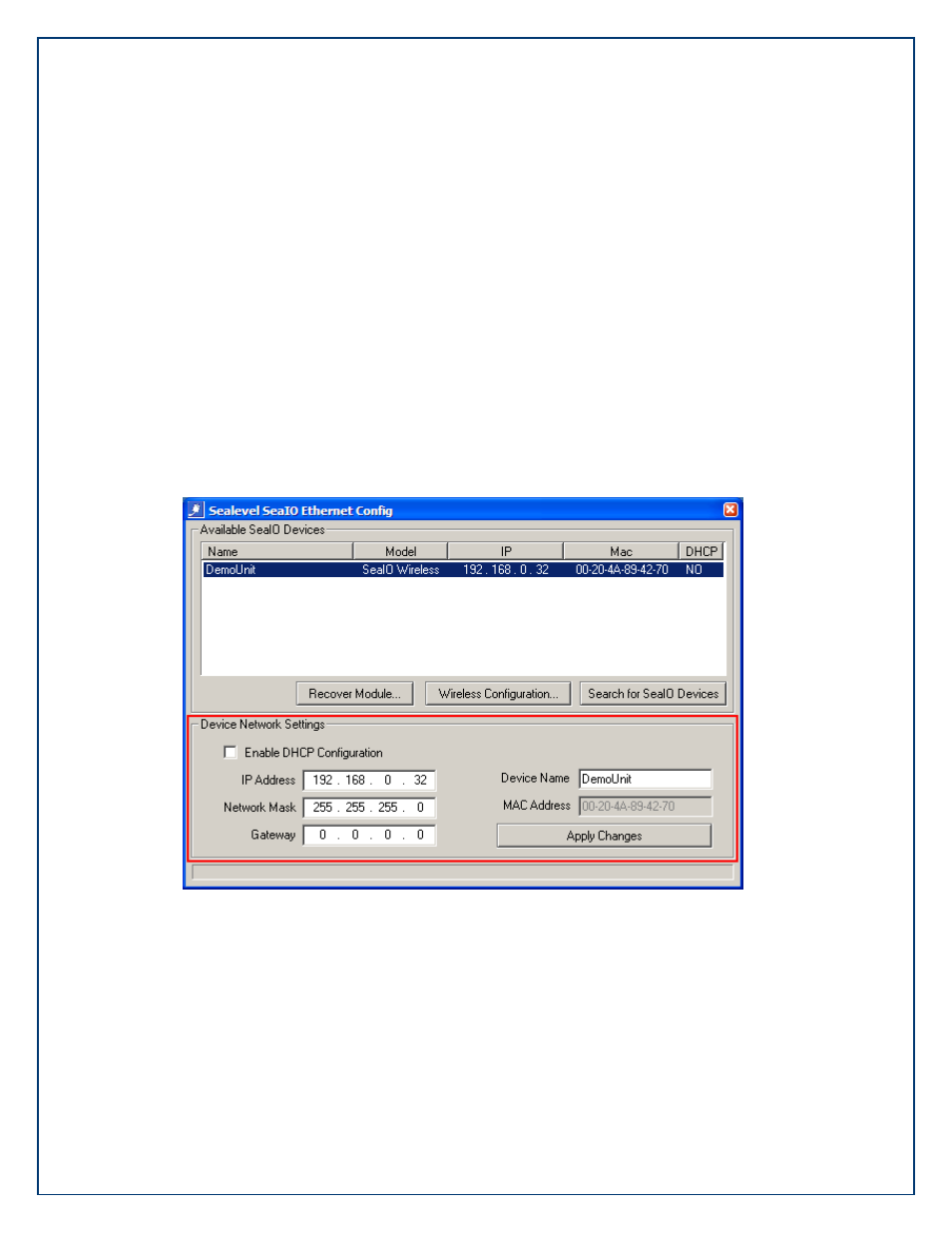
©Sealevel Systems, Inc.
SL9049 - 11/2010
SeaI/O Manual
67
Open the Wireless Network Connection utility again (Start right-click on My Network Places
select Properties from the menu. In the next window, right-click on your wireless network
connection select „View Available Wireless Networks‟ from the menu).
Select the SSID for your wireless network and click the “Connect” button. The wireless SeaI/O
module will no longer be visible since you configured it to work with your wireless network in
the previous step. You still need to configure the „Device Network Settings‟ in Ethernet Config
to complete the configuration of the wireless SeaI/O module.
Open Ethernet Config (Start All Programs Sealevel SeaMAX Ethernet Config). The
wireless SeaI/O module should appear in the „Available SeaI/O Devices‟ pane. Click on the
wireless SeaI/O module to select the device. The current settings now appear in the „Device
Network Settings‟ area.
If your wireless network is set up to use DHCP, click the „enable DHCP configuration‟ checkbox
and then click the „Apply Changes‟ button.
Otherwise, set the IP Address, Network Mask, and Gateway to match the settings for your
wireless network. You can change the „Device Name‟ to something appropriate for your
application. Click the „Apply Changes‟ button. The wireless SeaI/O module will again
disappear, but is now fully configured to work with your wireless network. Close the Ethernet
Config utility.
