Clock functions – Controlled Products Systems Group 222EX43 User Manual
Page 49
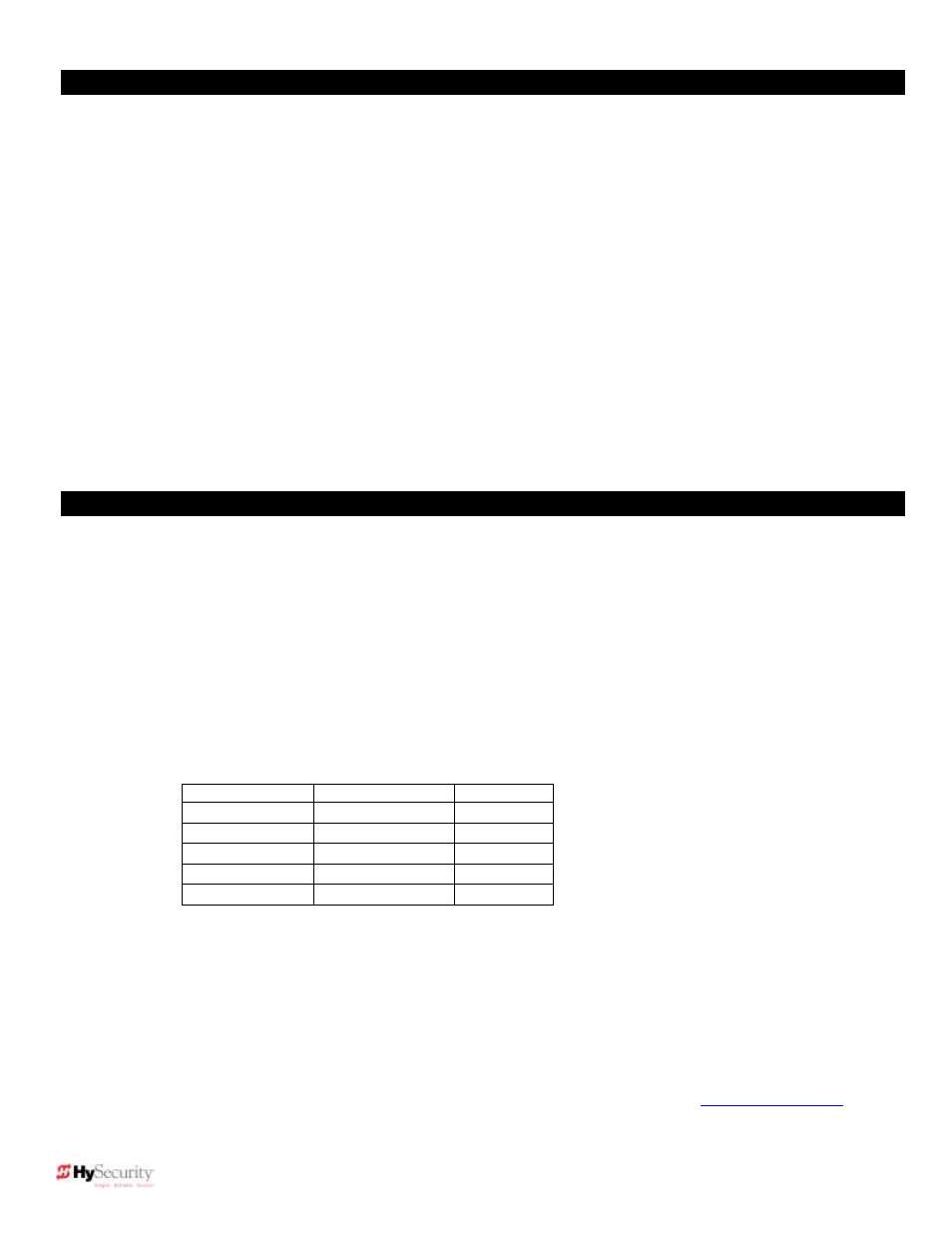
31
© 2012 Installation and Reference Manual D0119 Rev. J
Section 3
—Options for User Programmable Output Relays 1-3, cont.
19. Flasher Relay: This output is intended to control flashing lights that pulse once per second. This relay is flashing all
the time, except when the open limit switch is triggered.
20. Free Exit Loop Vehicle Detector output: Available with software version h3.23 and higher. Active whenever the
ELD is tripped.
21. Inside Obstruction Vehicle Detector output (available in h3.23 and higher software): Activated when the Inside
Obstruction Vehicle Detector (IOLD) is tripped.
22. Reset/Shadow Loop Detector output: (Not used in SlideDriver.) Activated when the Reset or Shadow loop
detector (RLD/SLD) is tripped. Since this input it not used for a sliding gate, User Relay 22 can be used in
combination with a detector to perform the function of an arming-loop detector or annunciation-loop detector because
there is no associated gate control logic.
23. Gate Lock Output: Available with software version h3.25 or h4.23 and higher. Activates when the Lock Interlock
Input (Terminal No. 22) is active at the start of an Open cycle and remains on until the Lock Interlock releases or 10
seconds passes, whichever is sooner. Also, activates at the start of a Close cycle and releases 1 second after
reaching the Close limit..
24. Gate at Partial Open Position: Available with software version h3.25 and higher. Active when the partial open
position is reached or exceeded.
25. DC Power Alert: Deactivates when the software detects a low battery voltage (below 21VDC, but greater than
18VDC) for a duration of 2 seconds or more. To slow battery drain, accessory power loads are shed.
Clock Functions
Setting the Time and Date
The Smart Touch Controller is equipped with a 24 hour (military time), 365 day clock, so that significant events can be
logged and stamped with the time and date. This troubleshooting feature is useful to record key historical operational
data and a log of Alerts, Faults and Errors. The log can be accessed via the RS232 port. Optional software and a serial
communication cable are required in order to read this log. Contact your HySecurity distributor or HySecurity to purchase
software and download cable*.
1. To set or adjust the time, go the User menu item [
] and push the SELECT button, so that [] blinks. Using
the PREVIOUS and/or NEXT buttons, change the setting from [
] to 1, 2, 3 or 4 depending upon which setting
is to be changed. 1 = minutes / 2 = hours / 3 = days / 4 = months.
2. Push the SELECT button. The display will change to a blinking (adjustable) value. Different displays will appear
(see table below) based on which [
] value is selected:
Setting
Value
Display
[
]
minutes
[ni 0
–59]
[
]
hours
[hr 0
–23]
[
]
days
[dA 1-31]
[
]
months
[no 1-12]
[
]
Run Mode
None
3. Change the hour, minute, day or month to the desired value using the PREVIOUS and/or NEXT buttons, then
press the SELECT button to enter the change. [
] will appear.
4. To change another setting, Press the SELECT button, (display will blink), then move to that setting using the
PREVIOUS and /or NEXT buttons and repeat steps 2 and 3 until the clock is fully set.
5. When finished, be sure [
] is displayed, then push PROGRAM to exit.
6. A lithium disk battery supports the clock so that the time is not lost when the main power is off. This battery
should be replaced about every five years. Use a DL 2025 / DL 2032 or CR 2025 / 2032 battery.
* START Configuration and Diagnostic software is available at no charge from our website
–
A
serial communication cable and USB adaptor (Part MX000667) can be ordered through your HySecurity distributor.
