User menu functions – Controlled Products Systems Group 222EX43 User Manual
Page 42
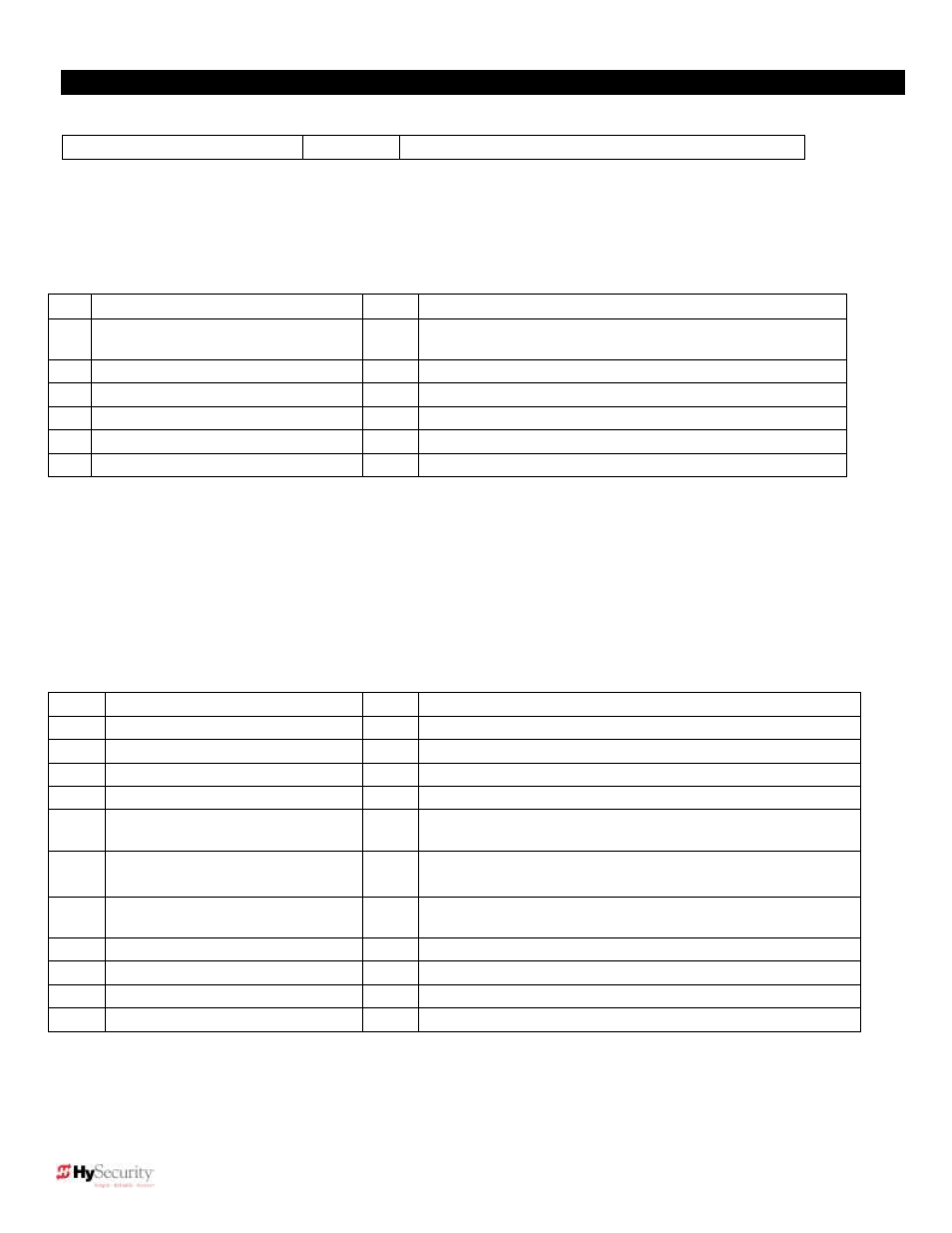
24
© 2012 Installation and Reference Manual D0119 Rev. J
Section 3
—User Menu Functions
Initial Power Up
– When power is turned ON, the display will disclose the software revision:
Display Revision Number
2s delay
Displays software version Number, ex. [h2.17]
Operator Status Displays (system data) and accessing the User Menu Settings:
If the gate is stopped in Run Mode, pressing the PROGRAM button accesses the User Menu. When the PROGRAM
button is pressed, the operator status displays (shown in the following chart) scroll past. The scrolling display stops at the
Close Timer setting, which is the beginning of the User Menu.
Operator Status Displays Time
Description
S1
[SLAu] or [LEAd]
2s
SLAVE Operator or LEAd Operator (master)
S2
[ot 7] Gate type (1-7)
2s
Operator type: 1 =HSG, 2 =HRG, 3 HVG, 4 =HTG,
5 = SW24, 6 = SW38, 7 = 50VF
S3
[_rh_] or [_Lh_] Hand setting
2s
Displays hand configuration [_rh_] or [_Lh_]
S4
[uC _] UL usage class (1-4)
2s
Installer setting of usage class: type 1-4
S5
[d___] 24VDC Buss Voltage
2s
Actual VDC buss voltage
S6
[CC__] Life cycle counter
2s
High digits of 6 digit life cycle counter
S7
[____] Life cycle counter
2s
Last 4 digits of 6 digit life cycle counter
Read through the options available in the User Menu and the Installer Menu on the next page and you can see that the
functions of this gate operator can be configured to suit most any need. Once you have learned to navigate the menus
and how to change a setting, as described in the chart on page 18, the full range of features and choices of the Smart
Touch Controller are available to use. The User Menu contains the basic programmable items and the Installer Menu
contains the more advanced programmable items.
To exit Menu Mode, simply press the PROGRAM button and return to Run Mode.
NOTE: If the display is blinking, you must press SELECT to accept what appears on the display and then press
PROGRAM. Also, the operator automatically returns to the Run Mode if there is no key press activity for two minutes.
User Menu Options
Default
Description
U1
[Ct 0] Close timer setting
0
0 = Close timer off or 1
– 99 seconds
U2
[hC 0] Momentary Close
0
0 = momentary, 1 = Constant hold Close PB required
U3
[ho 0] Momentary Open
0
0 = momentary, 1= Constant hold Open PB required
U4
[AP 0] Power loss function
0
0
– 3 (0=Type A, 1 = B, 2 = C, 3 = D)
U5
[ro 0] Radio control option
0
0 = Open only, 1 = Adds close ability when full open
U6
[bF 2] Warn before operate
2
0 =off, 1 = Buzzer alerts 3s before + in motion,
2 = Buzzer alerts 3s before + 2s in motion
U7
[FA 0] Forced open Alert and
automatic gate reposition
0
0 = disabled, 1 = sound buzzer (2 pulses/sec) if forced
open for more than 4s, time out in 30s
U8
[dA 0] Drift Closed Alert and
automatic gate reposition
0
0 = disabled, 1 = sound buzzer (2 pulses/) if drift closed and
cannot reopen within four seconds.
U9
[PE 0] Photo Eye Align Mode
0
0= off, 1 = on (auto off when close limit triggered)
U10
[CL 0] Clock set (24 hour type)
0
0= display, 1= set minutes, 2= set hours, 3= day, 4= month
U11
[Ld 5] LCD Contrast set
5
1 - 9 = Adjusts contrast of the display
U12
[dS 0] Data Log
0
0 = Std. 1 = Extended (reset to 0 in 24 hr) (V4.xx software)
These notes refer to the menu above:
S1 Appears only if the operator is configured as a master or a slave unit.
U1 Close timer setting does not appear when set for constant contact close function.
U4 Power loss function only appears if factory has provided DC battery-type operator.
U6 NEVER disable (turn off) the Warn Before Operate buzzer per UL 325 regulations.
