CTI Products RCD Advanced Client-Server User Manual
Page 84
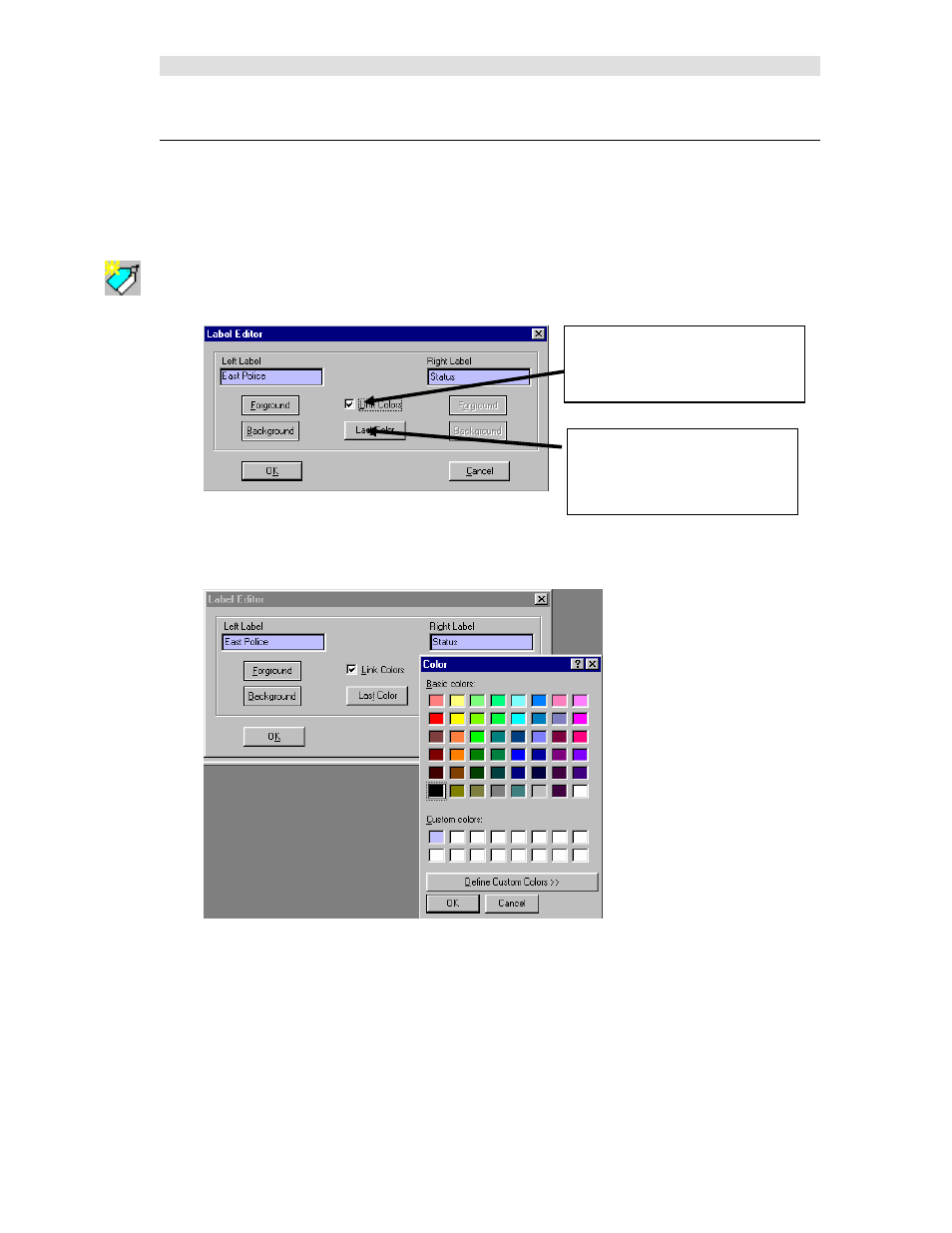
MCNConfig Program: Display Windows
84
68-11824-210
Changing Label Text & Colors
You can change a Label text or color by doing one of the following:
Double click on a Label.
Right-Click on the Label and select the Label menu item.
Select a Label cell and press the New Label toolbar button.
The Label Edit dialog box will appear.
You can edit the left & right text.
You can change the Foreground or Background color of the labels by hitting the
Foreground
or
Background
button below the label
Select a color and hit
OK
If you want a color not shown, hit the
Define Custom Colors
button.
When the Link Color box is
checked, the left & right labels
will have the same colors.
When changing the color of a
series of labels, press the Last
Color button to set current label
to the last color used.
