10 resetting the system, Resetting the system – Clear-Com HX System Frames User Manual
Page 57
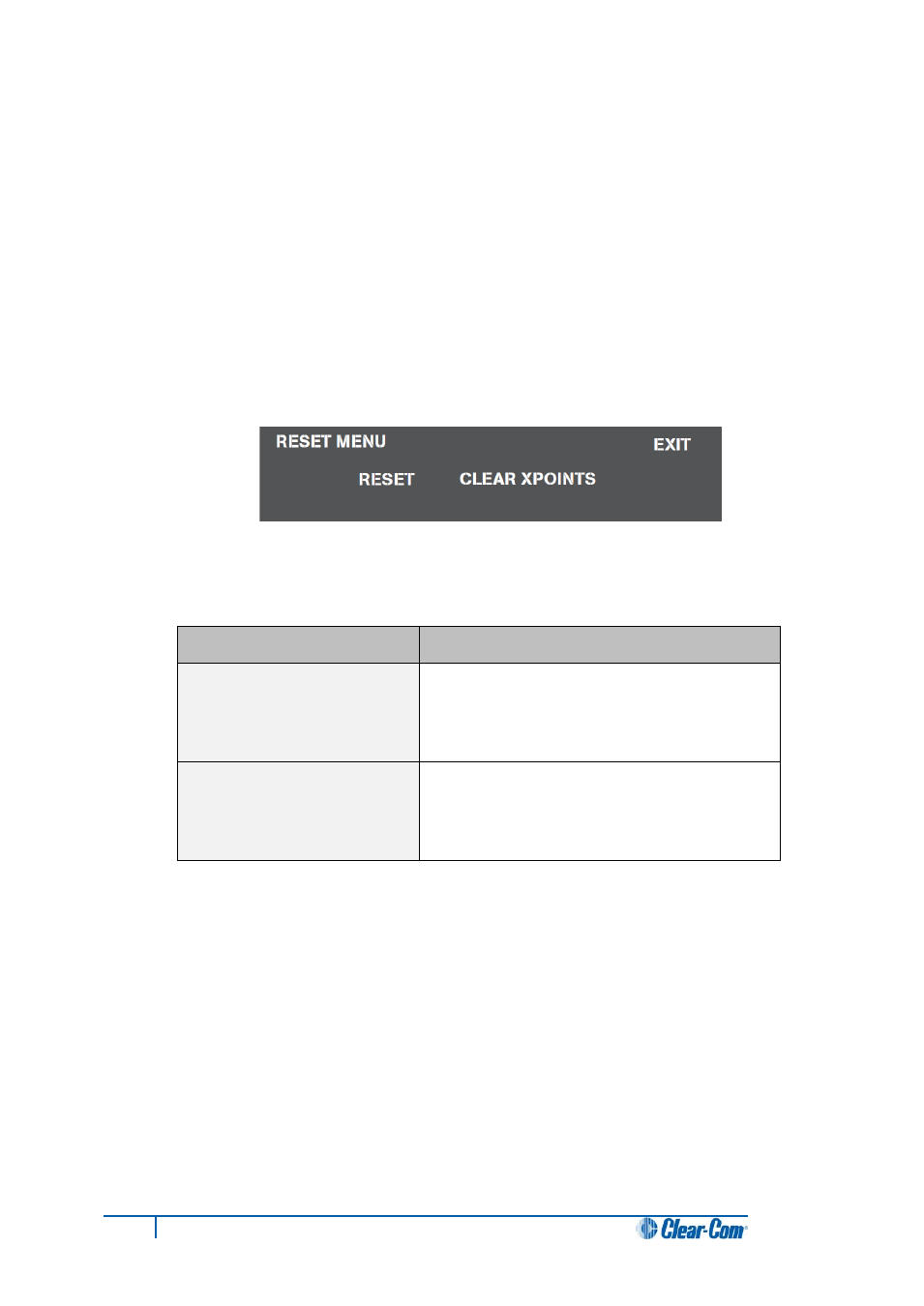
5.10 Resetting the system
Resetting the system restores the currently selected configuration map, while restoring active calls
and activating any changes made from the Eclipse HX-PiCo’s front panel since the last reset.
Another type of reset restores the currently selected configuration map, while clearing active calls and
clearing any changes made from the Eclipse HX-PiCo’s front panel since the last reset. This is called
clearing crosspoints (Clear Xpoints).
To reset the system or clear crosspoints
1. From the Main menu, select System. The System menu is displayed.
2. From the System menu, select Maintenance. The Maintenance menu is displayed.
3. In the Maintenance menu, scroll to and select Reset Options. The Reset menu is displayed.
Figure 26: Reset menu display
4. From the Reset menu, select one of the following:
Reset option
Description
Reset
Resets the system to the currently selected
configuration, while restoring active calls and
activating any changes made from the Eclipse
HX-PiCo’s front panel since the last reset.
Clear Xpoints
Resets the system to the currently selected
configuration, while clearing active calls and
clearing any changes made from the Eclipse HX-
PiCo’s front panel since the last reset.
Table 18: Reset options
5. To exit this menu, scroll to and select Exit.
5.11 Checking the status of General Purpose Inputs (GPIs)
It is possible to connect an external logic device (such as an external foot switch, a panel-mounted
switch, or the logic output of some other device) to the GP IN connector on the rear panel of the
Eclipse HX-PiCo.
57
Eclipse HX-PiCo User Guide
