6 setting the ip address for the eclipse hx-pico, Setting the ip address for the eclipse hx-pico – Clear-Com HX System Frames User Manual
Page 53
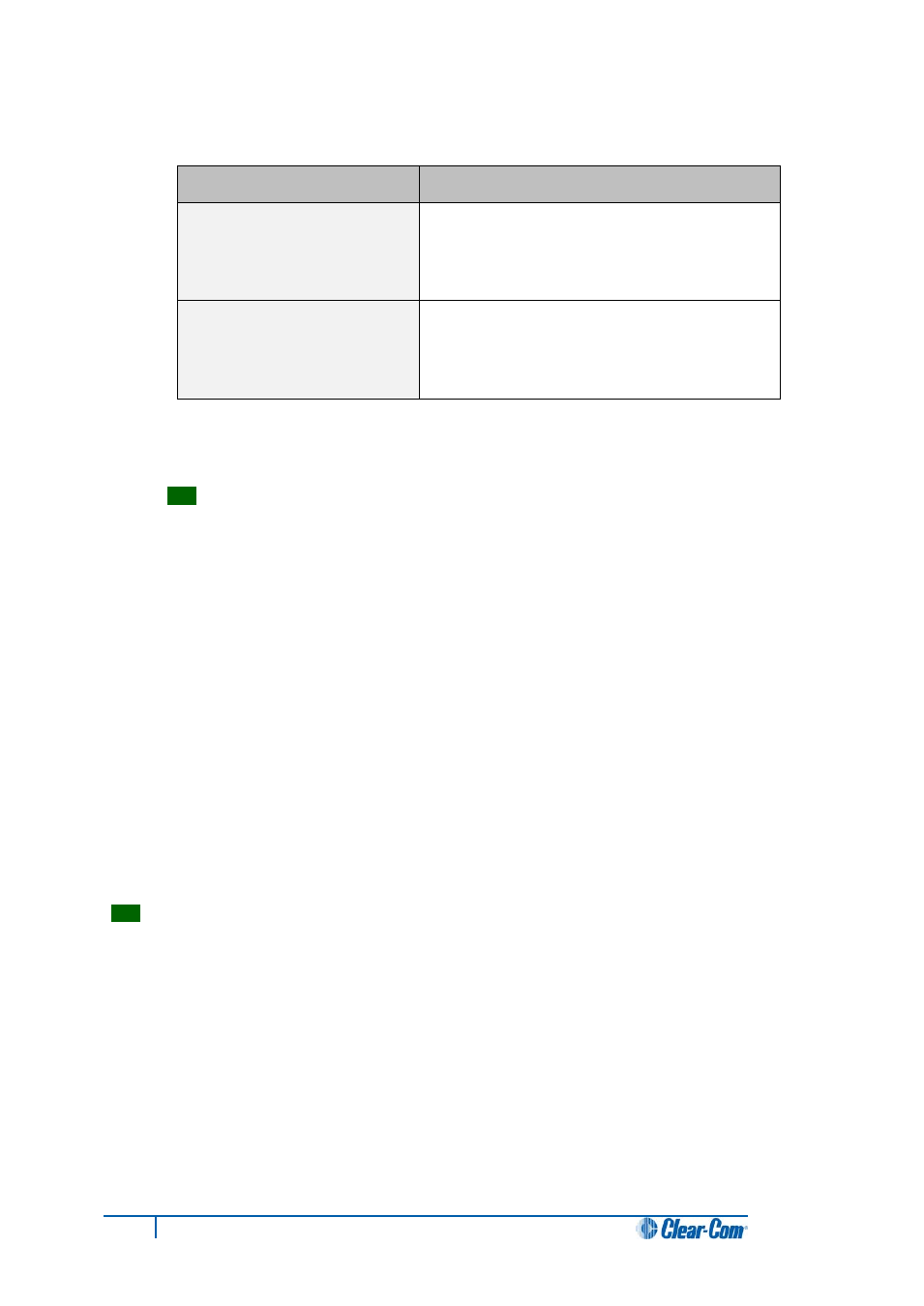
4. The Reset menu is displayed. From the Reset menu, select one of the following:
Reset option
Description
Reset
Resets the system to the currently selected
configuration, while restoring active calls and
activating any changes made from the Eclipse
HX-PiCo’s front panel since the last reset.
Clear Xpoints
Resets the system to the currently selected
configuration, while clearing active calls and
clearing any changes made from the Eclipse HX-
PiCo’s front panel since the last reset.
Table 15: Reset options
5. To exit the menu, scroll to and select EXIT.
Tip:
Selected crosspoints can be cleared without resetting the system by using the Apply
Labels menu in EHX. For more information, see your EHX documentation.
5.6 Setting the IP address for the Eclipse HX-PiCo
The factory default for the Eclipse HX-PiCo IP address is DHCP enabled.
When a DHCP server is located, and an IP address is allocated, then the Eclipse HX-PiCo’s IP
address can be viewed using the menu system.
Note:
If a DHCP server cannot be located on power up, then the Eclipse HX-PiCo uses the link local
(system default) IP address (169.254.0.100). If the PC running the EHX software is also DHCP
enabled, and is also unable to locate a DHCP server, then the matrix and the PC can communicate
on the link local network address.
Before setting the IP address for the Eclipse HX-PiCo, you must first disable DHCP.
Clear-Com recommends using the EHX configuration software to first disable DHCP and set the IP
address.
Tip:
For more information about EHX, including setting IP addresses, see your EHX documentation
(including EHX Help).
However, you can also use the menu system on the Eclipse HX-PiCo to change the IP address: To
set the IP address for the Eclipse HX-PiCo:
1. From the Main menu, select System.
The System menu is displayed.
53
Eclipse HX-PiCo User Guide
