3 adjusting audio levels, Adjusting audio levels – Clear-Com HX System Frames User Manual
Page 48
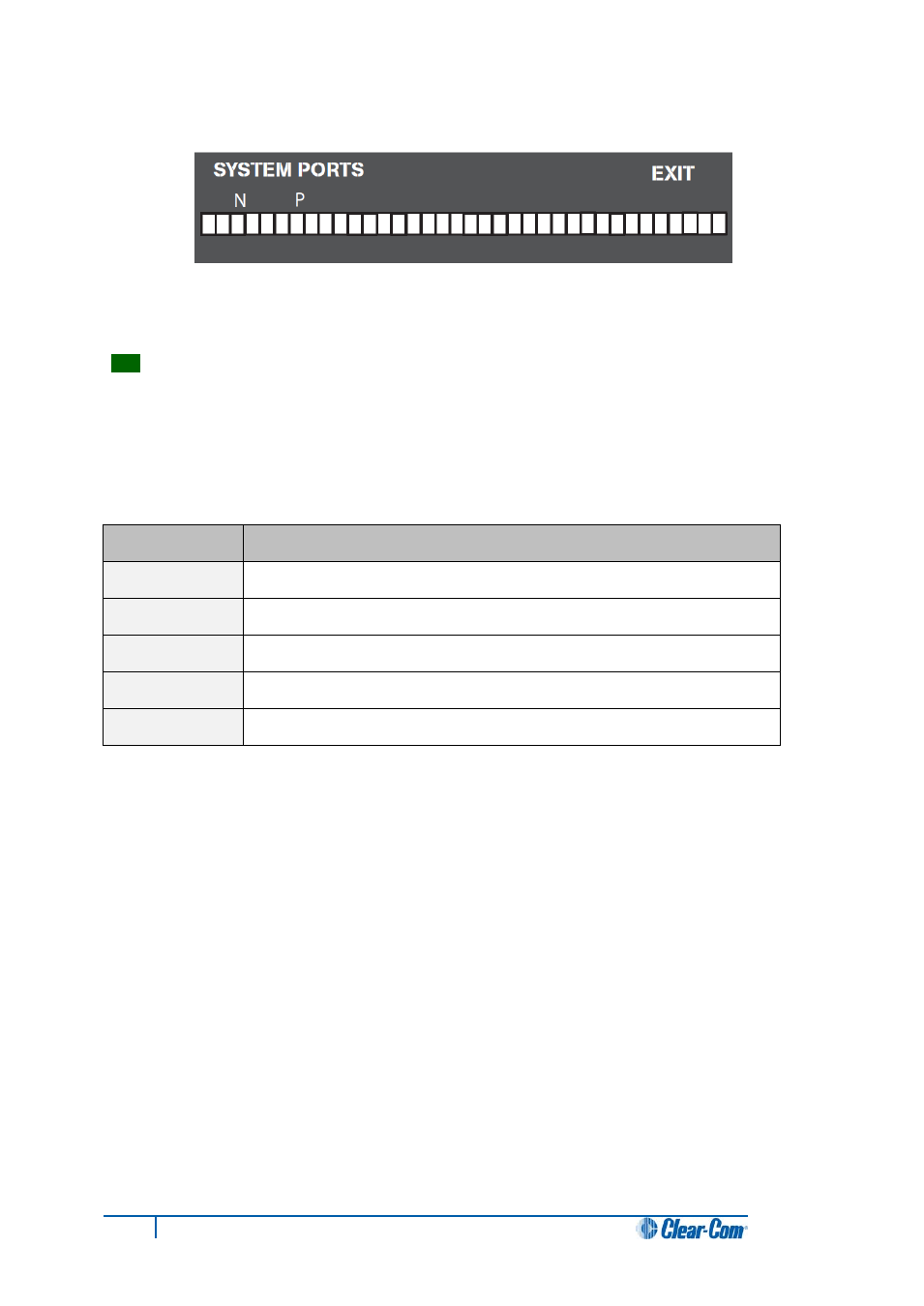
Figure 18: System Ports menu display
Tip:
A port connection represents one of the RJ-45 connectors on the rear panel of the Eclipse HX-
PiCo to which remote panels and / or interfaces have been connected with shielded CAT-5 cable.
When an external device is connected to a port, the rectangle for that port first displays a chequered
pattern to indicate communications activity, then changes to a solid light when the connected device
is online and communicating with the matrix.
In addition, a letter or number will appear above each rectangle to indicate the type of connection:
Code
Description (type of connection)
R
2-way radio (requires the FOR-22 interface module)
4
four-wire audio
P
panel
N
four-wire network trunk
T
telephone (requires the TEL-14 interface module)
Table 13: Port status codes: Type of connection
Important note:
Ports 33 through 36 do not show the chequered pattern to indicate communications activity, but will
light solidly to indicate an online connection to the matrix. In addition, a letter or number will appear on
the display above these port symbols to indicate port function.
5.3 Adjusting audio levels
Both incoming and outgoing audio levels can be adjusted for an audio device (intercom panel,
interface, and so on) connected to a Eclipse HX-PiCo port.
To adjust audio levels for a device connected to a Eclipse HX-PiCo port
1. From the Main menu, select Audio. The Audio menu appears, as shown in
Figure 19: Audio menu display.
48
Eclipse HX-PiCo User Guide
