Justifying objects, 1 select one or more objects you want to justify, 2 from the arrange menu, select the justify option – EXP Computer EXP CD-Rewriter Bundled S_W User Manual
Page 82: Changing the order of objects, 1 select the object you want to move up or down th, 2 select order from the arrange menu, 3 select the order option you want to use
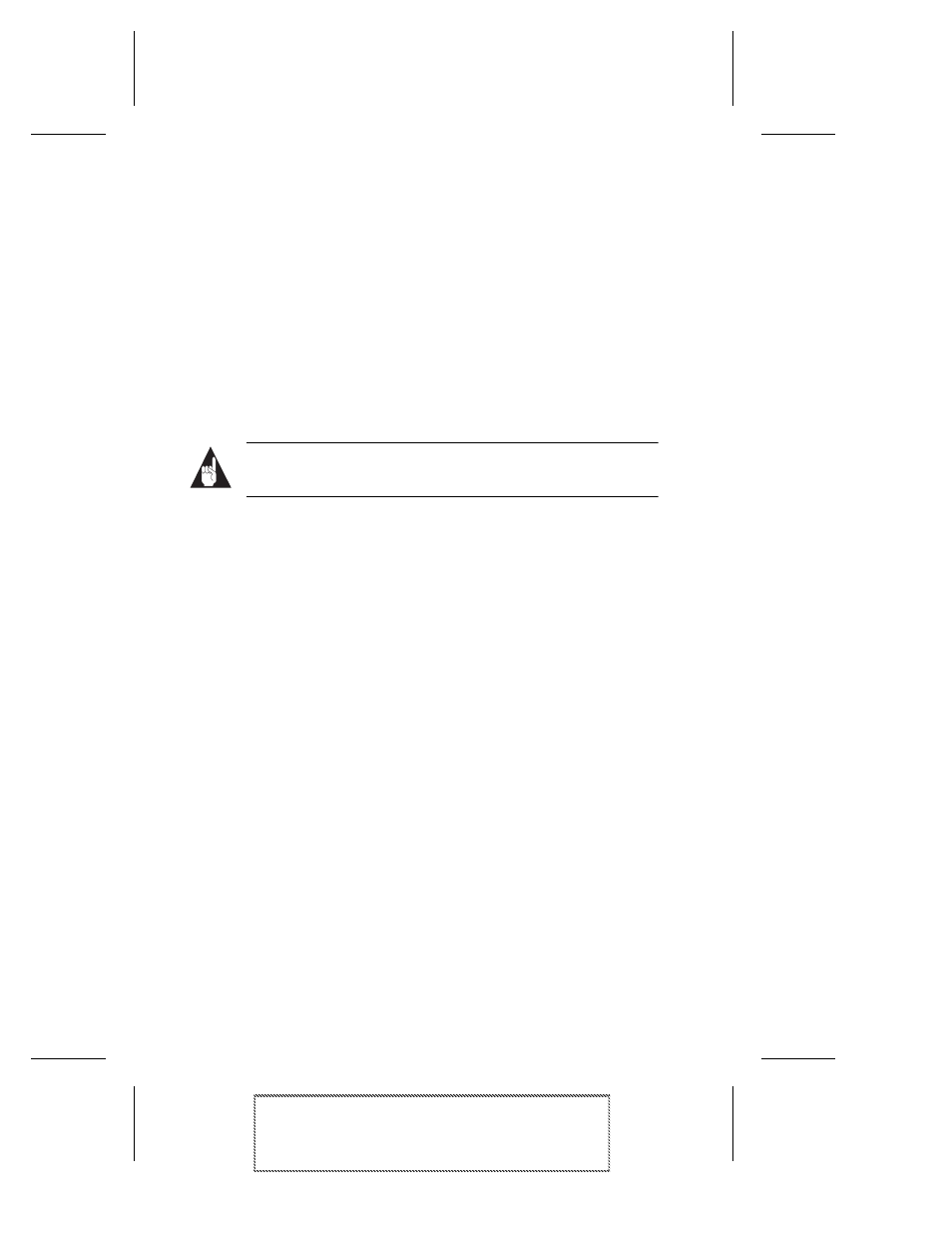
10-10
Adaptec Easy CD Creator Standard Edition
Adaptec Easy CD Creator Standard Edition
Stock Number: 511446-00, Rev. A
Page: 10-10
Print Spec Number: 496513-00
Inside Text: 496512-00
Current Date: 5/8/98
Final Review
Justifying Objects
You can left, center, or right justify one or more objects on the jewel
case layout. For example, if you left justify all the tracks and names
on the inside jacket, these objects are moved to the left border of the
page. If you justify objects on different pages, the select objects move
to the left, center, or right on their respective pages.
To justify objects, follow these steps:
1
Select one or more objects you want to justify.
2
From the Arrange menu, select the justify option you want to
use: Left, Center, or Right.
Note:
Select the text and resize the borders and nodes that
surround the text to eliminate any extra space.
Changing the Order of Objects
You can create layered effects using two or more objects on the lay-
out. For example, you can stack objects and then move individual
elements of the stack forward and backward.
To change the order of objects, follow these steps:
1
Select the object you want to move up or down the stack.
2
Select Order from the Arrange menu.
3
Select the order option you want to use:
–
To Front
—to move the selected object to the top of the
stack.
–
To Back
—to move the selected object to the bottom of the
stack.
–
Forward One
—to move the selected object up one in the
stack.
–
Backward One
—to move the selected object back one in
the stack.
