Changing the order of files within priorities, Manually, Using file proprieties – EXP Computer EXP CD-Rewriter Bundled S_W User Manual
Page 44: 1 select the files in right side of the file order, 2 select re-order files from the edit menu, 3 select the option for which you want to re-order
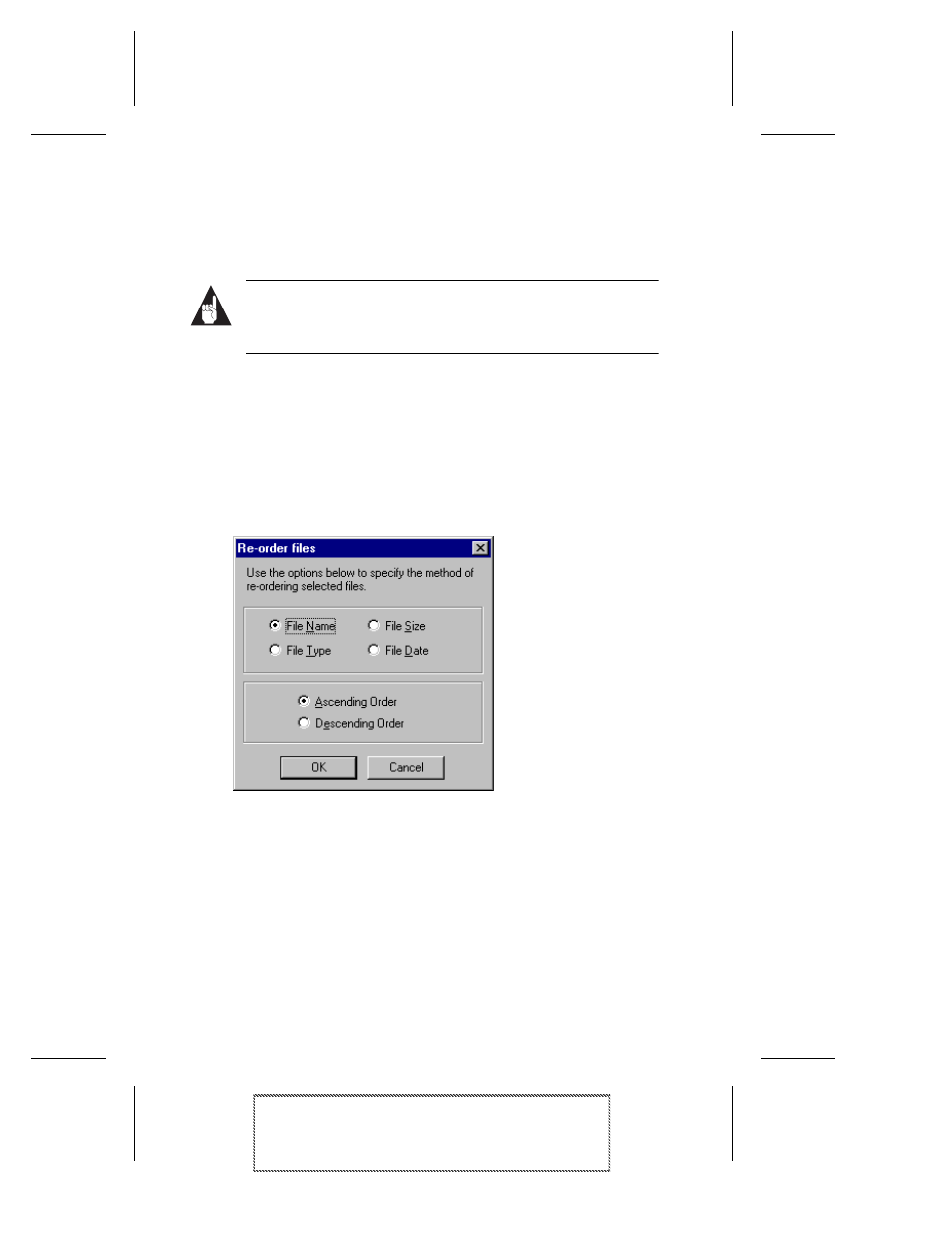
4-10
Adaptec Easy CD Creator Standard Edition
Adaptec Easy CD Creator Standard Edition
Stock Number: 511446-00, Rev. A
Page: 4-10
Print Spec Number: 496513-00
Inside Text: 496512-00
Current Date: 5/8/98
Final Review
Changing the Order of Files Within Priorities
There are two ways to determine the order in which files within a
given priority are written to CD:
Note:
You can only change the order of files within a priority
if you have selected Preserve normal file ordering under the
Optimization settings. See Data Settings on page B-6.
Manually
■
Select and drag the file(s) to the desired location in the files list.
Using File Proprieties
1
Select the files in right side of the File Ordering window.
2
Select Re-order Files from the Edit menu.
The Re-order files dialog box appears.
3
Select the option for which you want to re-order the files and
click OK.
