2 select the destination drive that contains the b, 3 make changes, if any, in the advanced tab settin, 4 select one of the following options – EXP Computer EXP CD-Rewriter Bundled S_W User Manual
Page 70: 5 select the number of copies you want to make, 6 click copy to begin recording a copy of your cd, 7 follow the on-screen instructions and insert a b
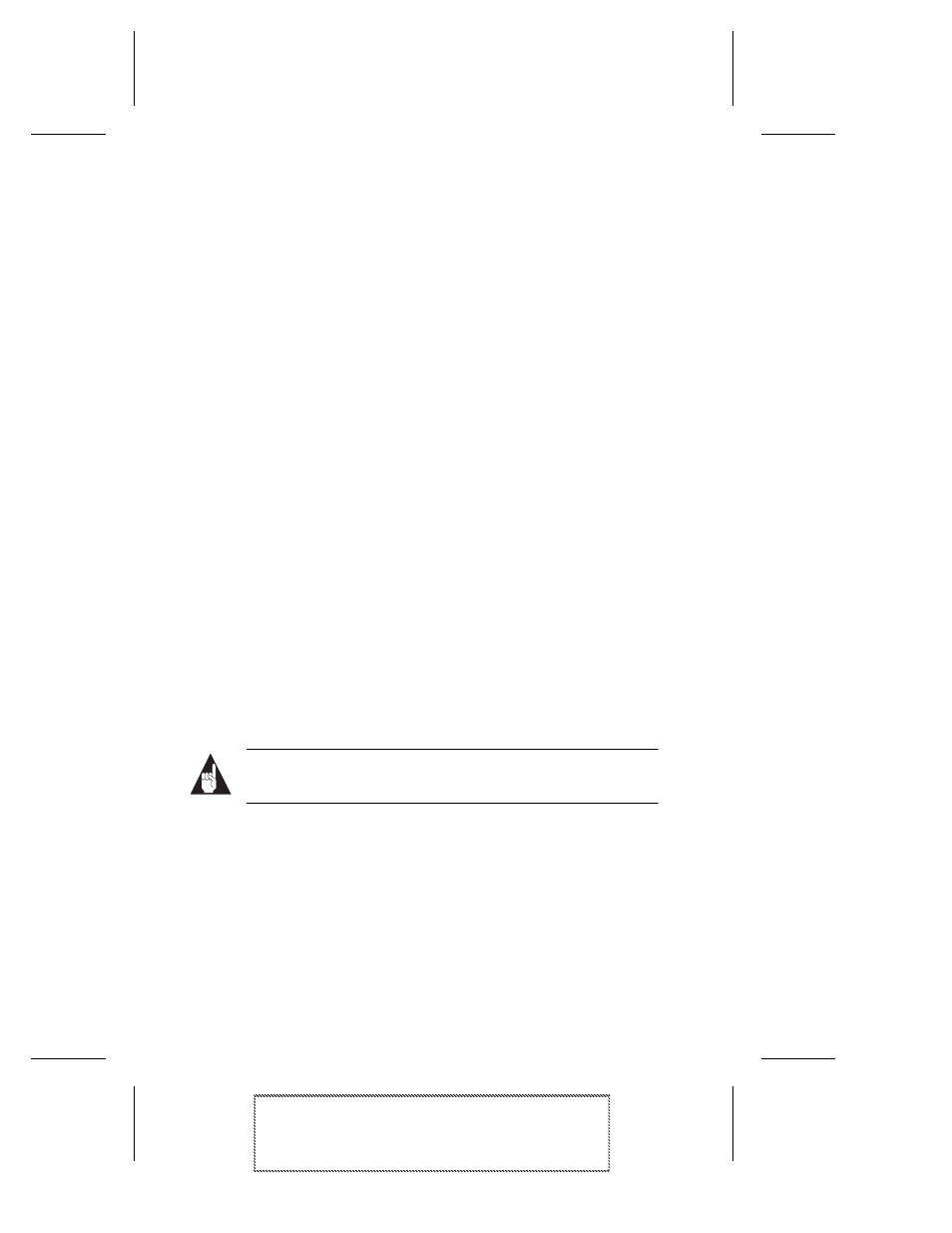
9-4
Adaptec Easy CD Creator Standard Edition
Adaptec Easy CD Creator Standard Edition
Stock Number: 511446-00, Rev. A
Page: 9-4
Print Spec Number: 496513-00
Inside Text: 496512-00
Current Date: 5/8/98
Final Review
2
Select the destination drive that contains the blank CD. This is
your CD-R or CD-RW drive.
3
Make changes, if any, in the Advanced tab settings. See CD
Copier Advanced Tab Settings on page 9-5.
4
Select one of the following options:
–
Test—Select this option to perform a test in which the files
to be recorded are passed to the CD recorder. No informa-
tion is recorded to the CD. Use this option if you have
made any changes to your CD recorder setup.
–
Test & Copy—Select this option to perform a test in which
the files to be recorded are passed to the CD recorder.
Recording begins after a successful test.
–
Copy—Select this option when you do not want to perform
the test. Use this option if you have successfully recorded a
number of similar CDs and you have not made any
changes to your CD recorder setup.
5
Select the number of copies you want to make.
6
Click Copy to begin recording a copy of your CD.
7
Follow the on-screen instructions and insert a blank CD when
prompted.
CD Copier begins copying the files and folders from your
source to a blank CD. A final message box notifies you when
the copying is complete.
Note:
To make a sleeve that lists the CD title and files, see
