2 click the audio cd layout tab, 3 insert the source cd, which contains the songs y, 4 in the explorer section of the window, select th – EXP Computer EXP CD-Rewriter Bundled S_W User Manual
Page 25: 5 drag the songs that you want to record from expl
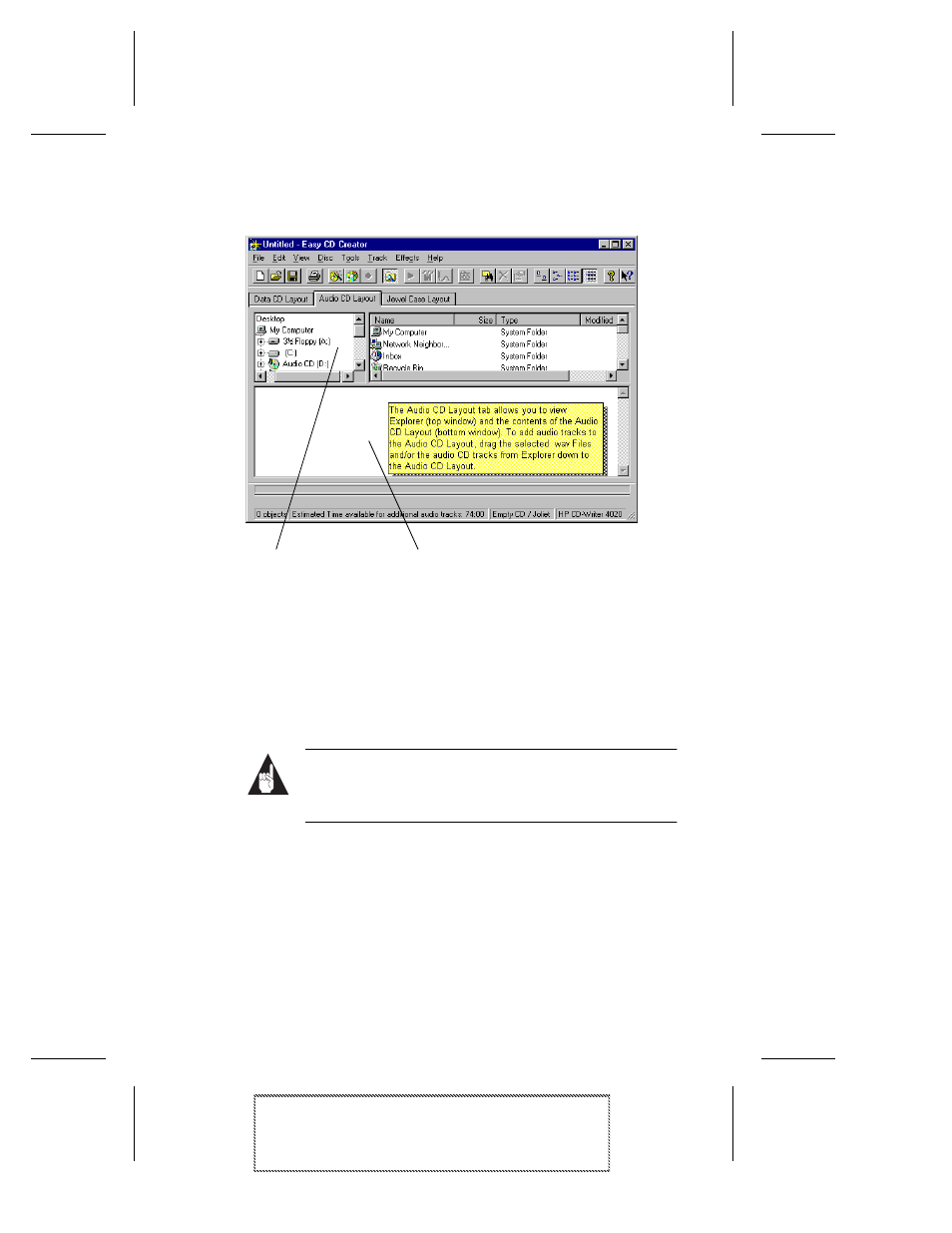
3-3
Making an Audio CD
Adaptec Easy CD Creator Standard Edition
Stock Number: 511446-00, Rev. A
Page: 3-3
Print Spec Number: 496513-00
Inside Text: 496512-00
Current Date: 5/8/98
First Draft
2
Click the Audio CD Layout tab.
The top part of the window is Windows Explorer, where you
can select the songs you want to record. The bottom part is the
Audio CD Layout window, which allows you to view the con-
tents of the CD layout. To make changes to the list of tracks in
the Audio CD Layout tab, see Changing the Order of Your Songs
on page 3-7.
3
Insert the source CD, which contains the songs you want to
record, into your CD recorder.
Note:
You can record directly from a CD-ROM drive
only if it supports digital audio extraction. See Record-
ing from a CD-ROM Drive on page 3-10.
4
In the Explorer section of the window, select the drive where
the source CD is located to view the list of songs on the CD.
5
Drag the songs that you want to record from Explorer to the
Audio CD Layout window.
To change the name of a song, see Renaming Songs in Your CD
Layout on page 3-7.
Windows Explorer
Audio CD Layout Window
