3 select the text attributes you want to use, 4 click ok, Editing text objects – EXP Computer EXP CD-Rewriter Bundled S_W User Manual
Page 78: 1 double-click the text object you want to edit, 2 select the text attributes you want to change. s, 3 click ok, Adding graphics, Creating and inserting ole objects, 1 select insert new object from the edit menu, 2 select the create new option
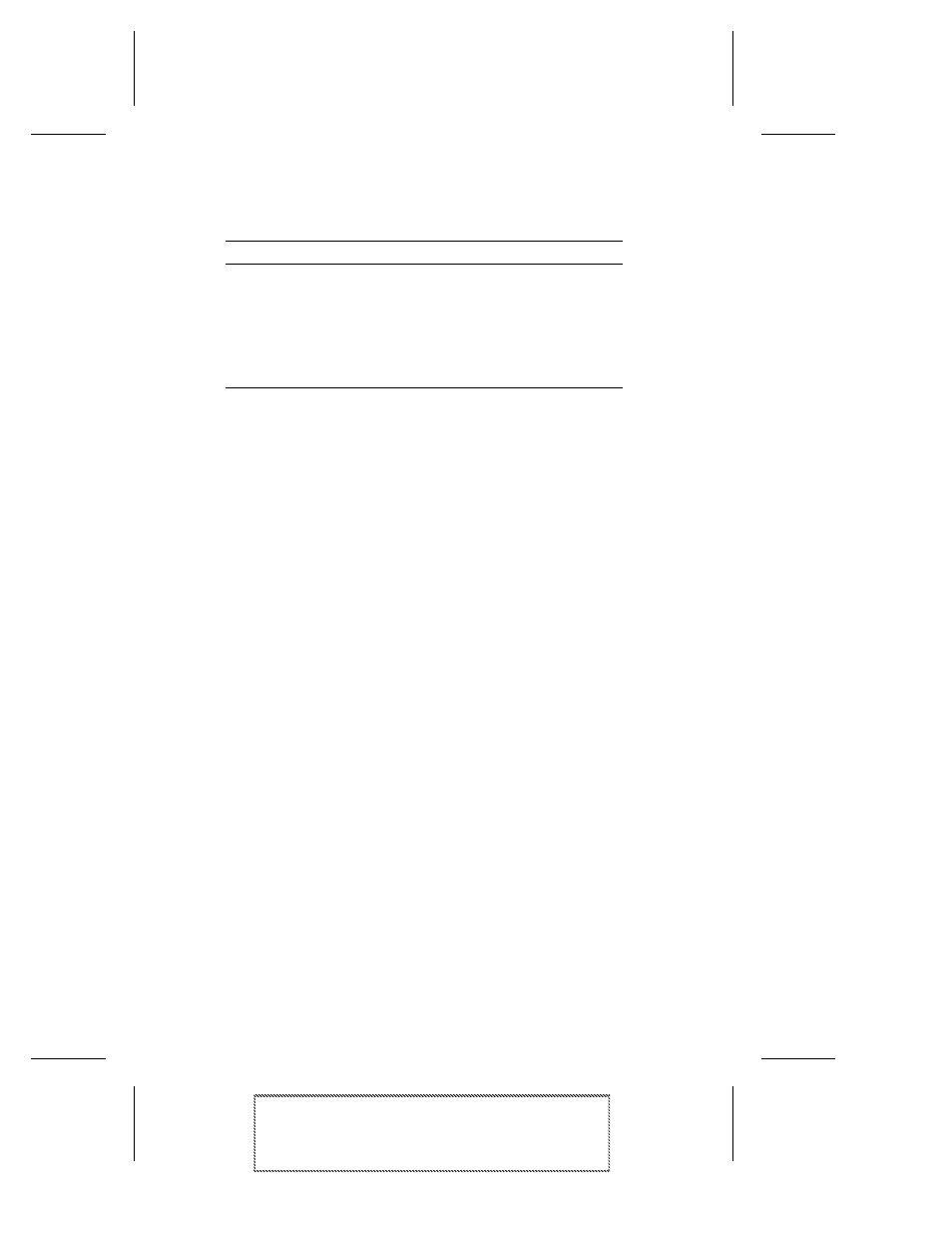
10-6
Adaptec Easy CD Creator Standard Edition
Adaptec Easy CD Creator Standard Edition
Stock Number: 511446-00, Rev. A
Page: 10-6
Print Spec Number: 496513-00
Inside Text: 496512-00
Current Date: 5/8/98
Final Review
3
Select the text attributes you want to use:
4
Click OK.
The text is added where the cursor is located on the Jewel Case
Layout window.
Editing Text Objects
To change the attributes of any text object in the jewel case layout,
follow these steps:
1
Double-click the text object you want to edit.
2
Select the text attributes you want to change. See Adding Text
on page 10-5.
3
Click OK.
Adding Graphics
The graphics used in Easy CD Creator are called OLE objects. OLE is
a Windows feature that maintains associations with objects across
different applications. For example, if you add OLE objects to
inserts, you can double-click the object to open the associated appli-
cation so you can edit the object.
Creating and Inserting OLE Objects
To create and insert an OLE object, follow these steps:
1
Select Insert New Object from the Edit menu.
2
Select the Create New option.
3
Select the application in which you want to create the object in
the Object Type drop-down list box.
4
Click OK.
Attribute
Description
Fill Color
Select the color you want surrounding the text.
Note: When text is marked Transparent—meaning that you
can see the background behind the text— you can not define
a fill color
.
Text Color
Select the color of the text.
Font
Select the font, style, and size of the text.
