How to make a mixed-mode cd, 1 prepare the data portion of your cd. see how to, 2 insert a blank cd into your cd recorder – EXP Computer EXP CD-Rewriter Bundled S_W User Manual
Page 58: 3 select new cd layout from the file menu, 4 click the data cd layout tab, 5 select the data files you want to add listed in, 6 click the audio cd layout tab, 7 select the songs you want to record listed in ex, 8 select create cd from the file menu, 9 make changes, if any, to the cd creation setup s
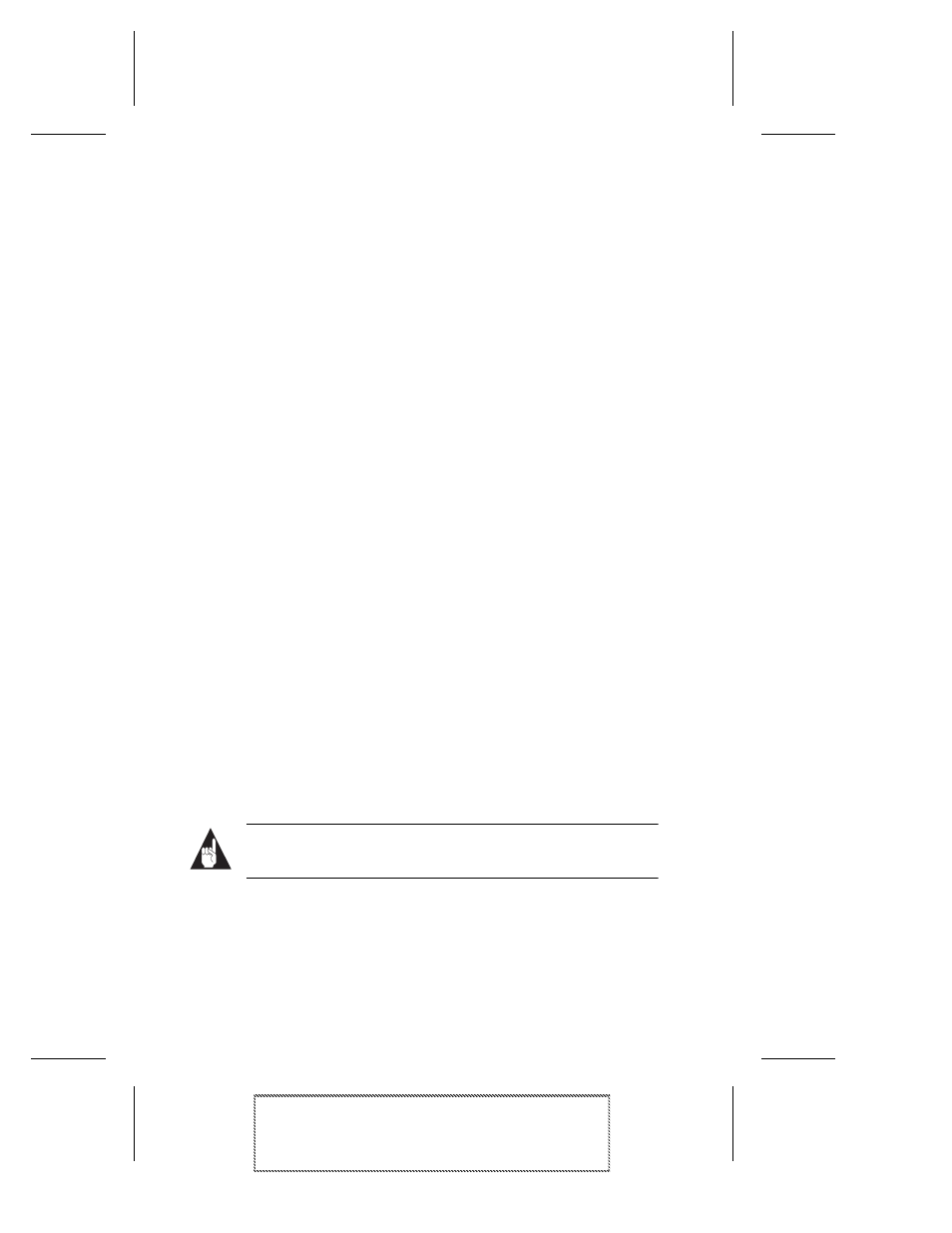
7-2
Adaptec Easy CD Creator Standard Edition
Adaptec Easy CD Creator Standard Edition
Stock Number: 511446-00, Rev. A
Page: 7-2
Print Spec Number: 496513-00
Inside Text: 496512-00
Current Date: 5/8/98
Final Review
How to Make a Mixed-Mode CD
For helpful pointers when creating Mixed-Mode CDs, see Mixed-
Mode and CD Extra Writing Tips on page 7-4.
To write a Mixed-Mode CD, follow these steps:
1
Prepare the data portion of your CD. See How to Make a Data
CD on page 4-2 or use an authoring software application out-
side of Easy CD Creator to make a multimedia CD.
2
Insert a blank CD into your CD recorder.
3
Select New CD Layout from the File menu.
4
Click the Data CD Layout tab.
5
Select the data files you want to add listed in Explorer and
drag them into the Data Files window.
6
Click the Audio CD Layout tab.
7
Select the songs you want to record listed in Explorer and drag
them into the Audio CD Layout window.
8
Select Create CD from the File menu.
The CD Creation Setup box appears.
9
Make changes, if any, to the CD Creation Setup settings (see
CD Creation Setup Settings on page B-1) and click OK.
Easy CD Creator begins creating your Mixed-Mode CD. It records
the files listed in the Data Files tab in the first track, then records the
songs listed in the Audio Tracks tab in the following tracks. All
tracks (data and audio) are recorded in a single session.
A final message box notifies you when the recording is complete.
Note:
To make a sleeve that lists the CD title and files, see
