Creating the cd, 1 insert a blank cd into your cd recorder, 2 select create cd from the file menu or click the – EXP Computer EXP CD-Rewriter Bundled S_W User Manual
Page 39: 3 make changes, if any, to the cd creation setup s, Modifying your cd layout, Creating new folders, Changing the order of files and folders, Creating the cd 4-5, Modifying your cd layout 4-5, Creating new folders 4-5
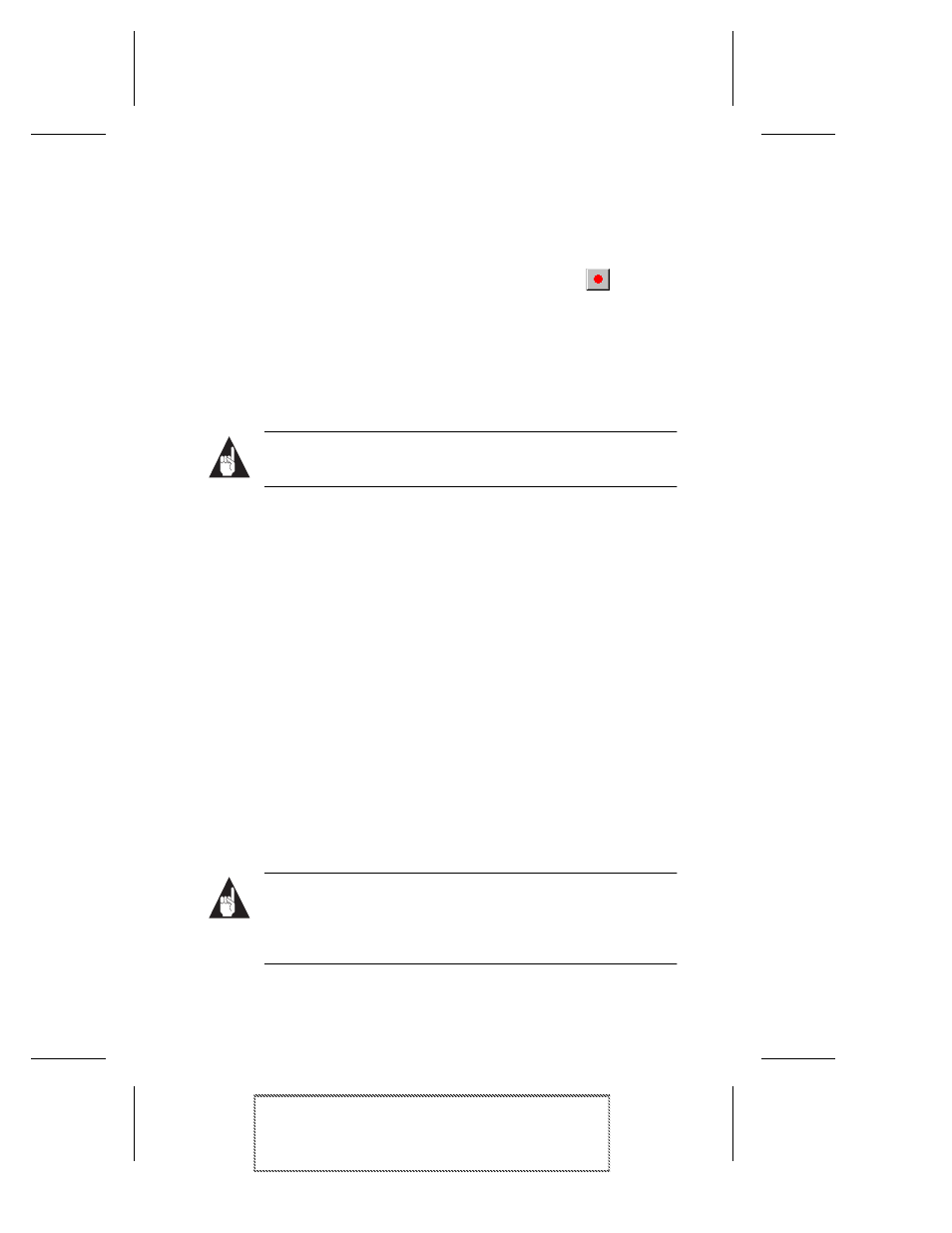
4-5
Making a Data CD
Adaptec Easy CD Creator Standard Edition
Stock Number: 511446-00, Rev. A
Page: 4-5
Print Spec Number: 496513-00
Inside Text: 496512-00
Current Date: 5/8/98
First Draft
Creating the CD
1
Insert a blank CD into your CD recorder.
2
Select Create CD from the File menu or click the
icon.
3
Make changes, if any, to the CD Creation Setup settings (see
CD Creation Setup Settings on page B-1) and click OK.
Easy CD Creator begins writing the files and folders listed in your
CD layout to a blank CD. A final message box notifies you when the
recording is complete.
Note:
To make a sleeve that lists the CD title and files, see
Chapter 10, Making a Custom Jewel Case Insert.
Modifying Your CD Layout
The followings sections describe how to make changes to the files
and folders listed in your CD layout.
Creating New Folders
You can create a new folder in your CD layout and then add files
and folders to that new folder.
To create a new folder:
■
Select New Folder from the Edit menu.
Changing the Order of Files and Folders
You can change the order of the files and folders to your CD layout
at any time before you create the CD. For example, you can move a
folder that appears at the end of the Data CD Layout window to the
top of the list.
Note:
Changing the order of the files and folders in your CD
layout affects only their physical position on the CD. Mov-
ing files and folders in the CD layout does not change their
original location on your computer.
