Modifying your cd layout, Changing the order of your songs, 1 select the song whose order you want to change i – EXP Computer EXP CD-Rewriter Bundled S_W User Manual
Page 29: 2 drag it to the position you want it to appear in, Removing songs from your cd layout, 1 select the song you want to remove in the audio, 2 select cut from the edit menu, Renaming songs in your cd layout, 1 select the song you want to rename in the audio, 2 select rename in the track menu
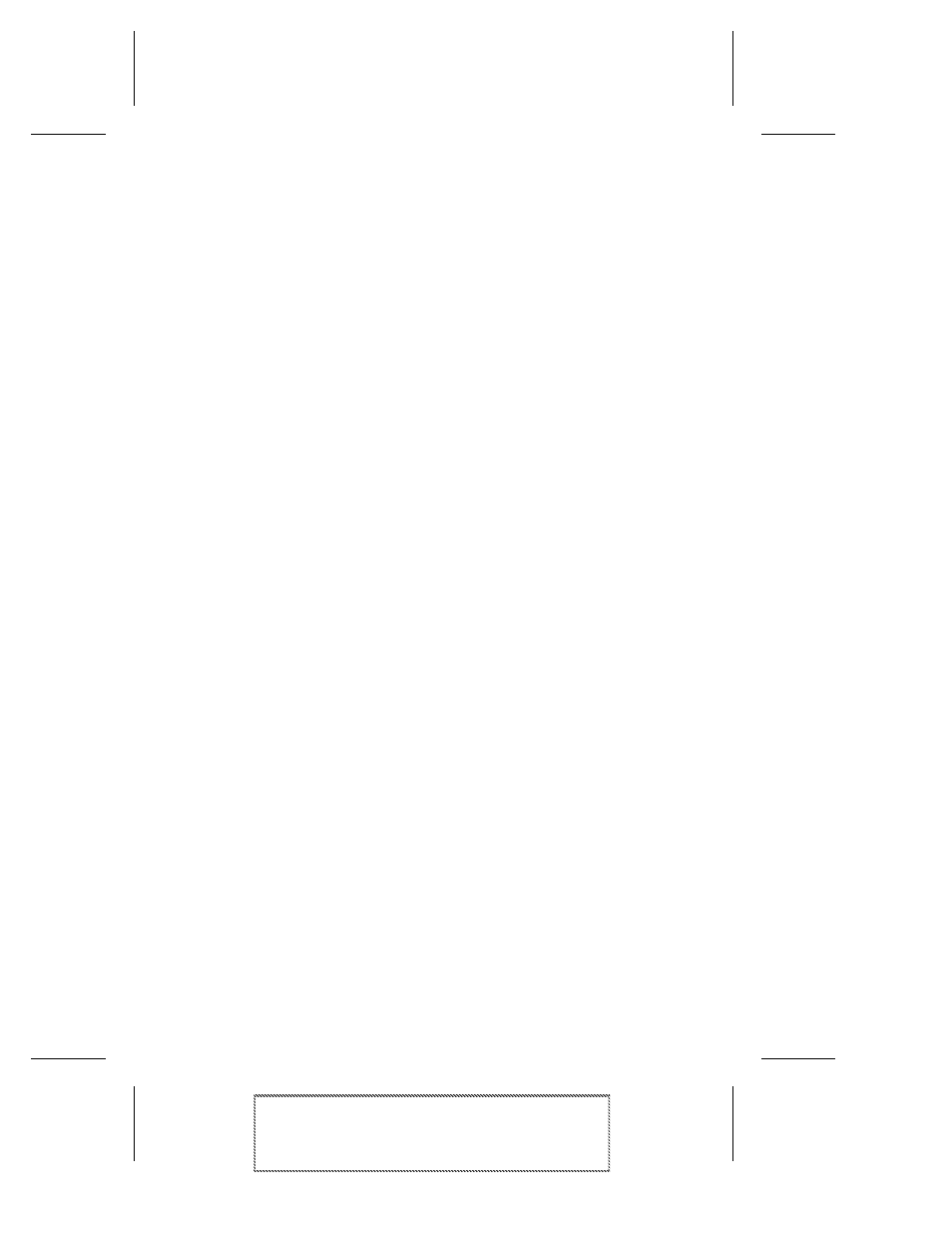
3-7
Making an Audio CD
Adaptec Easy CD Creator Standard Edition
Stock Number: 511446-00, Rev. A
Page: 3-7
Print Spec Number: 496513-00
Inside Text: 496512-00
Current Date: 5/8/98
First Draft
Modifying Your CD Layout
The following sections describe how to make changes to your CD
layout.
Changing the Order of Your Songs
Once you have added more than one song to your CD layout, you
can change the order of the songs at any time before creating the CD.
For example, you can move the track that is listed as the third song
in the Audio CD Layout window to the top of the list.
To change the order of the songs, follow these steps:
1
Select the song whose order you want to change in the CD
layout.
2
Drag it to the position you want it to appear in the Audio CD
Layout window.
Removing Songs from Your CD Layout
You can remove any song you have added to a CD layout at any
time before you create a CD. To remove a song from your CD layout,
follow these steps:
1
Select the song you want to remove in the Audio CD Layout
window.
2
Select Cut from the Edit menu.
Renaming Songs in Your CD Layout
To rename a song listed in your CD Layout, follow these steps:
1
Select the song you want to rename in the Audio CD Layout
window.
2
Select Rename in the Track menu.
3
Type in the new name in the text box.
