Merging (composite) tracks, 1 select two or more songs you want to merge into, 2 select merge tracks from the effects menu – EXP Computer EXP CD-Rewriter Bundled S_W User Manual
Page 30: Splitting composite tracks, 1 select the composite track you want to separate, 2 select split tracks from the effects menu, Saving a cd layout, 1 select save as from the file menu, 2 type in the file name, 3 select the location where you want to store the
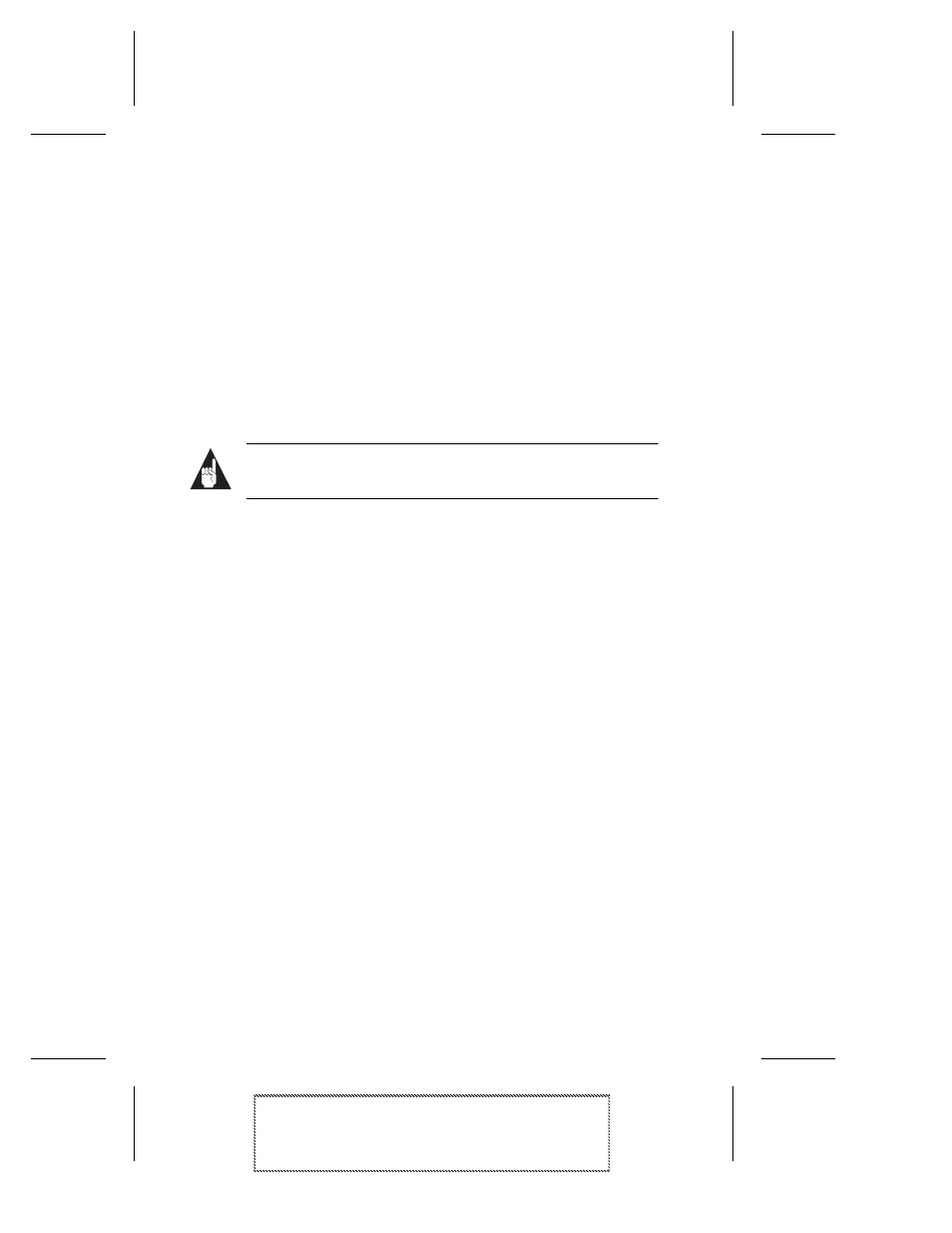
3-8
Adaptec Easy CD Creator Standard Edition
Adaptec Easy CD Creator Standard Edition
Stock Number: 511446-00, Rev. A
Page: 3-8
Print Spec Number: 496513-00
Inside Text: 496512-00
Current Date: 5/8/98
Final Review
Merging (Composite) Tracks
Easy CD Creator features an option that allows you to make a com-
posite track, a single track that is made up of two or more separate
tracks. Composite tracks are useful when you want to make a single
song from several Wave files.
To make a composite track, follow these steps:
1
Select two or more songs you want to merge into a single track.
2
Select Merge Tracks from the Effects menu.
The tracks appear as a single track in the Audio CD Layout window.
Note:
Merged tracks are treated as a single song when
played in a CD player.
Splitting Composite Tracks
To separate a composite track—a single track that is made up of two
or more separate tracks, follow these steps:
1
Select the composite track you want to separate.
2
Select Split Tracks from the Effects menu.
The composite track appears as multiple tracks in the Audio CD
Layout window.
Only tracks that have been merged can be split.
Saving a CD Layout
You can create a CD layout, save it, then use it to record a CD later.
To save a CD layout, follow these steps:
1
Select Save As from the File menu.
2
Type in the File name.
3
Select the location where you want to store the file.
