Aligning objects, 1 select two or more objects you want to align, 2 select align from the arrange menu – EXP Computer EXP CD-Rewriter Bundled S_W User Manual
Page 81: 3 select the align option you want to use, 4 click ok
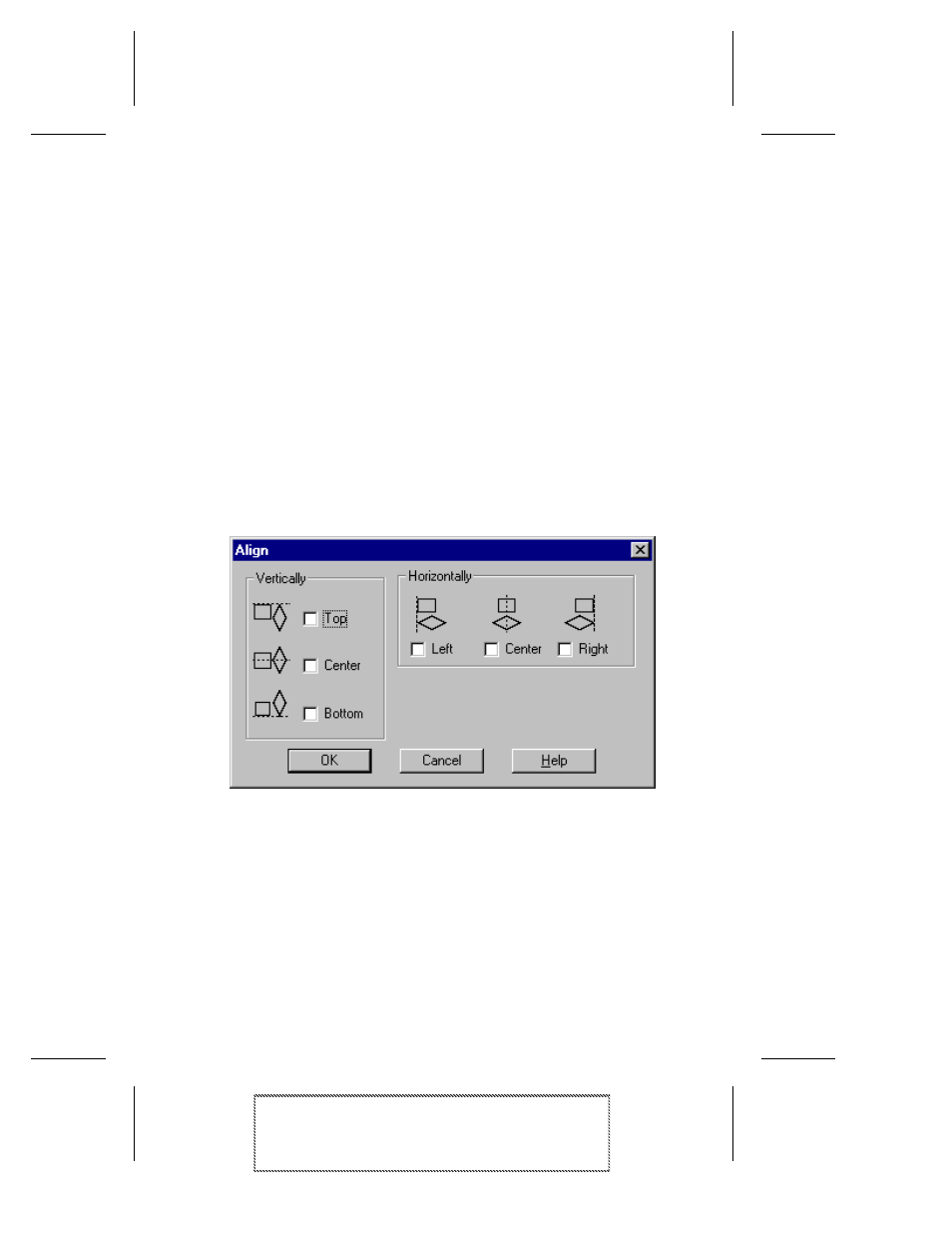
10-9
Making a Custom Jewel Case Insert
Adaptec Easy CD Creator Standard Edition
Stock Number: 511446-00, Rev. A
Page: 10-9
Print Spec Number: 496513-00
Inside Text: 496512-00
Current Date: 5/8/98
Final Review
If you cut or copy objects from an OLE-compliant application and
then paste the objects into a jewel case layout, an association with
the source application is maintained. Similarly, if you copy or cut
OLE objects in a jewel case layout and then paste the objects into
another layout, the objects in the second jewel case layout are also
associated with the source application.
Aligning Objects
You can vertically and horizontally align two or more objects rela-
tive to each other. For example, you can select three objects and align
them horizontally with the left-most selected object.
To align objects, follow these steps:
1
Select two or more objects you want to align.
2
Select Align from the Arrange menu.
3
Select the align option you want to use:
4
Click OK.
