4 the alpha ups monitor interface – Alpha Technologies FXM350_Micro350 UPS User Manual
Page 75
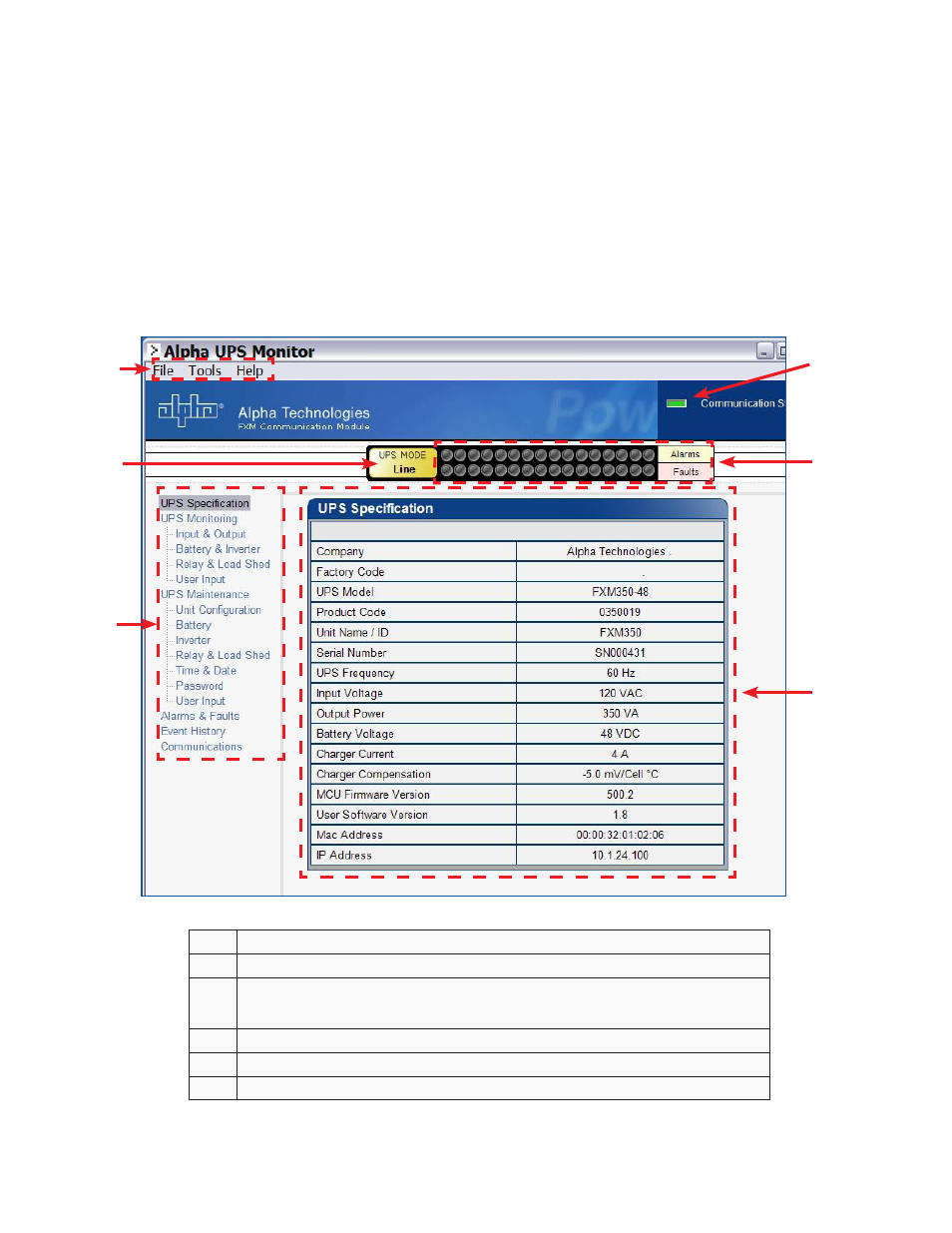
73
017-241-B0 Rev B
7.4 The Alpha UPS Monitor Interface
The Alpha UPS Monitor graphical user interface (GUI) provides web or Windows-like computer communica-
tions with the Alpha FXM. The Alpha FXM can be connected to a computer with a USB cable. The screen
and its features, shown in Figure 29, are used to monitor, control and set various parameters like the date and
time, determine when to perform a weekly self test, change the relay configurations, etc. The on line indicator
(F) shows if you are connected to the Alpha FXM.
The Alpha UPS Monitor automatically polls the Alpha FXM to obtain its status. If a light or lights are illumi-
nated in the Fault or Alarm fields, the Alpha FXM has a malfunction. Hover your mouse cursor over the light to
learn the type of malfunction or double-click on it to go straight to the Alarms & Faults screen.
To control the unit or change settings or parameters, either click on the On/Off buttons, or choose an item
from a drop down menu. Then click on the Update Configuration button. If you do not click on this button,
the change will not happen.
Figure 64 — Alpha UPS Monitor (UPS Specification Screen shown)
A
Screen selection menus
B
Current UPS operating mode. Updates automatically.
C
Fault and alarm indicators – when a light in this bar is illuminated, move the mouse
cursor over the light to determine the malfunction. Double-clicking on the light will
send you to the Alarms & Faults screen.
D
Readout screens
E
Drop-down menus
F
Online indicator
B
A
E
D
C
F
