Removing a board from a slot – Extron Electronics PowerCage FOX Tx_Rx AV User Guide User Manual
Page 47
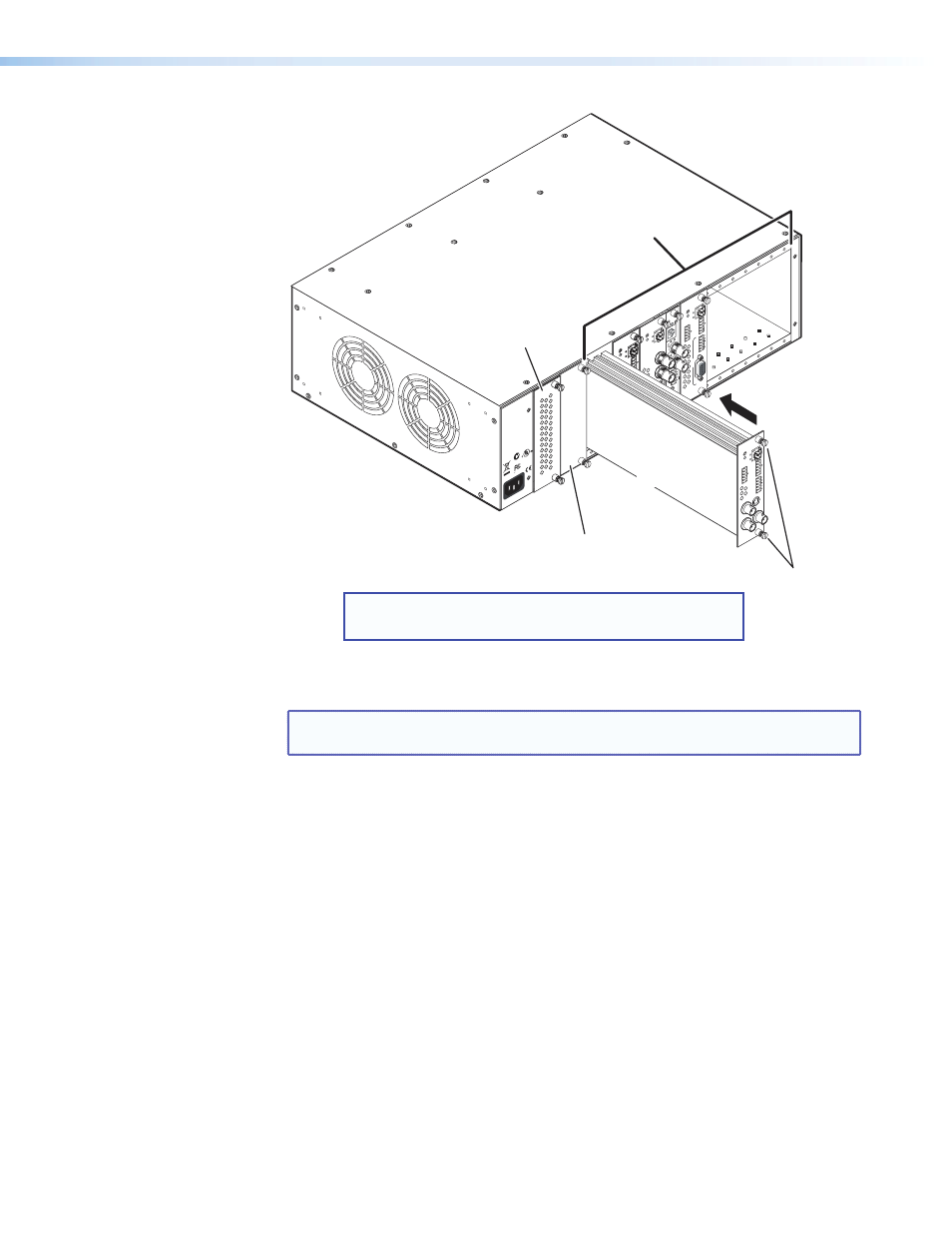
1
2
REMO
TE
RS-232
RS-232
O
VER FIBE
R
Tx Rx
Tx
ALARM
Rx
OUTPU
T
RGB
Po
we
rCa
ge
FO
X RX RG
B
Tx Rx
L
R
A
UDI
O
MONO
A
UDIO OUTPUT
1
2
SHARP
GAIN
Y/VI
D
C
INPU
T
Po
werC
age
MTP R
AV
Tx
Rx
HD/SDI INPUT
HD/SDI OUTPUT
S
MODE
Po
we
rCa
ge
FO
X 3G
HD-SDI
1
2
REMO
TE
RS-232
RS-232
O
VER FIBE
R
Tx Rx
Tx
ALARM
Rx
OUTPU
T
RGB
Po
we
rCa
ge
FO
X RX RG
B
Tx Rx
L
R
A
UDI
O
5A MAX.
100-240V 50/60H
z
N15
778
C
US
LIS
TED
1T2
3
I.T.
E.
1
2
REMO
T
E
RS-232
RS-232
O
VER FIBE
R
Tx Rx
Tx
ALAR
M
Rx
VIDE
O
1
2
3
4
Po
we
rCa
ge
FO
X Rx
AV
Tx Rx
L
R
A
U
DI
O
Align board
and slide
into slot.
Screws
(2 per board)
16 Available Single Board
Slots (8 double board slots)
Power
Supply
Optional
Redundant Power
Supply Slot
NOTE: Power supplies can occupy only these two power supply
slots. (Each power supply can be mounted in either slot.)
Figure 30.
Inserting a PowerCage FOX Tx/Rx AV Board into the
PowerCage 1600 Enclosure
NOTE: Use a screwdriver or other tool to fully tighten the screws after initial
installation and any subsequent removal and replacement of the board.
4.
If desired, connect power to the enclosure and verify that the fans, board, and LEDs
power up correctly; then disconnect power.
5.
Finish installing the PowerCage Enclosure. Refer to the PowerCage 1600 Enclosure
User Guide, available on the Extr
.
Removing a Board from a Slot
1.
Completely loosen the two screws on the rear panel board that secure the board in
place.
2.
Slide the board out from the rear and remove it from the slot.
PowerCage FOX Tx/Rx AV • Reference Information
41
