Configuring a gc2 monitor for amplifier mute, Configuring a gc2 monitor for amplifier mute -6, Configuration and operation, cont’d – Extron Electronics MLA-VC10 User Manual
Page 34
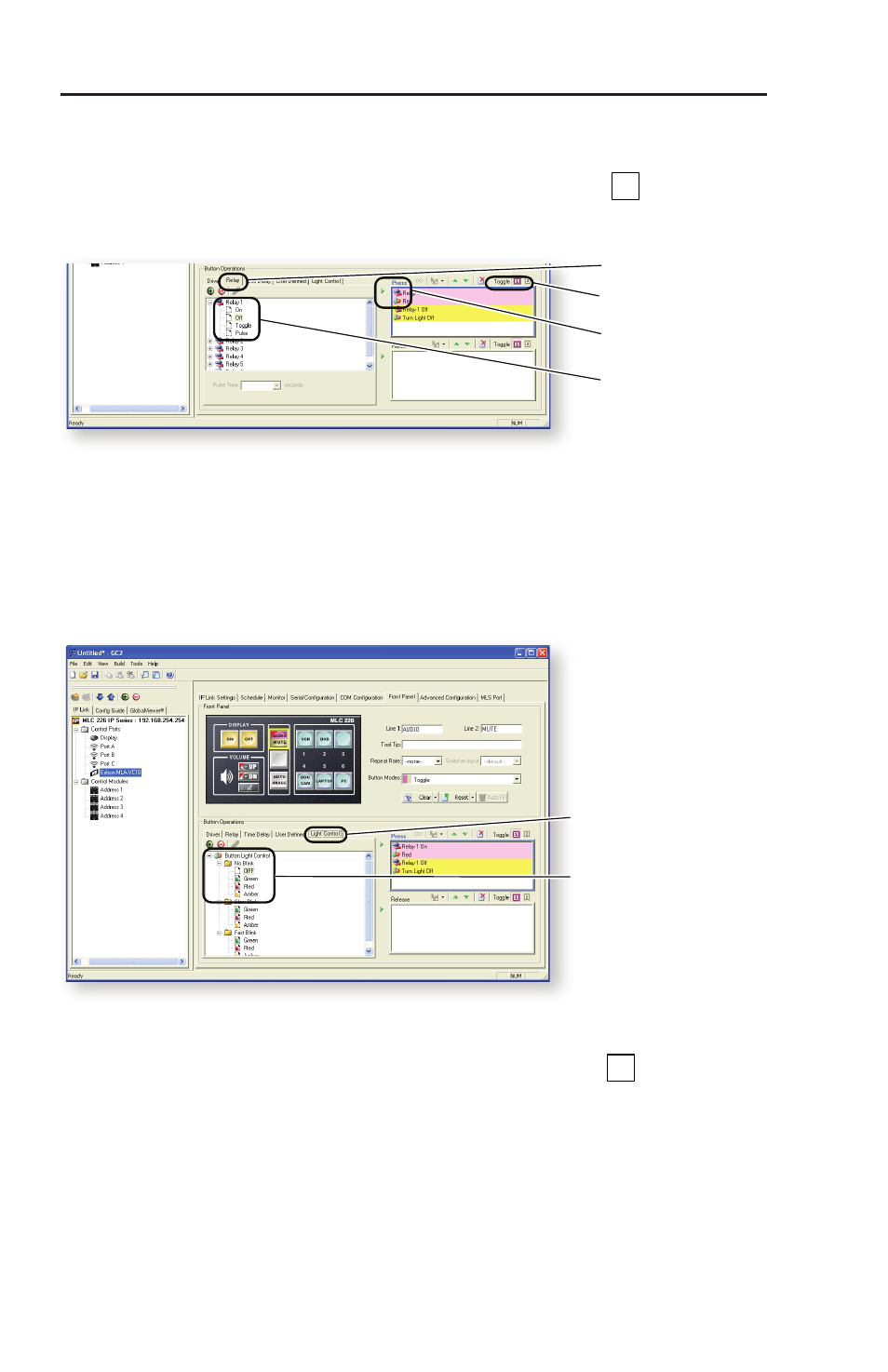
MLA-VC10 • Configuration and Operation
Configuration and Operation, cont’d
3-6
4.
In the Button Operations section, select the Relay tab and
expand the "Relay 1" directory (see figure 3-6).
5.
At the top of the "Press" pane, select Toggle
1
.
6.
Select Relay 1 "On", and add it to the "Press" pane by clicking
on the green triangle.
“Relay” Tab
Toggle 1 or 2
Click green arrow
to add action to the
“Press” pane.
Relay 1
Figure 3-6 — Configuring the mute button (steps
4-6)
7.
In the Buttons Operation section, select the Light Control tab
and, in the "No Blink" section, select the Red light. Add it to
the "Press" pane by clicking on the green triangle (see figure
3-7).
“Light Control” Tab
“Button Light Control”
“No Blink”
Figure 3-7 — Configuring the mute button (step 7)
8.
At the top of the "Press" pane select Toggle
2
.
9.
Select the Relay tab and add Relay 1 "Off" to the "Press" pane.
10.
Select the Light Control tab and add "No Blink, Off" to the
"Press" pane.
Configuring a GC2 Monitor for amplifier mute
The amplifier mute can also be controlled automatically with
GC2 monitors. It works well when a low level of sound persists
at the lowest volume setting. To achieve complete silence, the
