Extron Electronics MLA-VC10 User Manual
Page 31
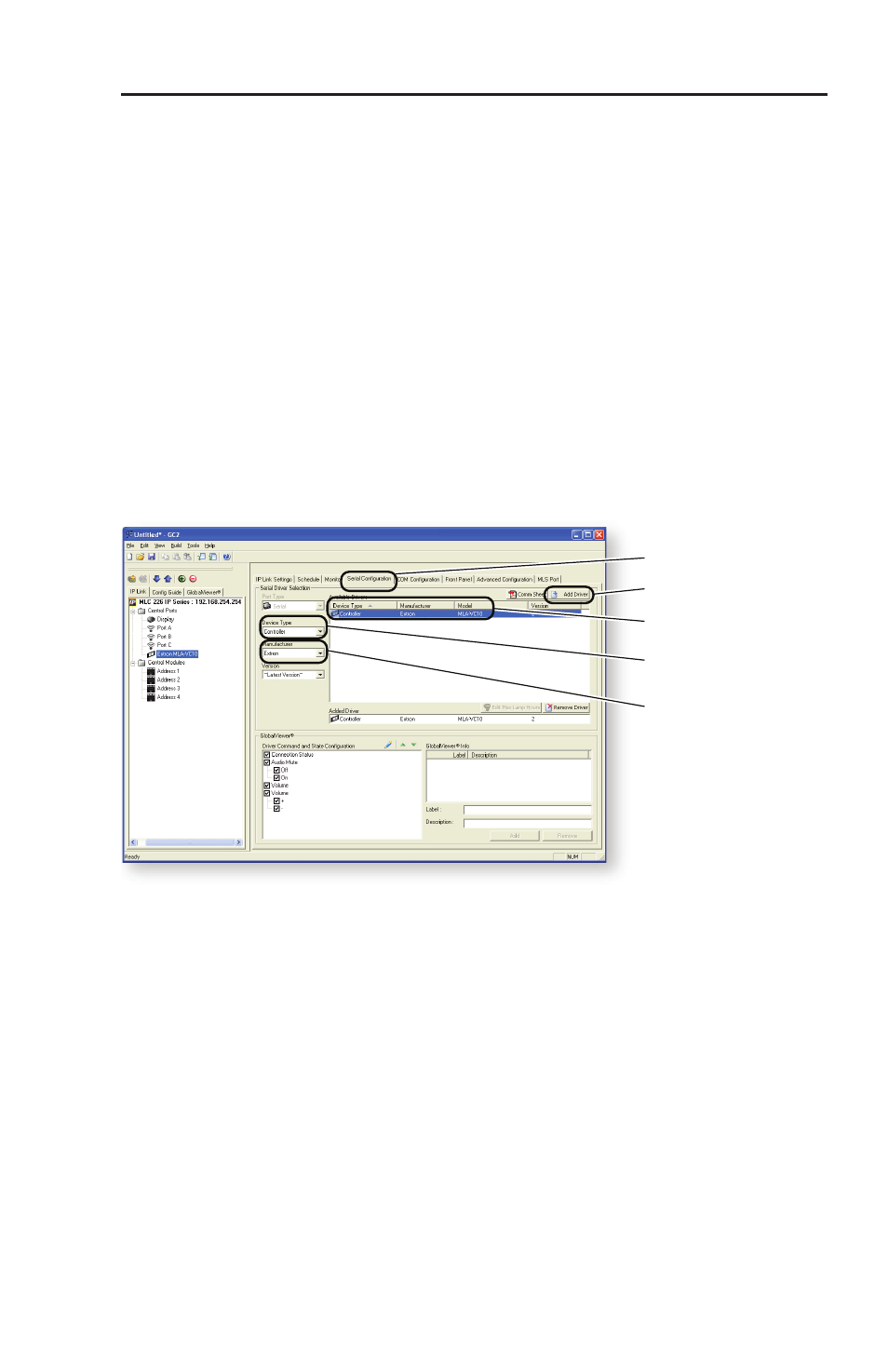
MLA-VC10 • Configuration and Operation
3-3
5.
Click Yes on the dialog box that asks if you wish to continue
with serial configuration.
In the pane on the left, "MLS port" is no longer a major
subdirectory, but is listed under "Control Ports".
6.
Select "MLS port" in the left pane and the Serial
Configuration
tab in the right pane (see figure 3-2 below).
7.
Select "Controller" from the Device Type menu.
8.
Select "Extron" from the Manufacturer menu.
9.
From the list of drivers, select "Extron MLA-VC10" and click
on the Add Driver button.
"Extron MLA-VC10" appears in the "Added Driver" list, and
replaces "MLS Port" in the pane on the left.
A list, with checkable boxes, appears in the "Driver
Command and State Configuration" pane. All the boxes
must be checked.
“Serial Configuration” tab
“Add Driver” button
Select MLA VC10
from list of drivers.
Select Device type
(Controller).
Select Manufacturer
(Extron).
Figure 3-2 — Adding a driver
10.
Select the Advanced Configuration tab in the right pane (see
figure 3-3 on the next page).
11.
In the "Volume Settings" section, select "Range" from the
"When adjusting the volume, use:" menu, and "100" as
"Maximum volume steps for projector".
