Extron Electronics FPC 5500 User Manual
Page 50
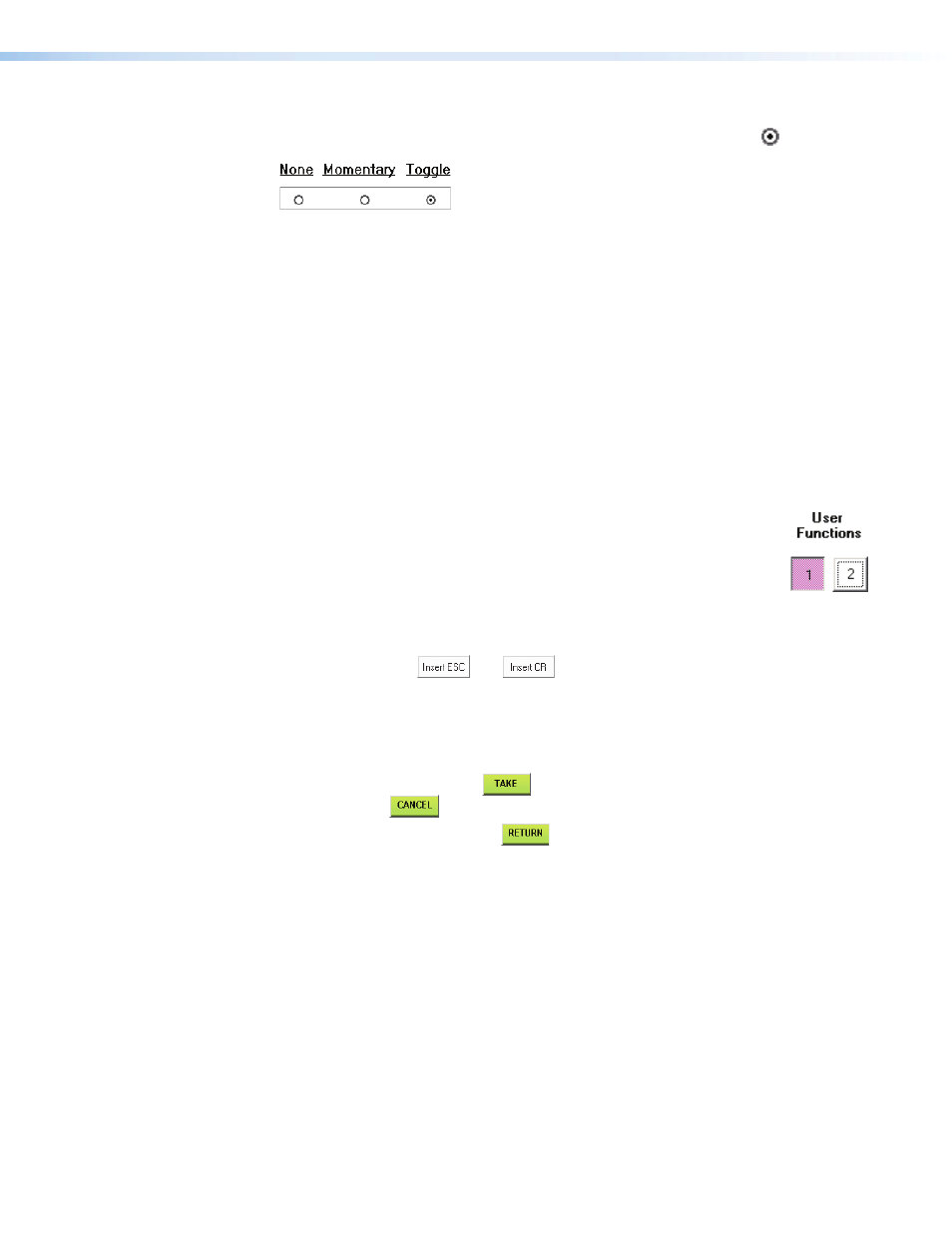
Extron FPC 5500 • Matrix System Operation
44
5.
Use a pencil eraser or other small, soft object to touch the None, Momentary, or
Toggle radio button to select how the User Function button functions. appears in
the radio button when it is selected.
•
None — The User Functions button is not active. The none function is helpful
to mask commands that you want available when needed but that you can disable
when not needed, such as a reset. To make a None function, you must select
Momentary or Toggle, enter the command, and then select None.
•
Momentary — The User Functions button is defined as a momentary contact
“switch” and one or more SIS commands are programmed for that button in the
Activate field associated with that button. The FPC issues the command to the
matrix when the button is touched. The User Functions button remains white.
The Momentary function is useful for a stand-alone matrix command, such as
recalling a preset.
•
Toggle — The User Function button is defined as a two-position “toggle switch”
and two separate SIS commands or SIS macros are defined to it, the first in the
associated Activate field and the second in the Deactivate field. The FPC
issues the first command to the matrix when the button is touched to toggle it on
and issues the second command when the button is touched to toggle it off.
The User Functions button indicates purple when the switch is
toggled on and indicates white when toggled off, as shown at right.
The toggle function is useful for matrix functions that you want to turn
on and off, such as a global mute.
6.
Touch the Activate field for the button you want to program.
The on-screen keyboard appears.
7.
Enter the desired SIS command using the keyboard. If needed, enter E and }
characters using the
and
keys. These characters are represented by
8.
For toggled functions, touch the Deactivate field for the button you want to
program. The on-screen keyboard appears.
9.
For toggled functions, enter the desired SIS command using the keyboard.
10.
Touch the green Take button
to accept the changes or touch the green
Cancel button
to reject the changes.
11.
Touch the green Return button
to return to the Miscellaneous screen.
