Viewing inputs tied to a specified output – Extron Electronics FPC 5500 User Manual
Page 29
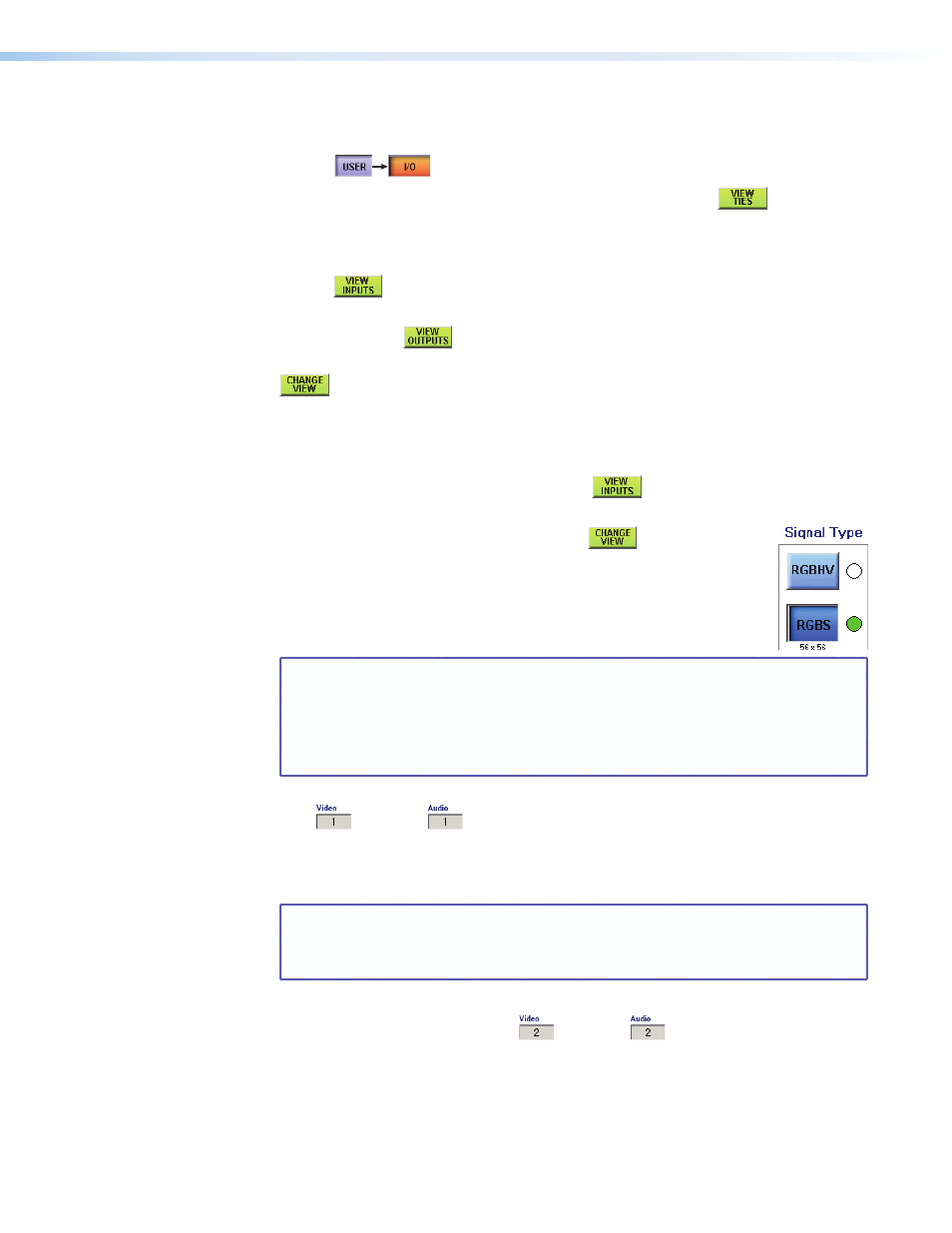
Extron FPC 5500 • Matrix System Operation
23
1.
From any screen other than the Make Ties screen, touch the blue User > amber I/O
buttons.
2.
From the Make Ties screen, touch the green View Ties button.
The FPC displays one of the View Ties screens. The screen view that the FPC displays is
the last View Ties screen that was active.
3.
To select the View Ties: input-by-output-selection screen, touch the View Inputs
button.
4.
To select the View Ties: outputs-by-input-selection screen, touch the green View
Outputs button.
5.
To select the View Ties: alternate screen, touch the green Change View button.
Viewing Inputs Tied to a Specified Output
View the input tied to a selected output as follows:
1.
If necessary, touch the View Inputs button.
The most recently selected View
Ties: input-by-output-selection screen appears (see
,
a
and
c
on page 22).
2.
If necessary, touch the Change View button
to display screen
a
3.
For Matrix 12800 systems only, select the video format, audio format, or
both to view by touching the desired blue Signal Type button. The first
virtual output among the selected signal types is displayed in the Virtual
Output field.
NOTE: On a Matrix 12800 system, available signal types are indicated by a green
circle next to the buttons. Selected signal types are indicated by a red ring
around the green circle.
Video signal types (RGBHV, RGBS, RGsB, YUV, YC, and Video) include the
audio plane (if there is one in your system). The Audio Only signal type
does not include any video planes.
If an input is tied to that output, the input is displayed in the Input Video (Audio)
field.
If no input is tied to that output, the Input Video and Audio fields display 0.
4.
Use the output keypad or scroll through the valid outputs to select another output for
which you desire to view the tied input.
NOTES:
•
Leading zeroes are not required for keypad entry.
•
If you enter a number for a output that does not exist in the matrix, the
number is displayed in red in the keypad display.
5.
Observe that the input tied to the selected output is displayed in the Input Video
field, Input Audio field, or both.
6.
To view the input tied to another output, repeat steps 4 and 5.
