Save, recall, or delete a room preset, Name a global or room preset, Mute screen – Extron Electronics FPC 5500 User Manual
Page 36
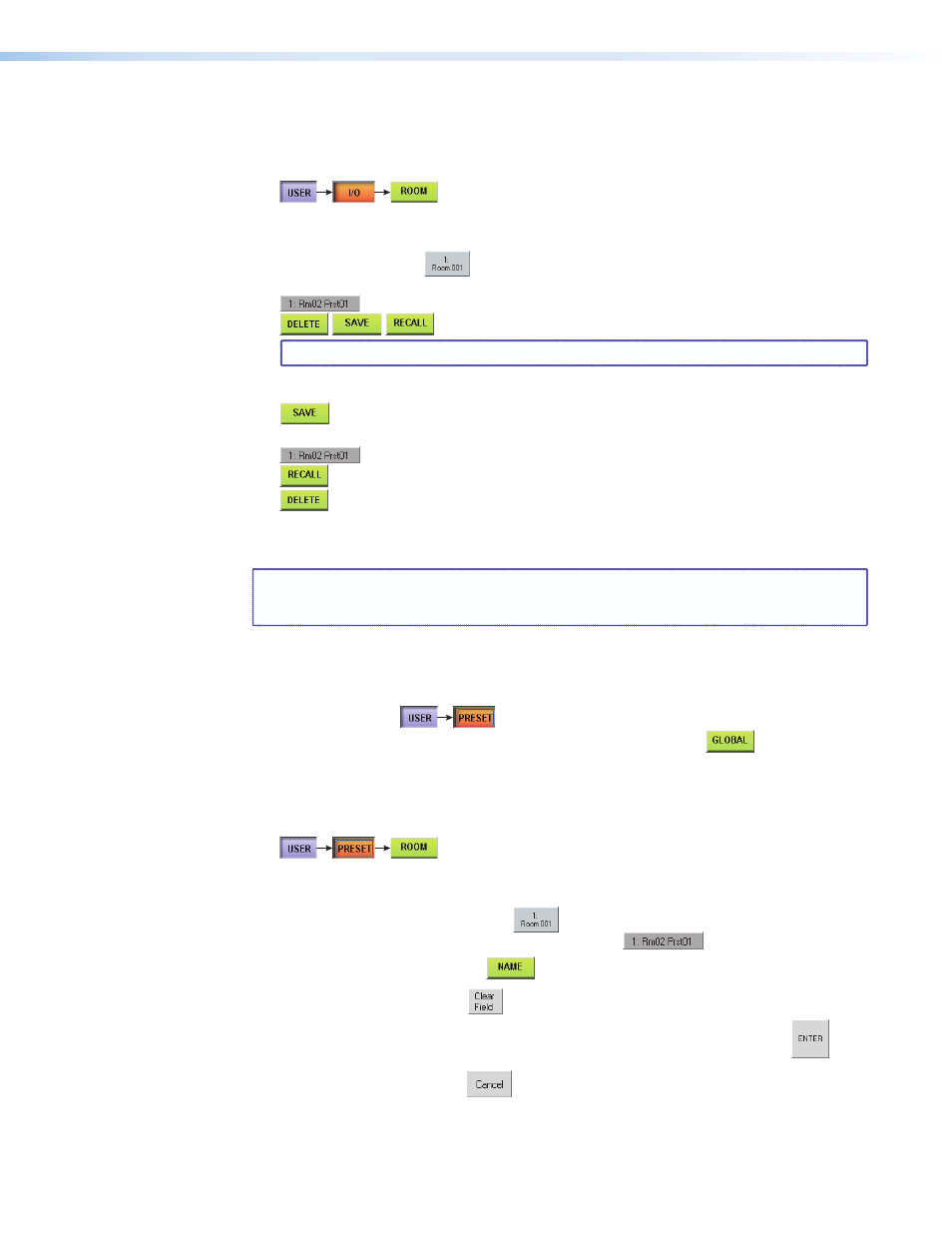
Extron FPC 5500 • Matrix System Operation
30
Save, Recall, or Delete a Room Preset
See
h
on page 29. Save, recall, or delete a room preset at follows:
1.
Touch the blue User > amber Preset > green Room buttons.
The FPC displays the Room Presets screen.
2.
Select the room to which the desired preset is or will be assigned by touching the
desired room button.
3.
Select the desired room preset number by touching the appropriate preset button.
The Delete, Save, and Recall buttons appear.
NOTE: If this room preset has not been used before, only the Save button appears.
4.
Touch the green Save, Recall, or Delete button.
stores the current configuration in memory. If the room preset you selected
was previously unassigned, the name in the preset button changes to Rmnn Prstnn.
retrieves the configuration to be the current configuration.
clears the configuration information and clears the preset name.
Name a Global or Room Preset
NOTES:
•
Presets that are [unassigned] cannot be named.
•
Only personnel logged in as administrators can name or save presets.
Name a global or room preset as follows (see
g
and
h
on page 29):
If necessary, for global presets:
From any screen other than the Room Presets Screen, touch the blue User > amber
Preset buttons.
From the Room Preset screen, touch the green Global button.
The FPC displays the Global Presets screen (see
g
on
on page 29). Proceed to
step 4.
5.
If necessary, for room presets:
Touch the blue User > amber Preset > green Room buttons.
The FPC displays the Room Presets screen (see
h
on
on page 29).
6.
For room presets only, select the room to which the desired room preset is assigned by
touching the desired room button.
7.
Touch a preset button to select the preset to name.
8.
Touch the green Name button.
The on-screen keyboard appears.
9.
Touch the
on the keyboard and then enter a name (up to 12
characters).
10.
Touch the
dismiss the keyboard from the display.
Or, touch the
on the on-screen keyboard to dismiss the keyboard
without accepting the name change.
