Demo mode, Navigating the screens, Demo mode navigating the screens – Extron Electronics FPC 5500 User Manual
Page 24
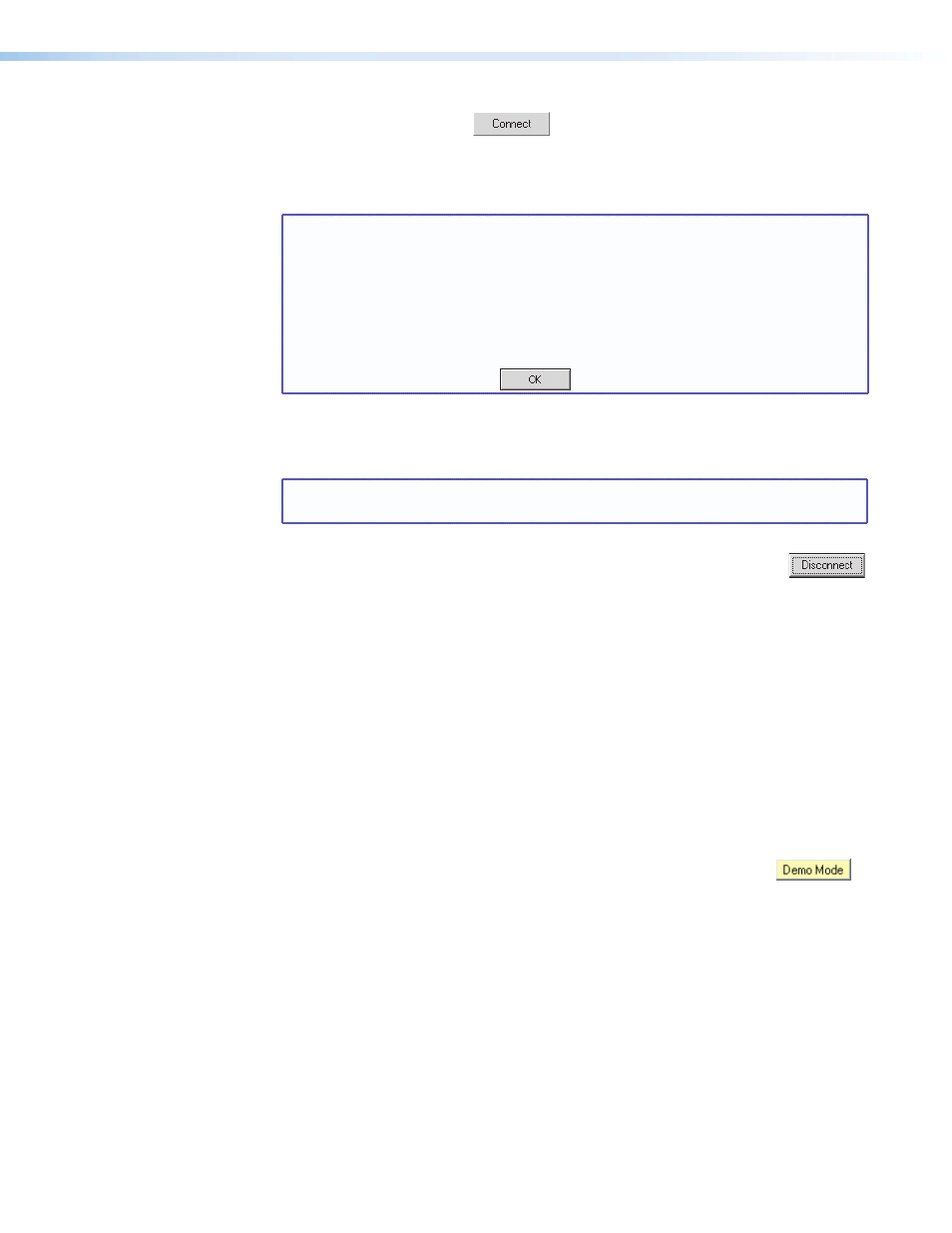
Extron FPC 5500 • Matrix System Operation
18
8.
Touch the Connect button.
The FPC software autodetects the matrix
system, reads its hardware configuration, and displays the correct splash screen based
on the type of matrix switcher. The software then reads all of the current settings,
such as the ties, presets, and virtual map. Observe the message LoggedOn as
Administrator (or User) in the upper right corner of the blue field.
NOTES:
•
If you logged on using the administrator password, the FPC connects you
to the matrix with all of the administrator rights and privileges.
•
If you logged on using the user password, the FPC connects you to the
matrix with only user capabilities.
•
If an incorrect IP address or password was entered, the controller beeps
and displays either FPC 5500 was unable to connect to IP
address: or Password rejected! Please try again. Touch
the gray OK button
to return to the IP Connection screen.
9.
As desired, create ties, work with presets, edit IP parameters, or perform other FPC
5500 operations (see ”
”, ”
”, or ”
following pages).
NOTE: Logging the FPC 5500 off after completing matrix tasks prevents
unauthorized use.
10.
When you are ready to log off, from any FPC screen touch the Log Off
button. The IP Connection screen appears. Touch the Disconnect button.
Observe the message **NOT LoggedOn** in the upper right corner of
the screen.
Demo Mode
Demo mode has two functions:
•
When the FPC is connected and logged on to a matrix system, demo mode expands the
configuration of the systems as viewed from the FPC 5500. Demo mode adds dummy
BMEs and capabilities to the unused portions of the actual matrix. This allows users to
see all of the capabilities of the switcher, even though their matrix may not be large
enough or complex enough to have all of the capabilities.
•
When the FPC is not logged on to, or even connected to a matrix system, demo mode
allows the user to use the FPC as if it were connected to a switcher. This is useful for
training or demonstration purposes.
Enter or exit demo mode by touching the yellow or green Demo Mode button
on the startup screen. When active, the Demo Mode button is green and the FPC displays
the message DEMO-MODE! in the upper right corner of the screen.
Navigating the Screens
Starting Up the Controller and Logging In and Out
page 15), the FPC displays the startup screen. Only the Demo Mode, Log On, and Help
functions are available on this screen. To access the active functions, touch one of the blue
(User, Admin, or Setup) buttons (see
on page 19). Each of these buttons calls
up a screen with its own set of buttons. Those buttons can call up other screens within the
same family, each unique to a function. For example, touch the blue User button calls up
the View Ties screen (the default I/O function). The View Ties screen includes the amber
I/O, Preset, Mute, and DSVP buttons. The amber I/O button already indicates that it is
depressed because the View Ties screen is an I/O function.
