Tcp/ip screen – Extron Electronics FPC 5500 User Manual
Page 42
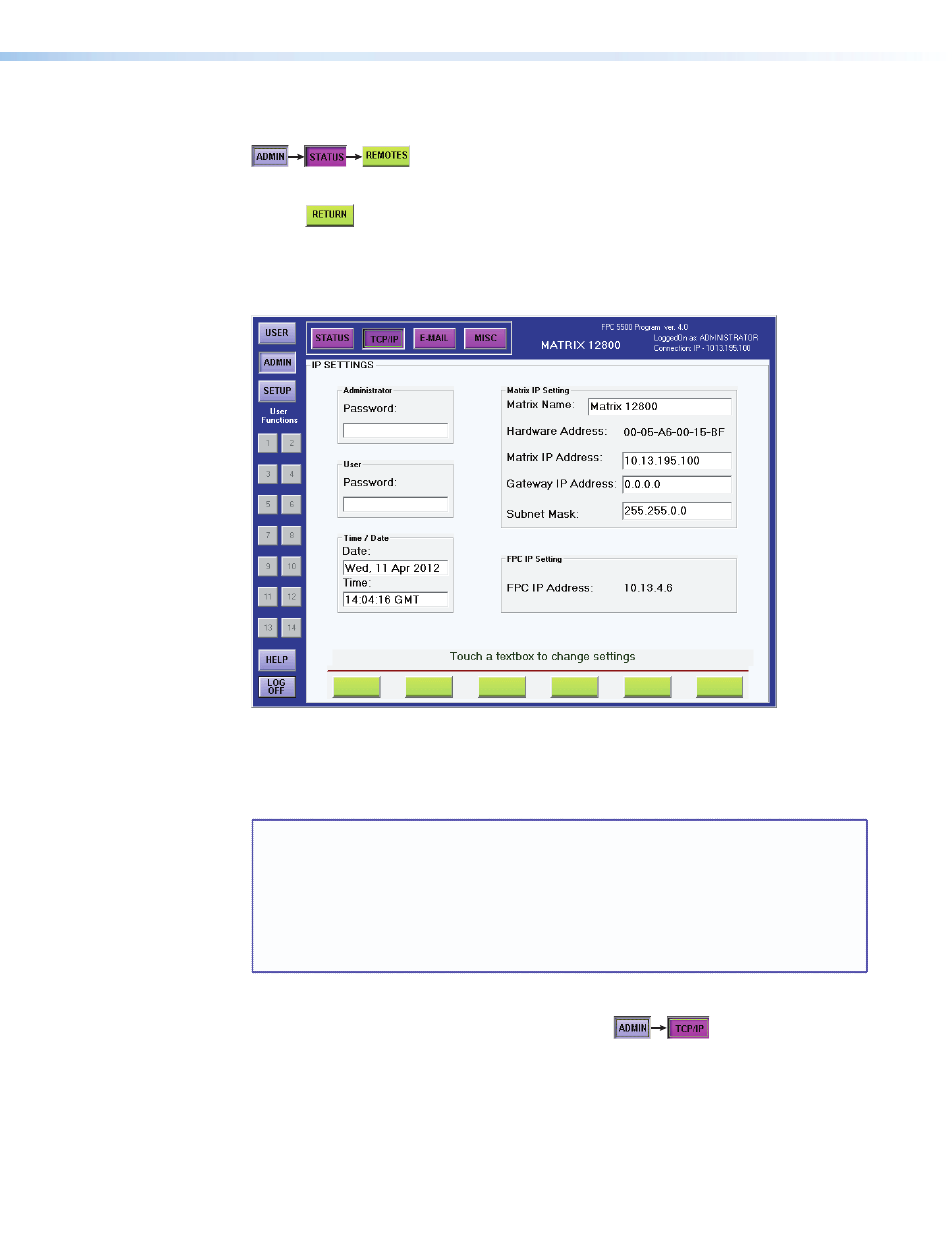
Extron FPC 5500 • Matrix System Operation
36
Access the Remotes screen by touching the blue Admin > purple Status > green
Remotes buttons.
Update the Remotes screen to display the latest remote keypad configuration by touching
the green Update button. Return to the Status screen by touching the green Return
button.
TCP/IP Screen
The TPC/IP screen (see figure
28) consists of fields from which administrators can observe
and edit IP administration and system settings.
Figure 28.
TCP/IP Screen
There are two levels of FPC 5500 password protection: administrator and user.
Administrators have full access to all matrix editing functions. Users can view, but cannot
change any settings on the TCP/IP screen.
NOTES:
•
Editing many of the TCP/IP settings while connected via the FPC 5500 can
immediately disconnect the user from the matrix system. Extron recommends
editing these fields using the RS-232/422 link of the switcher (see your matrix
user guide) and protecting the FPC access to this screen by assigning an
Administrator password to qualified and knowledgeable personnel only.
•
These fields are reserved for administrators only. The Hardware Address (MAC)
field and the FPC IP Address field are hardcoded and cannot be changed.
Edit TCP/IP fields as follows:
1.
Touch the blue Admin > purple TCP/IP buttons.
The TCP/IP screen
appears.
2.
Touch the field you want to edit. Depending on the field you touch, either the on-screen
alphanumeric keyboard (see
on page 13) or an on-screen numeric keypad (see
on page 14) appears.
3.
Enter the desired parameter using the keyboard or keypad.
