Using emulation mode, And see – Extron Electronics FOX Matrix 14400 User Guide User Manual
Page 62
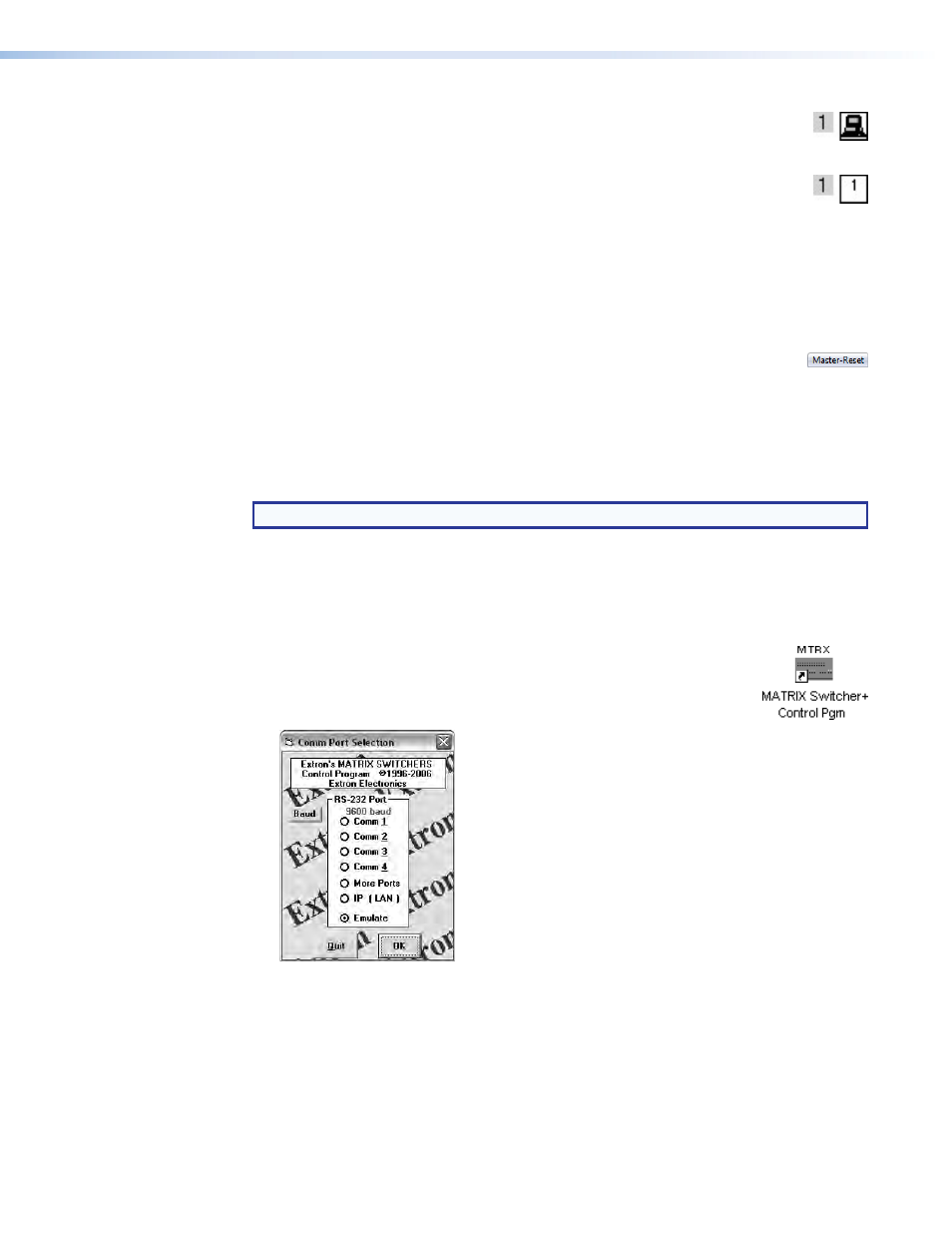
•
Icons in I/O Boxes — Erases any numbers in the I/O boxes in either the
ties-as-lines window or the ties-as-boxes display (see
on page 42).
You can place icons in the boxes.
•
Numbers in I/O Boxes — Erases any icons in the I/O boxes in either the
ties-as-lines window or the ties-as-boxes display and fills each box with the
associated input or output number.
•
Catch FPC/other’s changes — When checked, sets the switcher to report all
configuration and setting changes to the serial port or Ethernet connection that turned
this selection on. These reports allow the Matrix Switchers Control Program to track
the changes that occur in the configuration and settings of the switcher, whether
commanded via either serial port or the Ethernet port.
Master-Reset selection
Master reset performs all of the following functions:
•
Clears all ties
•
Clears all presets
•
Clears all rooms
•
Clears all output mutes
NOTE: Master reset does not reset the Internet protocol (IP) settings.
Using Emulation Mode
Emulation mode allows you to set up the software without connecting the switcher. Use
emulation mode as follows:
1.
To run the Matrix Switchers Control Program, click
Start
>
Programs
>
Extron Electronics
>
Matrix Switchers
>
MATRIX Switcher + Control Pgm
.
The Comm Port Selection window (see figure 33) appears.
Figure 33.
Comm Port Selection Window
2.
Choose
Emulate
, and click
OK
.
3.
Choose an emulation file to open, and click
OK
. The file DEMO.MTX provides a sample
of a completed matrix setup. Selecting the file NEW.INI or clicking
Cancel
provides a
blank setup window to get you started.
FOX Matrix 320x and FOX Matrix 14400 • Matrix Software
56
