Extron Electronics FOX Matrix 14400 User Guide User Manual
Page 59
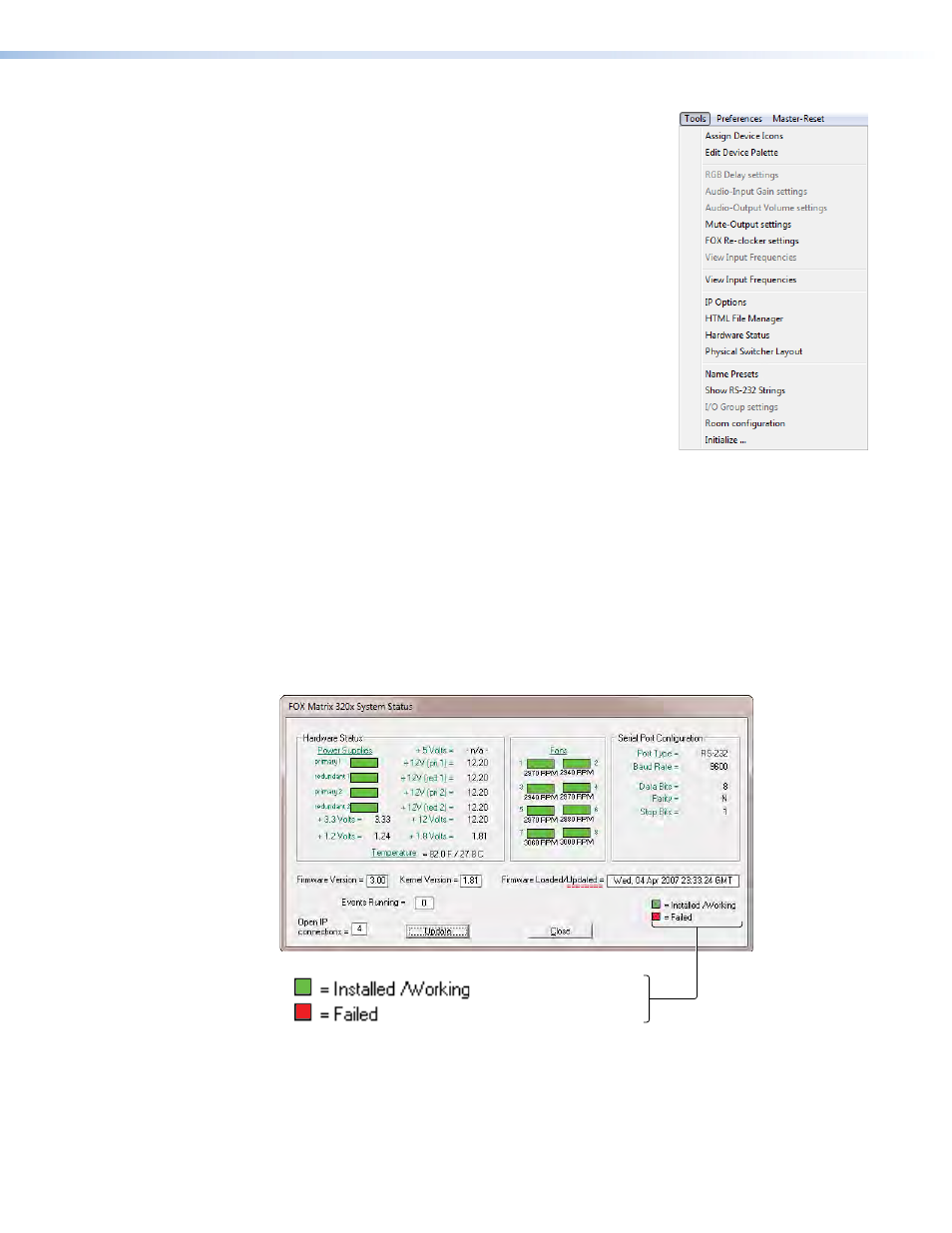
Tools menu
•
Assign Device Icons — Displays the complete set of
input and output device icons. You can drag any of these
icons to the input and output boxes.
•
Edit Device Palette — Allows you to add your own
device icon graphics.
•
Mute-Outputs settings — Displays the Mute Adjust
window, from which you can mute each output.
•
FOX Re-clocker settings — Displays the FOX
Reclocking Rate Settings window, from which you can
select the reclocking rate for one or all outputs and mute
and unmute the output.
•
View Input Frequencies — Displays the Input
Detection window, which shows the data rates for SDI
and HD-SDI inputs only. This selection is not available if
no BNC 3G/HD/SD-SDI I/O boards are installed.
•
Update Firmware ... — Allows you to replace the
firmware that is coded on the control board of the switcher without taking the switcher
out of service (see
on page 47).
•
IP Options — Allows you to set IP options (see
on
page 43).
•
HTML file manager — Displays a list of HTML files installed on the switcher and
allows you to upload custom files from a PC connected to the switcher (see
•
Hardware status — Provides an overall view of the status of the matrix
switcher, including the power supply voltages, the internal temperature, the
Remote RS-232/RS-422 port configuration, and the installed and updated firmware
status (see figure 28).
Proper operation.
Component has failed.
Figure 28.
Status Window
FOX Matrix 320x and FOX Matrix 14400 • Matrix Software
53
