Xylem IM255 AQUAVAR Intelligent Pump Controller User Manual
Page 49
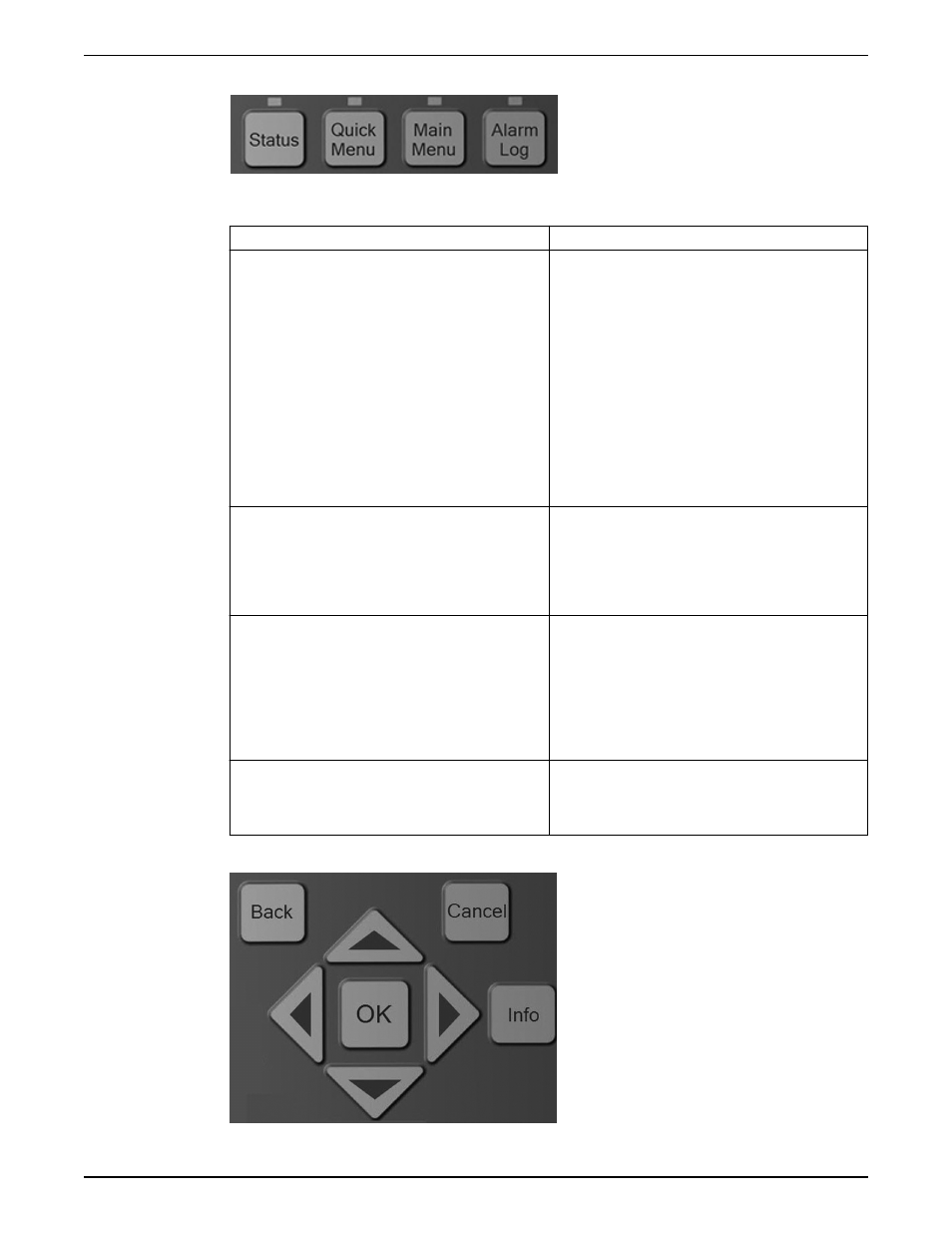
Menu keys
Table 12: Function description of menu keys
Key
Function
Status
Pressing the [Status] key toggles between different status
screens. There are three different status screens; five
readouts (default), four line readouts or Smart Logic
Control.
• Use the [Status] key for selecting the mode of the
LCP or for changing back to Status Display mode
from any other menu.
• The LCP display contrast can also be adjusted by
pressing [Status] plus [▲] or [▼] to adjust the
display brightness..
• The symbol in the upper right corner of the display
shows the direction of motor rotation (arrow), which
set-up is active (number) and which is being
programmed (number in parenthesis).
Quick Menu
Pressing the [Quick Menu] key provides access to a set of
submenus that allows easy access to some common
parameters as well as the Start-Up Genie. The Quick
Menu consists of My Personal Menu, Quick Set-up,
Function Set-up, Start-Up Genie, changes made and
Loggings.
Main Menu
Pressing the [Main Menu] key allows access to the
complete parameter set. Press [Main Menu] twice to
access the top level index. Press [Main Menu] once to
return to the last location accessed. Press and hold [Main
Menu] for 5 seconds provides access to the Parameter
Shortcut. The Parameter shortcut allows the user to enter
a parameter number to give direct access to that
parameter.
Alarm Log
The [Alarm Log] key allows access to the 5 latest alarms
numbers A1–A5. To obtain details about an alarm, use
the arrow keys to highlight the alarm number and press
OK.
Navigation keys
Electrical Installation
Aquavar
®
Intelligent Pump Controller INSTRUCTION MANUAL
47
