Creating appointments – Asus P505 User Manual
Page 82
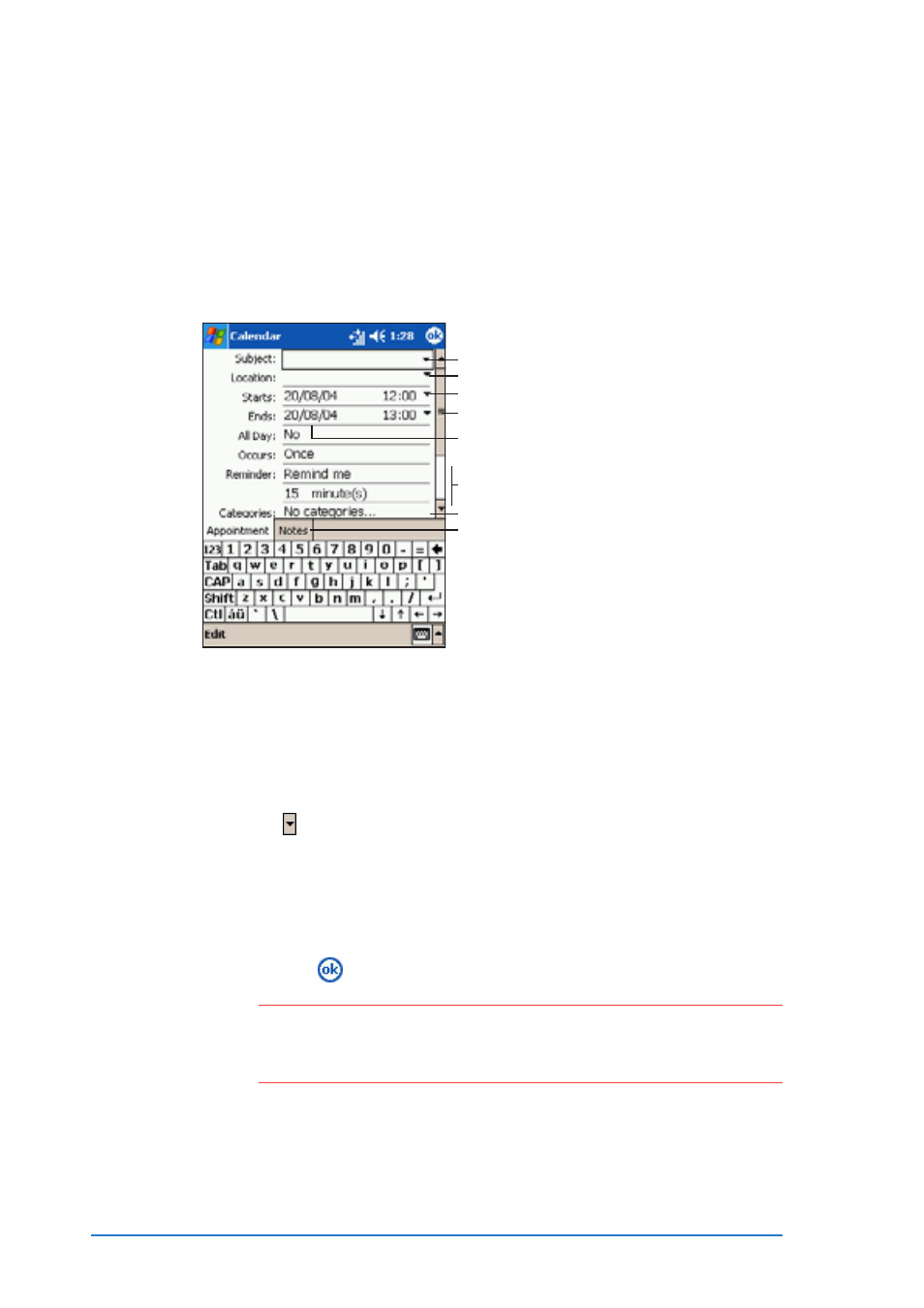
4-4
P505 Smart PDA Phone
Creating appointments
Creating appointments
Creating appointments
Creating appointments
Creating appointments
To create an appointment:
To create an appointment:
To create an appointment:
To create an appointment:
To create an appointment:
1. If you are in Day or Week view, tap your desired date for the
appointment.
2. Tap N e w
N e w
N e w
N e w
N e w.
3. Using the input panel, enter a description for the appointment and
the appointment location.
4. If needed, tap the date and time to adjust the appointment
schedule.
5. Enter other desired information. You will need to hide the input
panel or tap to scroll down and see all appointment details.
6. To add notes to your appointment, tap the Notes
Notes
Notes
Notes
Notes tab. You can
enter text, draw, or create a recording. For more information on
creating notes, see the “Notes: Capturing thoughts and ideas”
later in this chapter.
7. When done, tap
to return to Calendar.
N O T E
N O T E
N O T E
N O T E
N O T E
If you select R e m i n d m e
R e m i n d m e
R e m i n d m e
R e m i n d m e
R e m i n d m e in an appointment, your device will
remind you according to the options set in the S o u n d s a n d
S o u n d s a n d
S o u n d s a n d
S o u n d s a n d
S o u n d s a n d
N o t i f i c a t i o n s
N o t i f i c a t i o n s
N o t i f i c a t i o n s
N o t i f i c a t i o n s
N o t i f i c a t i o n s screen. See page 2-30 for details.
Tap to select from a list of predefined subjects
Tap to select from previously entered locations
Tap to specify the time of appointment
Tap to specify the date of appointment
Tap to add notes to the appointment
Tap to set the appointment reminder options
Tap to set the appointment category
Scroll down to see other appointment options
