Asus P505 User Manual
Page 266
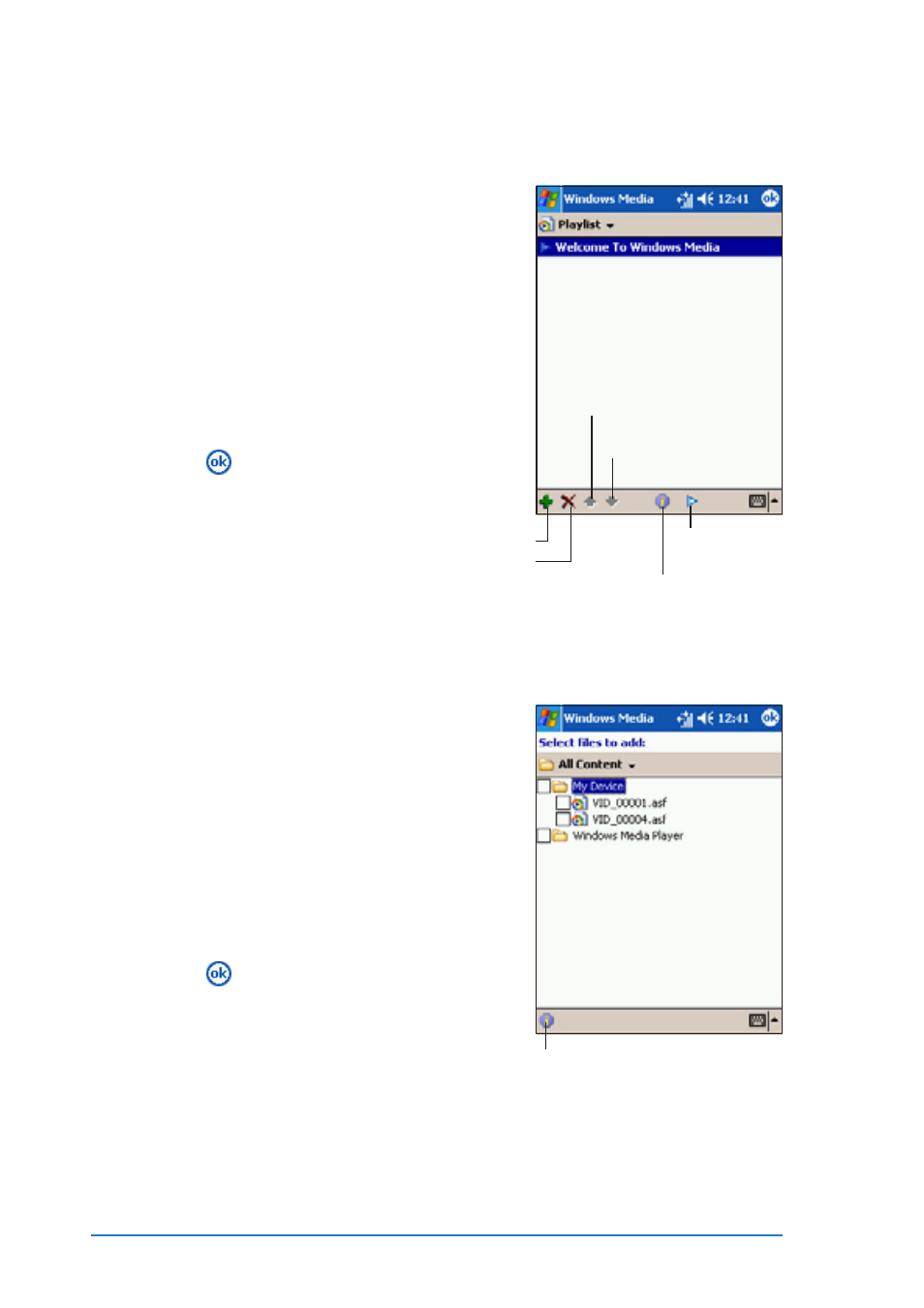
8-22
P505 Smart PDA Phone
To open a Windows
To open a Windows
To open a Windows
To open a Windows
To open a Windows Media
Media
Media
Media
Media™ Player playlist:
Player playlist:
Player playlist:
Player playlist:
Player playlist:
1. From the Windows Media™ Player
main screen, tap Playlist
Playlist
Playlist
Playlist
Playlist.
The window displays the audio
and/or video files inside a playlist.
2. Select a video or audio file.
3. Use the command buttons at the
bottom of the screen to add, delete,
arrange, display information about,
or play the selected file.
4. Tap
to close the playlist window
and return to the previous window.
To add an audio/video file to a playlist:
To add an audio/video file to a playlist:
To add an audio/video file to a playlist:
To add an audio/video file to a playlist:
To add an audio/video file to a playlist:
1. From the Windows Media™ Player
main screen, tap Playlist
Playlist
Playlist
Playlist
Playlist.
2. Tap the Add
A d d
A d d
A d d
A d d button.
3. Check the box preceding an
audio/video file to add to the
playlist.
If the audio/video file is not on the
list, tap All Content
All Content
All Content
All Content
All Content, then select
another file location.
4. Tap
to add the files to the
playlist.
Tap to view the
file information
Tap to add a file to the playlist
Tap to delete the file
Tap to view the file information
Tap to move the file
earlier on the playlist
Tap to move the file
later on the playlist
Tap to play
the file
