Backing up your data – Asus P505 User Manual
Page 51
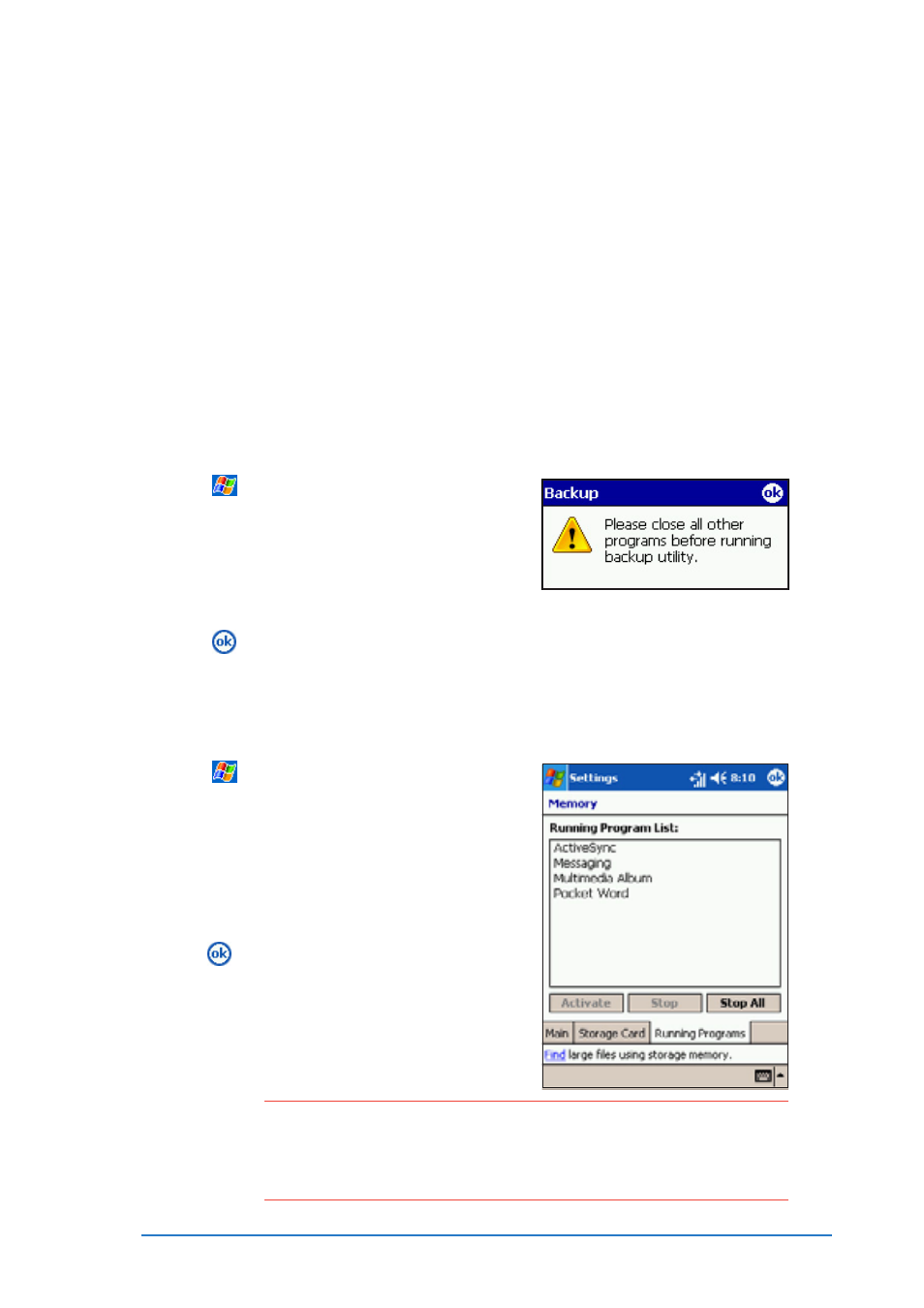
Chapter 2: Learning the basics
2-31
N O T E
N O T E
N O T E
N O T E
N O T E
Read the notes in the I n f o r m a t i o n
I n f o r m a t i o n
I n f o r m a t i o n
I n f o r m a t i o n
I n f o r m a t i o n tab of the backup
screen before you backup your data or PIM. See the online
help on your device for online instructions on backing up or
restoring data.
Backing up your data
Backing up your data
Backing up your data
Backing up your data
Backing up your data
Besides the SmartKeeper application that allows you to back up all
your data, the device also includes the Backup
Backup
Backup
Backup
Backup utility that lets you
back up your system files and/or data contained in the main system
memory.
Unlike the SmartKeeper application’s automatic backup feature that
backs up the entire system status (system and data) into one backup
file, The Backup
Backup
Backup
Backup
Backup utility allows you to manually
manually
manually
manually
manually create separate
backup files for your system files and data files. You may even
categorize the data files and place into different folders.
To access the Backup utility:
To access the Backup utility:
To access the Backup utility:
To access the Backup utility:
To access the Backup utility:
1. Tap
, then tap Programs
Programs
Programs
Programs
Programs.
2. Tap the Backup
Backup
Backup
Backup
Backup icon.
A message appears asking you
to stop other programs before
running the backup utility.
3. Tap
and stop all running
programs.
To stop all running programs:
To stop all running programs:
To stop all running programs:
To stop all running programs:
To stop all running programs:
1. Tap
, then tap Settings
Settings
Settings
Settings
Settings.
2. Tap the System
System
System
System
System tab, then tap
the Memory
Memory
Memory
Memory
Memory icon.
3. On the Memory screen, tap the
Running Programs
Running Programs
Running Programs
Running Programs
Running Programs tab.
4. Tap the Stop All
Stop All
Stop All
Stop All
Stop All button, then
tap
.
