Asus P505 User Manual
Page 49
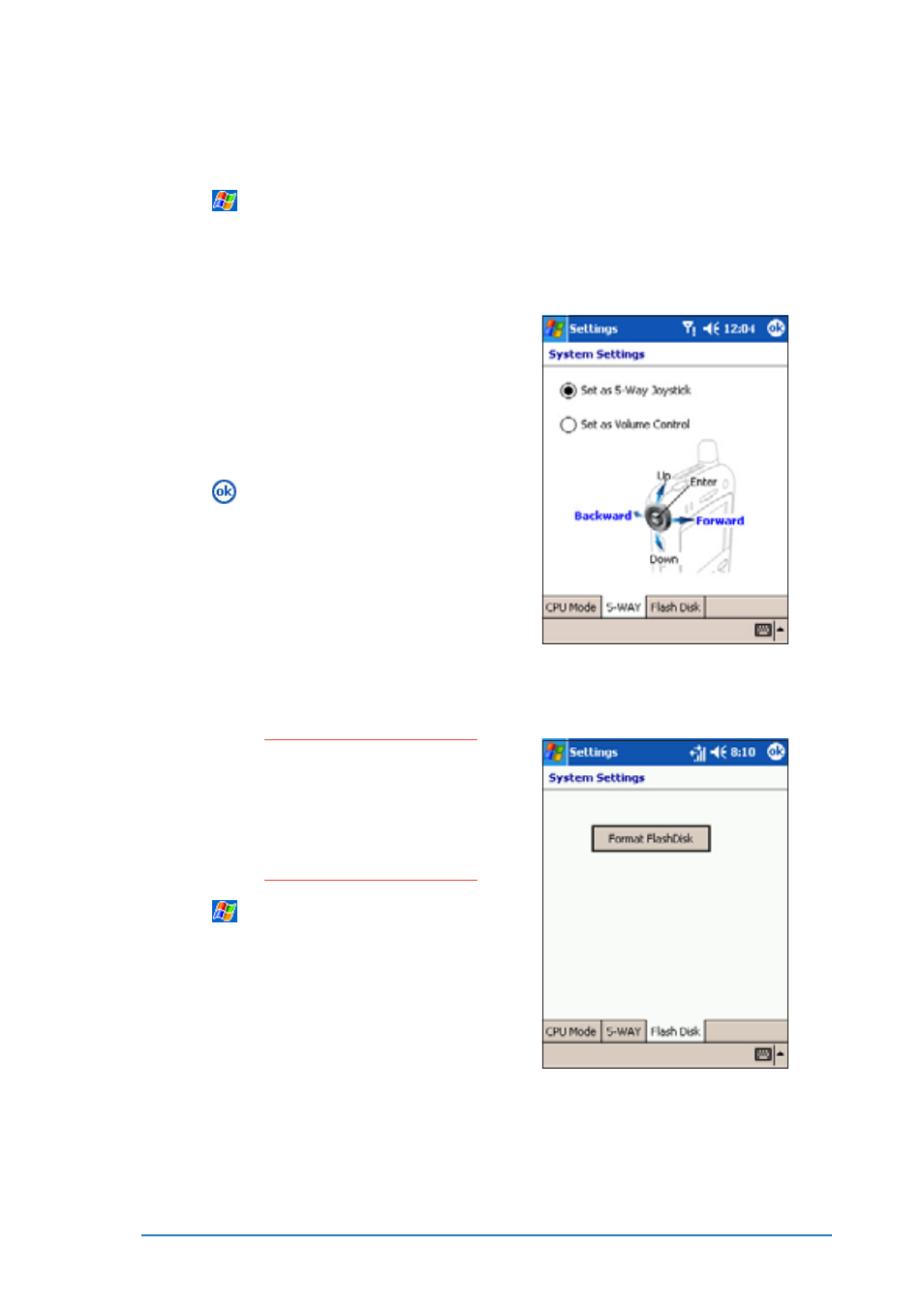
Chapter 2: Learning the basics
2-29
To change the 5-way joystick function:
To change the 5-way joystick function:
To change the 5-way joystick function:
To change the 5-way joystick function:
To change the 5-way joystick function:
1. Tap
, then tap Settings
Settings
Settings
Settings
Settings to display the Settings
Settings
Settings
Settings
Settings screen.
2. Tap the System
System
System
System
System tab, then tap the System Settings
System Settings
System Settings
System Settings
System Settings icon.
3. Tap the 5-WAY
5-WAY
5-WAY
5-WAY
5-WAY tab to display the current function of the 5-way
joystick.
4. If you want to use the joystick
as directional navigator, tap the
circle preceding the option S e t
S e t
S e t
S e t
S e t
as 5-Way Joystick
as 5-Way Joystick
as 5-Way Joystick
as 5-Way Joystick
as 5-Way Joystick. Refer to
the illustration for the directional
functions.
5. Tap
to save your settings
and return to the previous
window.
C A U T I O N !
C A U T I O N !
C A U T I O N !
C A U T I O N !
C A U T I O N !
The F l a s h D i s k
F l a s h D i s k
F l a s h D i s k
F l a s h D i s k
F l a s h D i s k is the
64 MB Read-Only Memory
(ROM) chip that stores
the operating system.
Formatting erases all
data in the flash disk.
1. Tap
, then tap Settings
Settings
Settings
Settings
Settings to
display the Settings
Settings
Settings
Settings
Settings screen.
2. Tap the System
System
System
System
System tab, then tap
the System Settings
System Settings
System Settings
System Settings
System Settings icon.
3. Tap the Flash Disk
Flash Disk
Flash Disk
Flash Disk
Flash Disk tab, then
tap the Format Flash Disk
Format Flash Disk
Format Flash Disk
Format Flash Disk
Format Flash Disk
button.
To format the flash disk:
To format the flash disk:
To format the flash disk:
To format the flash disk:
To format the flash disk:
