Changing system settings – Asus P505 User Manual
Page 41
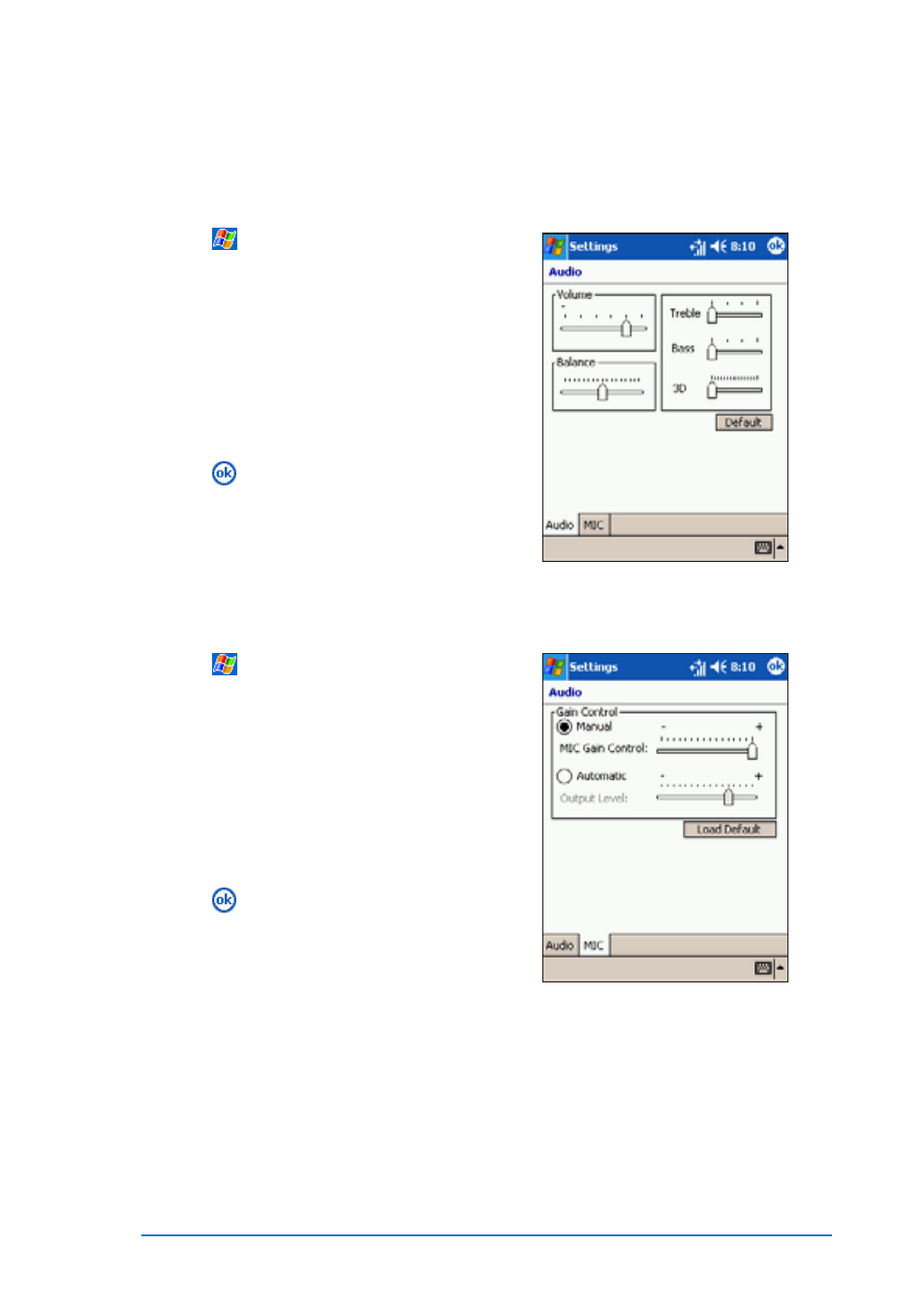
Chapter 2: Learning the basics
2-21
Changing system settings
Changing system settings
Changing system settings
Changing system settings
Changing system settings
To change the audio settings:
To change the audio settings:
To change the audio settings:
To change the audio settings:
To change the audio settings:
1. Tap
, then tap Settings
Settings
Settings
Settings
Settings to
display the Settings
Settings
Settings
Settings
Settings screen.
2. Tap the System
System
System
System
System tab, then tap
the Audio
Audio
Audio
Audio
Audio icon.
3. Use the stylus to move the
Volume
Volume
Volume
Volume
Volume, Balance
Balance
Balance
Balance
Balance, Treble
Treble
Treble
Treble
Treble,
B a s s
B a s s
B a s s
B a s s
B a s s, and 3 D
3 D
3 D
3 D
3 D, sliders to your
desired settings.
4. Tap
to save the changes and
to close the screen. Otherwise,
click Default
Default
Default
Default
Default to revert to the
original settings.
To change the microphone settings:
To change the microphone settings:
To change the microphone settings:
To change the microphone settings:
To change the microphone settings:
1. Tap
, then tap Settings
Settings
Settings
Settings
Settings to
display the Settings
Settings
Settings
Settings
Settings screen.
2. Tap the System
System
System
System
System tab, then tap
the Audio
Audio
Audio
Audio
Audio icon.
3. Tap the MIC
MIC
MIC
MIC
MIC tab.
4. Tap the Manual
Manual
Manual
Manual
Manual option, then
move the slider to the desired
microphone gain.
5. Tap
to save the changes and
to close the screen. Otherwise,
click Load Default
Load Default
Load Default
Load Default
Load Default to revert to
the original settings.
